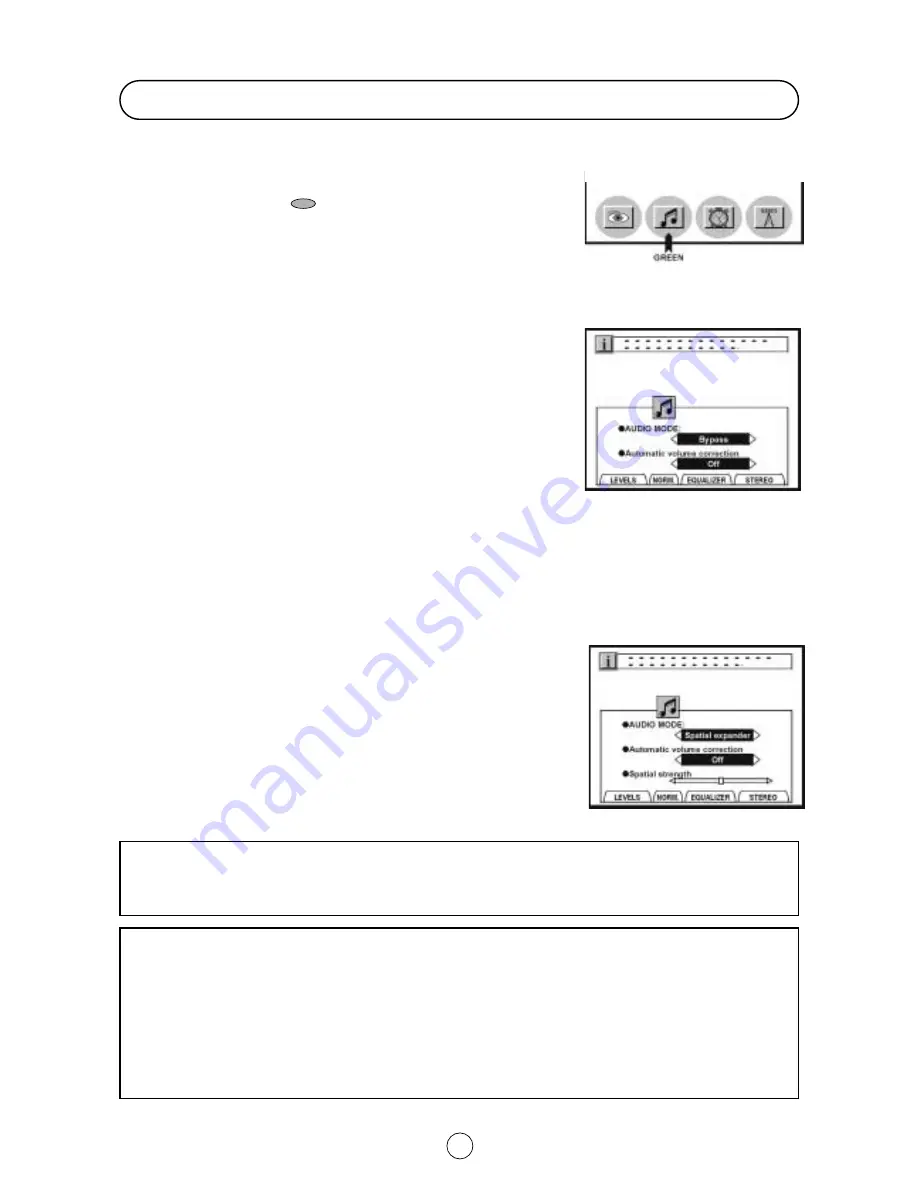
Sound quality is adjustable in this menu.
1.
Press the MENU button
●
to see the MAIN Menu.
2.
Press the GREEN button
to see the AUDIO EFFECTS
Menu.
AUDIO EFFECTS Menu
3.
Press the Cursor LEFT/RIGHT buttons
C
/
I
to change the
AUDIO MODE: Bypass or Spatial expander.
The AUDIO EFFECTS Menu depends on the AUDIO MODE as
indicated below:
AUDIO MODE: Bypass
Bypass: Normal sound without sound effect.
1.
Press the Cursor UP/DOWN buttons
E
/
F
to select
Automatic volume correction [
]. The red point mark indicates the
selected parameter.
2.
Press the Cursor LEFT/RIGHT buttons
C
/
I
to select three
different levels: Short, Middle or Long.
Select Off to deactivate the Automatic volume correction.
AUDIO MODE: Spatial expander [
]
1.
Press the Cursor UP/DOWN buttons
E
/
F
to select:
Automatic volume correction or Spatial strength.
2.
Automatic volume correction: Press the Cursor LEFT/RIGHT
buttons
C
/
I
to select three different levels: Short, Middle or Long.
Select Off to deactivate the Automatic volume correction.
3.
Spatial strength: Adjust the sound quality to your liking with the
Cursor LEFT/RIGHT buttons
C
/
I
.
About Automatic volume correction
Different sound sources, fairly often do not have the same volume level, for example the changing from movie to the
advertisements. The Automatic Volume Correction (AVC) solves this problem and equalizes the volume levels.
About Spatial expander
The kind of Spatial expander effect depends on the source mode. If the incoming signal is in mono mode, Pseudo
Stereo Effect is active; for stereo signals, Stereo Basewidth Enlargement is effective.
The Pseudo stereo effect cannot restore any room or panning information from a mono signal. It does, however
produce two uncorrelated output signals which can give a dramatic improvement to mono signals without sounding
like a musical effect rather than true stereo.
Spatial strength
When the AUDIO MODE is in Spatial expander effect, you can reduce or enlarge the stereo image by Spatial
strength control.
16
Sound Setting Mode
AUDIO EFFECTS Menu
AUDIO MODE: Bypass
MAIN Menu
AUDIO MODE: Spatial expander






























