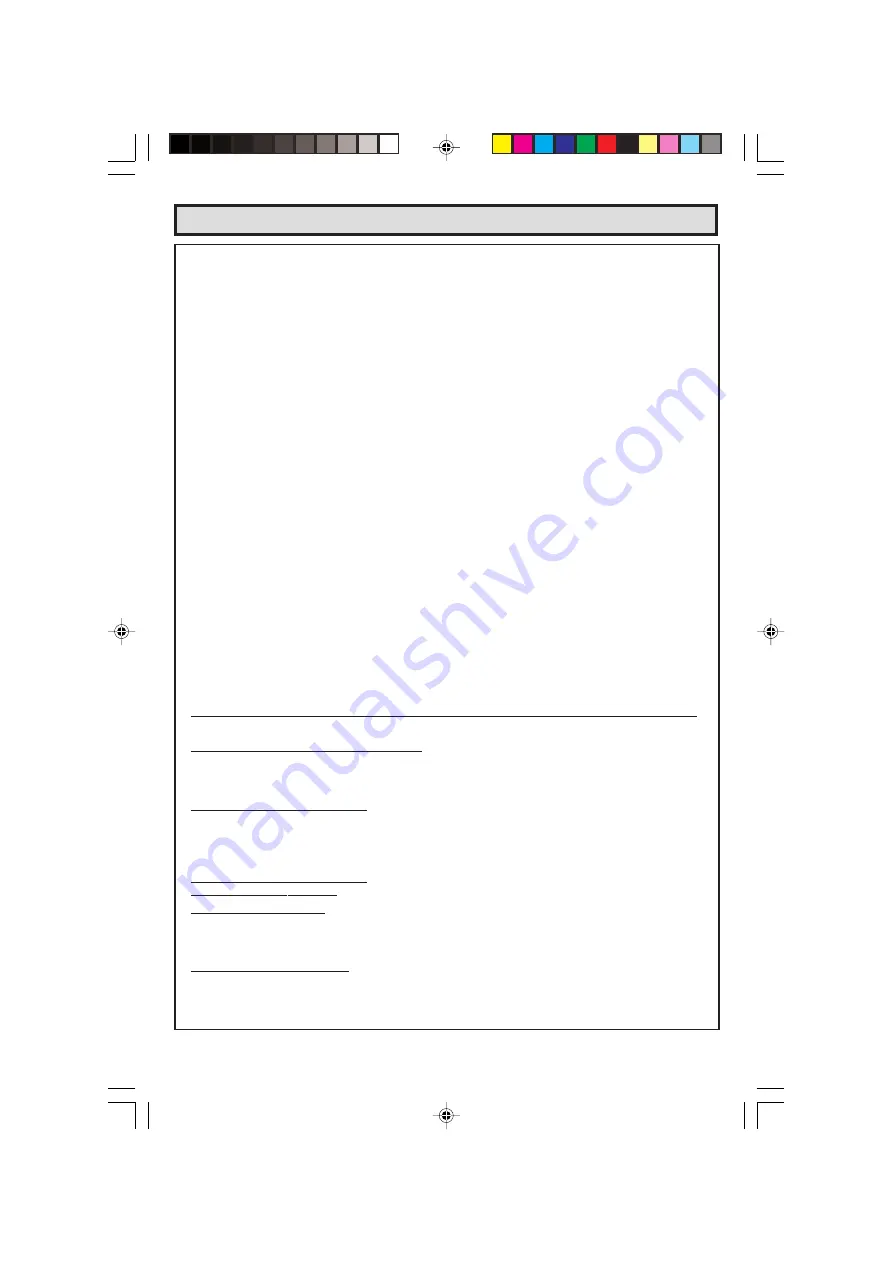
60
Dimension: 140 X 215 mm
TO OBTAIN ACCESSORY OR PRODUCT INFORMATION, CALL
1-800-BE-SHARP
OR VISIT www.sharpusa.com
Limited Warranty
CONSUMER LIMITED WARRANTY
SHARP ELECTRONICS CORPORATION warrants to the first consumer purchaser that this Sharp
brand product (the “Product”), when shipped in its original container, will be free from defective
workmanship and materials, and agrees that it will, at its option, either repair the defect or replace the
defective Product or part thereof with a new or remanufactured equivalent at no charge to the purchaser
for parts or labor for the period(s) set forth below.
This warranty does not apply to any appearance items of the Product nor to the additional excluded
item(s) set forth below nor to any Product the exterior of which has been damaged or defaced, which
has been subjected to improper voltage or other misuse, abnormal service or handling, or which has
been altered or modified in design or construction.
In order to enforce the rights under this limited warranty, the purchaser should follow the steps set forth
below and provide proof of purchase to the servicer.
The limited warranty described herein is in addition to whatever implied warranties may be granted to
purchasers by law. ALL IMPLIED WARRANTIES INCLUDING THE WARRANTIES OF
MERCHANTABILITY AND FITNESS FOR USE ARE LIMITED TO THE PERIOD(S) FROM THE DATE
OF PURCHASE SET FORTH BELOW. Some states do not allow limitations on how long an implied
warranty lasts, so the above limitation may not apply to you.
Neither the sales personnel of the seller nor any other person is authorized to make any warranties
other than those described herein, or to extend the duration of any warranties beyond the time period
described herein on behalf of Sharp.
The warranties described herein shall be the sole and exclusive warranties granted by Sharp and shall
be the sole and exclusive remedy available to the purchaser. Correction of defects, in the manner and
for the period of time described herein, shall constitute complete fulfillment of all liabilities and
responsibilities of Sharp to the purchaser with respect to the Product, and shall constitute full satisfaction
of all claims, whether based on contract, negligence, strict liability or otherwise. In no event shall Sharp
be liable or in any way responsible, for any damages or defects in the Product which were caused by
repairs or attempted repairs performed by anyone other than an authorized servicer. Nor shall Sharp be
liable or in any way responsible for any incidental or consequential economic or property damage.
Some states do not allow the exclusion of incidental or consequential damages, so that above exclusion
may not apply to you.
THIS WARRANTY GIVES YOU SPECIFIC LEGAL RIGHTS. YOU MAY ALSO HAVE OTHER RIGHTS
WHICH VARY FROM STATE TO STATE.
Model Specific Section
Your Product Model Number & Description:
27F64
1
, 27 inch Color Television
(Be sure to have this information available when you
need service for your Product.)
Warranty Period for this Product:
One (1) year parts and labor. The warranty period
continues for an additional one (1) year, for a total
of two (2) years, with respect to the picture tube(s)
in the Product for parts only. Labor and service are
not provided free of charge for this additional period.
Additional Item(s) Excluded from
Non-rechargeable batteries.
Warranty Coverage (if any):
Where to Obtain Service:
From a Sharp Authorized Servicer located in the
United States. To find the location of the nearest
Sharp Authorized Servicer, call Sharp toll free at 1-
800-BE-SHARP.
What to Do to Obtain Service:
Contact your Sharp Authorized Servicer to obtain
in-home service for this Product. The Servicer will
come to your home and if it is necessary to remove
the Product, the Servicer will reinstall it. Be sure to
have
Proof of Purchase
available.
27F541
60















