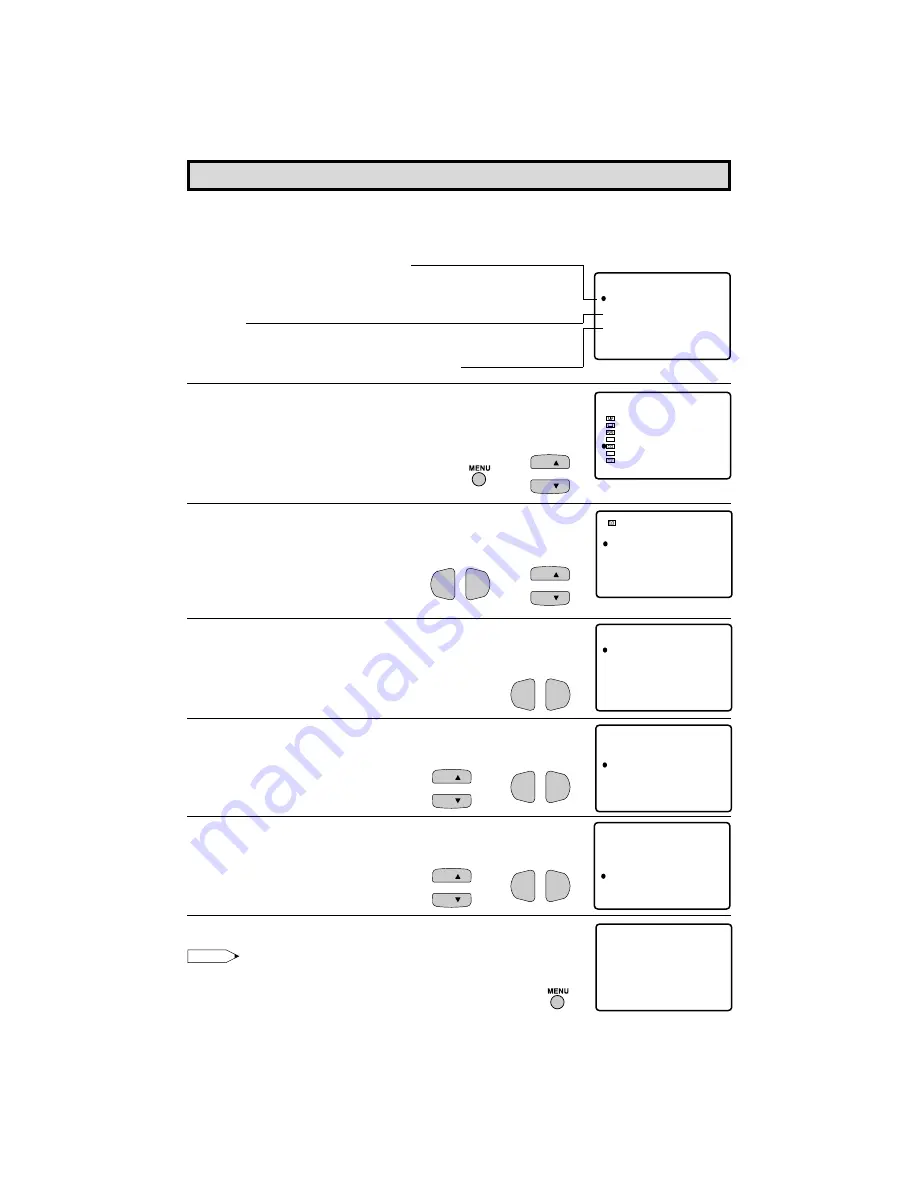
H
VIEW TIMER
This function allows you to restrict TV viewing time and also allows you to control TV usage.
This function is to prevent your children from watching too much TV.
VIEWING TIME (an accumulative timer: counts only the time
duration while the TV power is on.)
• VIEWING TIME can be set from 30M (30 minutes) to 10H00M (10
hours) in 30 minutes intervals.
OFF TIME (Restricts TV viewing after the VIEWING TIME reaches
zero.)
• OFF TIME can be set from 30M (30 minutes) to 10H00M (10 hours)
in 30 minutes intervals.
STATUS (Select ON to activate VIEW TIMER)
•
How to set VIEW TIMER
1
Press
MENU
to access the MAIN MENU screen.
2
Press
CH
a
/
s
to move the “
E
” mark to “PARENT CONTROL”.
3
Press
VOL
k
/
l
to access the PARENT CONTROL screen.
4
Press
CH
a
/
s
to move the “
E
” mark to “VIEW TIMER”.
5
Press
VOL
k
/
l
to access “VIEW TIMER”.
6
Press
CH
a
/
s
to select “VIEWING TIME” and “OFF TIME”. For
each selection, press the
VOL
k
/
l
to set the time duration.
7
Press
CH
a
/
s
to select “STATUS”. Press the
VOL
k
/
l
to turn
ON the “VIEW TIMER”. (If STATUS is OFF, VIEW TIMER will not
operate.)
8
Press
MENU
. “INPUT SECRET No.” will be displayed.
Note:
•
If SECRET No. is already set, skip to step 10.
Parent Control (VIEW TIMER)
(MAIN MENU screen)
(PARENT CONTROL screen)
V I EWI NG
– – H
T I ME
OFF
– – H
– –M
– –M
T I ME
STATUS : OFF
V I EW T I MER
SL EEP T I MER
AUD I O SEL ECT
CLOSED CAPT I ON
PARENT CONTROL
ENERGY
SET UP
SAVE
V I DEO ADJ UST
MENU
CC
ES
V –CH I P BLOCK
PARENT CONTROL
V I EW T I MER
V I EWI NG
– – H
T I ME
OFF
– – H
– –M
– –M
T I ME
STATUS : OFF
V I EW T I MER
→
→
VOL
—
VOL
+
CH
CH
→
VOL
—
VOL
+
CH
CH
→
VOL
—
VOL
+
CH
CH
VOL
—
VOL
+
V I EWI NG
2 H
T I ME
OFF
– – H
0 0M
– –M
T I ME
STATUS : OFF
V I EW T I MER
V I EWI NG
2 H
T I ME
OFF
0 0M
5 H 0 0M
T I ME
STATUS : ON
V I EW T I MER
I NPUT
– – – –
SECRET No .
CH
CH
27F541
24
24
















































