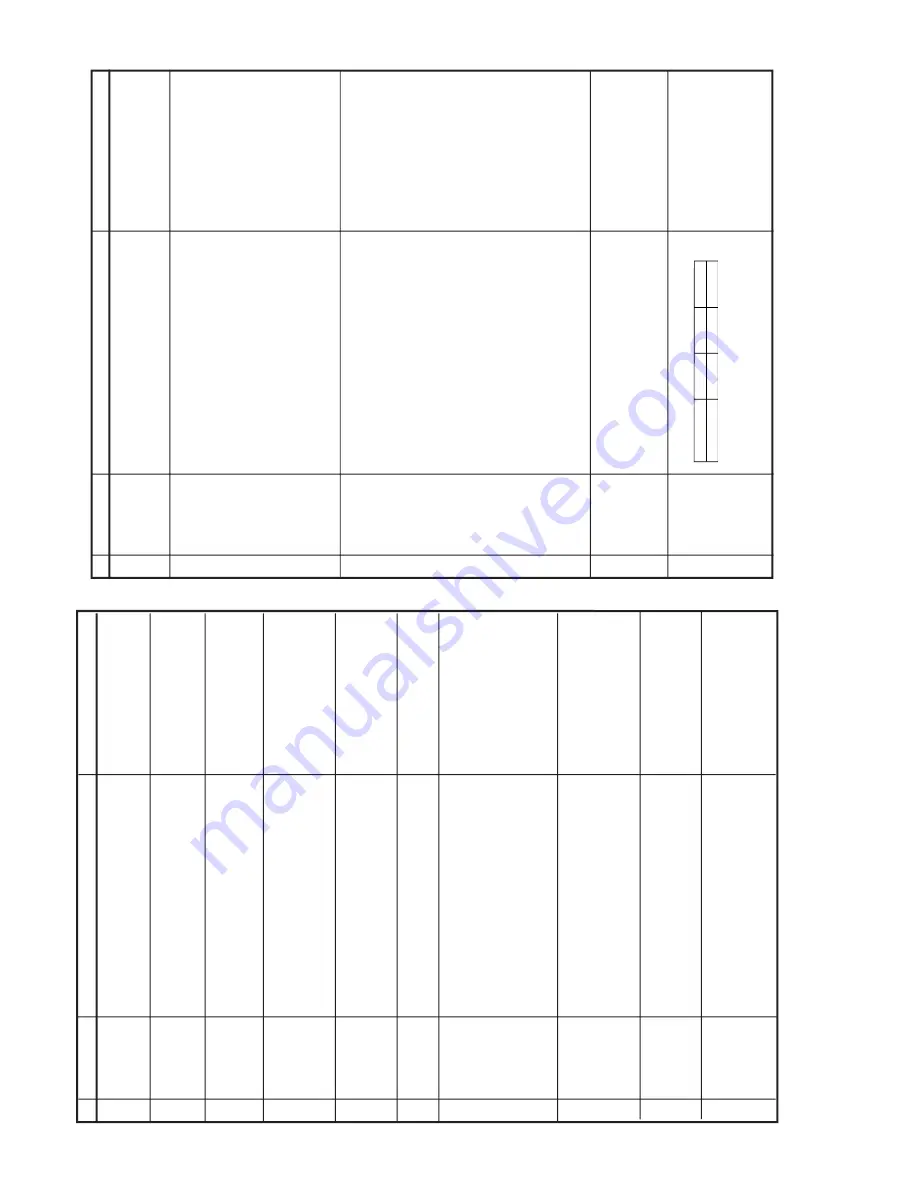
12
21XF30
21XF50
12-1
12-2
TREBLE
1.
Receiv
e
“Monoscope P
atter
n”
signal.
2.
Set FUNCTION to select
TREBLE.
3.
Press
V
olume Up/Do
wn k
ey to chec
k whether the
TREBLE
eff
ect is OK or not.
9
B
ASS
1.
Receiv
e
“Monoscope P
atter
n”
signal.
2.
Set FUNCTION to select BASS
.
3.
Press
V
olume Up/Do
wn k
ey to chec
k whether the BASS ef-
fe
ct is OK or not.
10
FUNCTION OPERA
TION CHECKING (VIDEO AND A
UDIO)
No.
Adjusting point
Adjusting pr
ocedure/conditions
W
a
vef
orm and other
s
CONTRAST ke
y
1.
Receiv
e "Monoscope P
atter
n" signal.
2.
Set P-Mode to select CONTRAST
.
3.
Press
V
olume Up/Do
wn k
ey to chec
k whether the CONTRAST
eff
ect is OK or not.
1
1.
Receiv
e "Color Bar" signal.
2.
Set P-Mode to select COLOUR.
3.
Press
V
olume Up/Do
wn k
ey to chec
k whether the COLOUR
eff
ect is OK or not.
2
COLOUR ke
y
BRIGHTNESS ke
y
1.
Receiv
e "Monoscope P
atter
n" signal.
2.
Set P-Mode to select BRIGHTNESS
.
3.
Press
V
olume Up/Do
wn k
ey to chec
k whether the BRIGHT
-
NESS eff
ect is OK or not.
3
TINT ke
y
1.
Receiv
e the "NTSC Colour Bar" signal thr
u A
V
in.
2.
Set P-Mode to select
TINT
.
3.
Press
V
olume Up/Do
wn k
ey to chec
k
TINT
, UP f
or GREEN
direction and DO
WN f
or PURPLE direction whether is OK or
not.
4
SHARPNESS K
ey
1.
Receiv
e "Monoscope P
atter
n" signal.
2.
Set P-mode to select SHARPNESS
.
3.
Press
V
olume Up/Do
wn k
ey to chec
k whether the SHARP-
NESS eff
ect is OK or not.
5
White T
emp
1.
Receiv
e "Monoscope P
atter
n" signal.
2.
Set FUNCTION to select
WHITE TEMP
.
3.
Press
V
olume Up/Do
wn k
ey to chec
k
WHITE
TEMP Option,
ST
AND
ARD:
NORMAL SETTING,
W
ARM f
or more REDDISH direction
changing, COOL f
or more BLUISH direction changing.
8
NORMAL K
ey
7
1.
Once in PICTURE Mode
, and the NORMAL k
ey
is pressed,
all the settings will be present to nor
mal setting.
(Nor
mal setting v
alue f
or e
ver
y mode).
»
CONTRAST
: M
A
X
»
COLOUR
: CENTER
»
BRIGHTNESS
: CENTER
»
TINT
: CENTER
»
SHARPNESS
: CENTER
Notes:If nothing is displa
y mean con-
trast,
colour
, bright,
tint,
sharpness
are all in normal setting.
CH DISPLA
Y
COLOUR
1.
All Ch (1~99) will ha
ve
an OSD displa
y of the channel n
umber
in g
reen colour under AFT ON condition.
6
FUNCTION OPERA
TION CHECKING (VIDEO AND A
UDIO)
(Contin
ued)
No.
Adjusting point
Adjusting pr
ocedure/conditions
W
a
vef
orm and other
s
Colour
system
1.
Receiv
e the "P
AL COLOUR BAR" signal, press the COLOUR
SYSTEM k
ey to select modes e
xcept P
AL, chec
k the COL-
OUR is not w
orking proper
ly
. Then, select the "P
AL" mode
.
Chec
k again its colour so that it is w
or
king proper
ly
.
2.
Receiv
e SECAM COLOUR BAR”
signal, press COLOUR
SYSTEM k
ey to select modes e
xcept SECAM, chec
k the
COLOUR is not wor
king proper
ly
. Then, select the
“SECAM”
mode
. Chec
k again its colour so that it is w
or
king proper
ly
.
3.
Receiv
e "NTSC 4.43/3.58 COLOUR BAR " signal, press
COLOUR SYSTEM k
ey
to select modes e
xcept N4.43/3.58,
chec
k the COLOUR is not w
or
king proper
ly .Then, select the
"NTSC 4.43/3.58" mode
. Chec
k again its colour so that it is
wor
king proper
ly
.
12
B
ALANCE
1.
Receiv
e
“Monoscope P
atter
n”
signal.
2.
Set FUNCTION to select BALANCE.
3.
Press
V
olume Up/Do
wn k
ey to chec
k whether the Left-to-
Right BALANCE eff
ect is OK or not.
11
Sound system
1.
Receiv
e "P
AL COLOUR BAR" signal.
2.
Tu
rn
up the v
olume control to maxim
um, mak
e sure the sound
is heard from the speak
ers
.
Then put the unit in no signal
state
.
3.
Chec
k the sound mute is eff
ectiv
e.
4.
Finally tur
n sound le
vel of CTV to minim
um.
13
OSD LANGU
A
G
E
Q
U
ANTITY
CHECK
14
*NO
TE :
21XF30 do not ha
ve
SECAM Colour
System and only receiv
e N4.43/3.58
through A
V.
1.
Receiv
e "P
AL-D/K" signal, press the "SOUND
SYSTEM" to select B/G, I.
Chec
k the sound
output is not w
o
rking properly
.
Select D/K and chec
k the sound output to mak
e
sure it is w
o
rking proper
ly
.
2.
Receiv
e "P
AL-I signal, press the "SOUND
SYSTEM" to select B/G, D/K.
Chec
k the sound
output is not w
o
rking properly
.
Select I and chec
k the sound output to mak
e
sure it is w
o
rking proper
ly
.
3.
Receiv
e "P
AL-B/G" signal, press the "SOUND
SYSTEM" to select I,D/K I.
Chec
k the sound
output is not w
o
rking properly
.
Select B/G and chec
k the sound output to mak
e
sure it is w
o
rking proper
ly
.
4.
Receiv
e "NTSC-M" signal, press the "SOUND
SYSTEM" to select B/G, D/K,I.
Chec
k the sound
output is not w
o
rking properly
.
Select M and chec
k the sound output to mak
e
sure it is w
o
rking proper
ly
.
*NO
TE :
21XF30 ha
ve
B/G Sound System Only
.
NOISE MUTE
CHECKING
15
Chec
k OSD LANGU
A
GE quantity and type f
or respect model.
QUANTITY
MODEL
2
21XF30/50
ENGLISH
O
THAI
O
Summary of Contents for 21XF30
Page 23: ...23 21XF30 21XF50 23 1 23 2 M E M O ...
Page 24: ...24 21XF30 21XF50 CHASSIS LAYOUT 21XF30 ...
Page 25: ...25 21XF30 21XF50 CHASSIS LAYOUT 21XF50 ...
Page 26: ...26 21XF30 21XF50 BLOCK DIAGRAMS MAIN 1 UNIT 21XF30 ...
Page 27: ...27 21XF30 21XF50 ...
Page 28: ...28 21XF30 21XF50 MAIN 1 UNIT 21XF50 ...
Page 29: ...29 21XF30 21XF50 ...
Page 33: ...33 21XF30 21XF50 10 11 12 13 14 15 16 17 18 19 ...
Page 34: ...34 21XF30 21XF50 A B C D E F G H I J 1 2 3 4 5 6 7 8 9 10 MAIN UNIT 1 21XF50 ...
Page 35: ...35 21XF30 21XF50 10 11 12 13 14 15 16 17 18 19 ...
Page 36: ...36 21XF30 21XF50 A B C D E F G H I J 1 2 3 4 5 6 7 8 9 10 MAIN UNIT 2 21XF30 ...
Page 37: ...37 21XF30 21XF50 MAIN UNIT 2 21XF50 A B C D E F G H I J 1 2 3 4 5 6 7 8 9 10 ...
Page 38: ...38 21XF30 21XF50 CRT UNIT 21XF30 A B C D E F G H I J 1 2 3 4 5 6 7 8 9 10 CRT UNIT 21XF50 ...
Page 39: ...39 21XF30 21XF50 MONO BILLINGUAL UNIT 21XF30 A B C D E F G H I J 1 2 3 4 5 6 7 8 9 10 ...
Page 40: ...40 21XF30 21XF50 A B C D E F G H I J 1 2 3 4 5 6 7 8 9 10 NICAM A2 UNIT 21XF50 ...
Page 41: ...41 21XF30 21XF50 10 11 12 13 14 15 16 17 18 19 ...
Page 43: ...43 21XF30 21XF50 10 11 12 13 14 15 16 17 18 19 ...
Page 44: ...44 21XF30 21XF50 A B C D E F G H I J 1 2 3 4 5 6 7 8 9 10 PWB A MAIN Unit Chip Parts Side ...
Page 45: ...45 21XF30 21XF50 10 11 12 13 14 15 16 17 18 19 ...
Page 47: ...47 21XF30 21XF50 PWB D MONO BILLINGUAL Unit Component Side A B C D E F G H I J 1 2 3 4 5 ...
Page 57: ...Ref No Part No Description Code Ref No Part No Description Code 57 21XF30 21XF50 ...



























