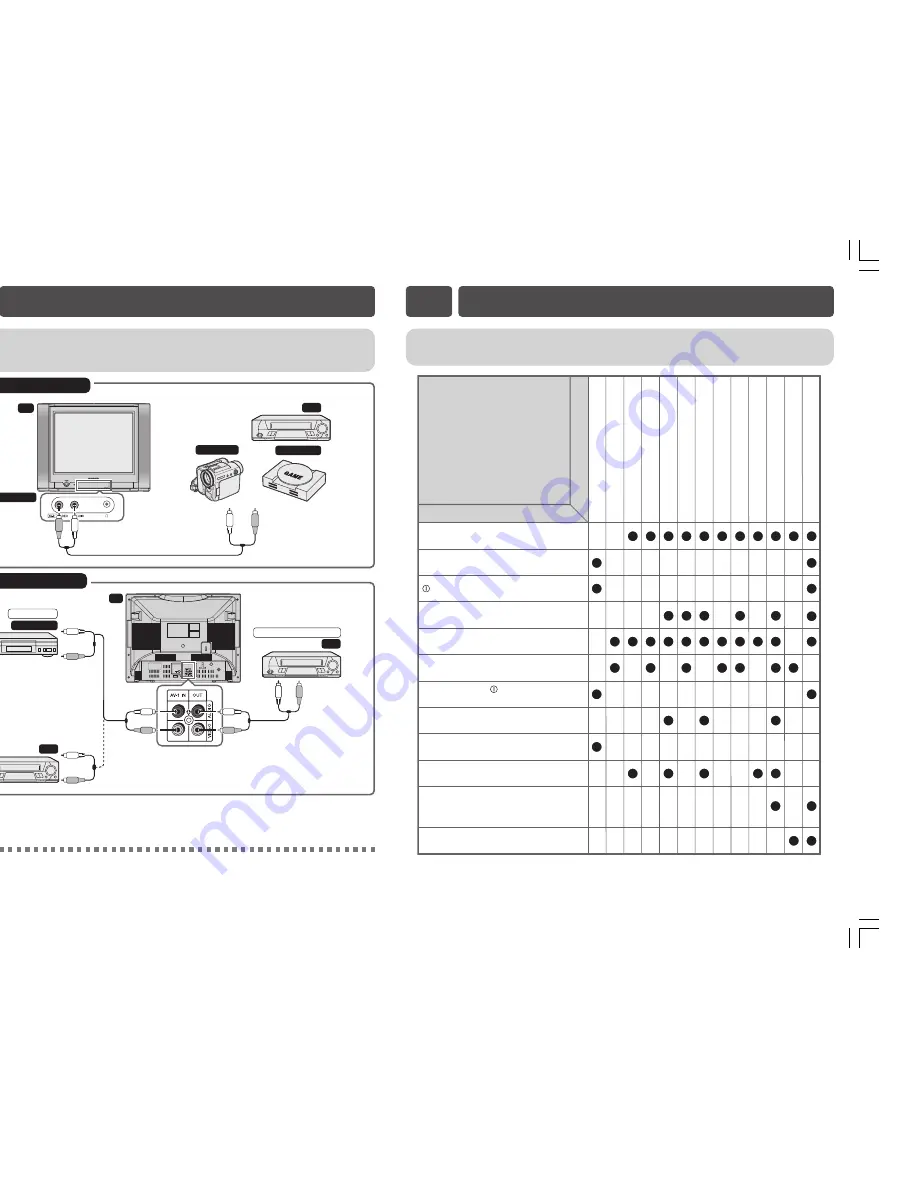
Example use of front terminals
Connecting to video equipment
Enjoy playback from a video disc player, VCR or other video equipment by connecting them to
this TV set using the Audio/Video in terminals.
TV
VCR
Video Game
Camcorder
Behind the door
Yellow : To VIDEO
White
:
To
AUDIO
To Audio/Video
out terminals
Example use of rear terminals
For Playback
DVD Player
For Recording and Editing
VCR
VCR
TV
To Audio/
Video out
terminals
To Audio/
Video out
terminals
To Audio/
Video in
terminals
Yellow : To VIDEO
White
:
To
AUDIO
• The audiovisual cords required to connect the TV set with video equipment may differ from those shown in the above
diagram. See the operation manual of your video equipment for connection details.
• The above recording and editing connections are for intended solely for personal use and not for the illegal copying of
audiovisual material protected by copyright laws.
E11
CONNECTIONS
This unit is equipped with a microprocessor. Its performance could be adversely affected by external
electrical noise or interference. If this should happen, unplug the unit and plug it in again after a few
minutes.
The following problems do not always indicate a hardware failure. Therefore, please use the
troubleshooting guide below before calling for repair service.
If, after following the guide none of the remedies work, unplug the TV set and call for service.
E12
TROUBLESHOOTING
Quick
Service
Check List
Try a new channel to check for possible station
trouble.
TV not plugged in.
Outlet power OFF.
Antenna not connected to terminal at the back
of the TV set.
If outside antenna is used, check for broken
wires.
Check for local interference.
Adjust COLOUR control.
Check batteries in the remote control.
Try fine tuning to correct.
Contrast setting in picture mode might be all
the way to the minus side. Press the
NORMAL
button on the remote control to
correct.
Increase the volume.
Problems
Remote control does not work.
Bars on screen.
Picture distorted.
Picture rolls vertically.
No colour.
Poor reception on some channels.
Picture weak.
Picture lines or streaks.
Picture ghosting.
Picture blurred.
Sound OK, picture poor.
Picture OK, sound poor.
No picture or sound.
Possible Causes/Remedies
POWER
switch of TV not ON.
Turn OFF using the
POWER
switch,
then turn ON again after a minute.
21JF2-RU[EN]
9/2/05, 2:27 PM
7


























