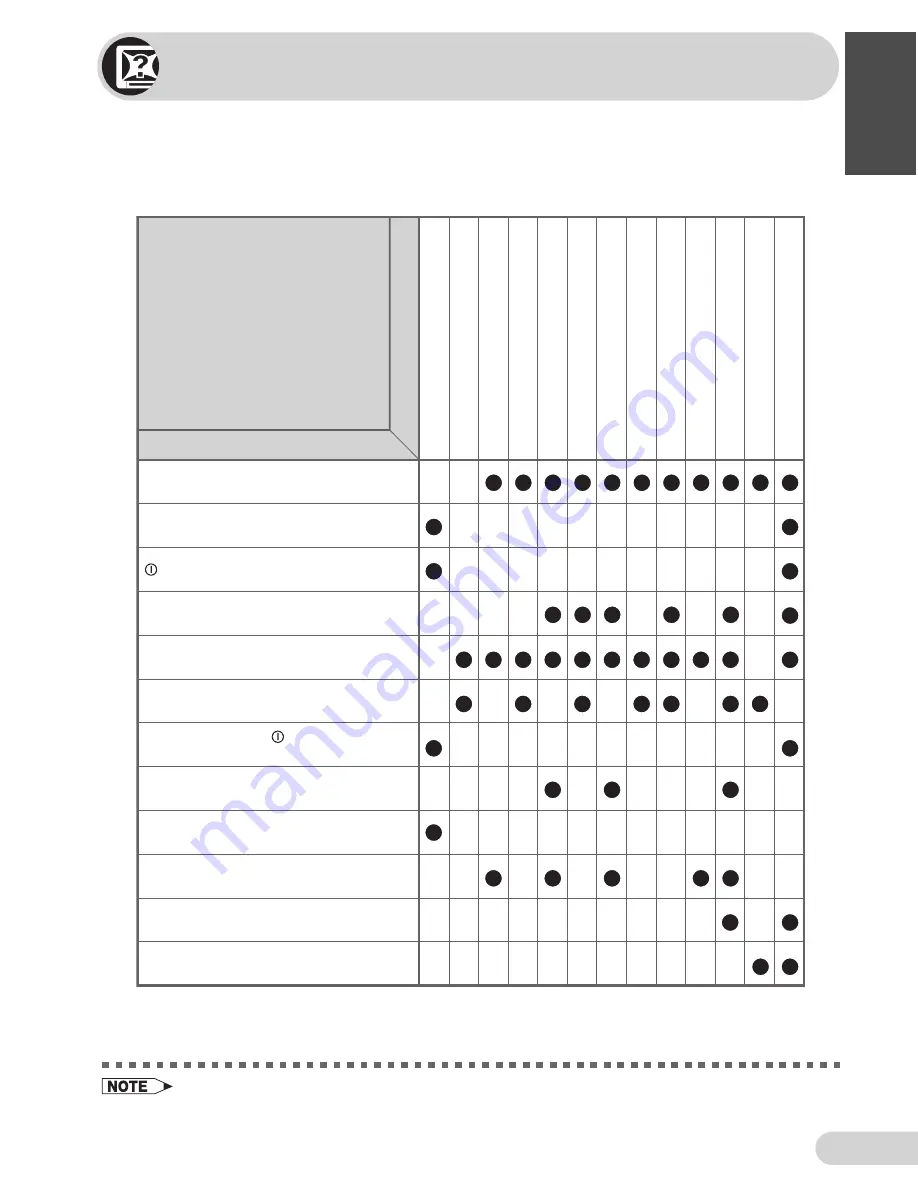
D i m e n s i o n : 1 7 6 x 2 5 0 m m
E 24
M & M P r i n t e r s ( M ) S d n . B h d
2 1 H F 2 - S F _ 2 2 - 2 5 E
ENGLISH
Troubleshooting
The following problems do not always indicate a hardware failure. Therefore, please use
the troubleshooting guide below before calling for repair service.
If, after following the guide none of the remedies work, unplug the TV set and call for
service.
Quick
Service
Check List
Try a new channel to check for possible
station trouble.
TV not plugged in.
Outlet power OFF.
Antenna not connected to terminal at the
back of the TV set.
If outside antenna is used, check for
broken wires.
Check for local interference.
Adjust COLOUR control.
Check batteries in the remote control.
Try fine tuning to correct.
Contrast setting in picture mode might be all the
way to the minus side. Press the
NORMAL
button
on the remote control to correct.
Increase the volume.
Problems
Remote control does not work.
Bars on screen
Picture distorted.
Picture rolls vertically.
No colour
Poor reception on some channels
Picture weak.
Picture lines or streaks
Picture ghosting
Picture blurred.
Sound OK, picture poor.
Picture OK, sound poor.
No picture or sound
Possible Causes/Remedies
POWER
switch of TV not ON.
Turn OFF using the
POWER
switch,
then turn ON again after a minute.
• This unit is equipped with a microprocessor. Its performance could be adversely affected by external
electrical noise or interference. If this should happen, unplug the unit and plug it in again after a few
minutes.



































