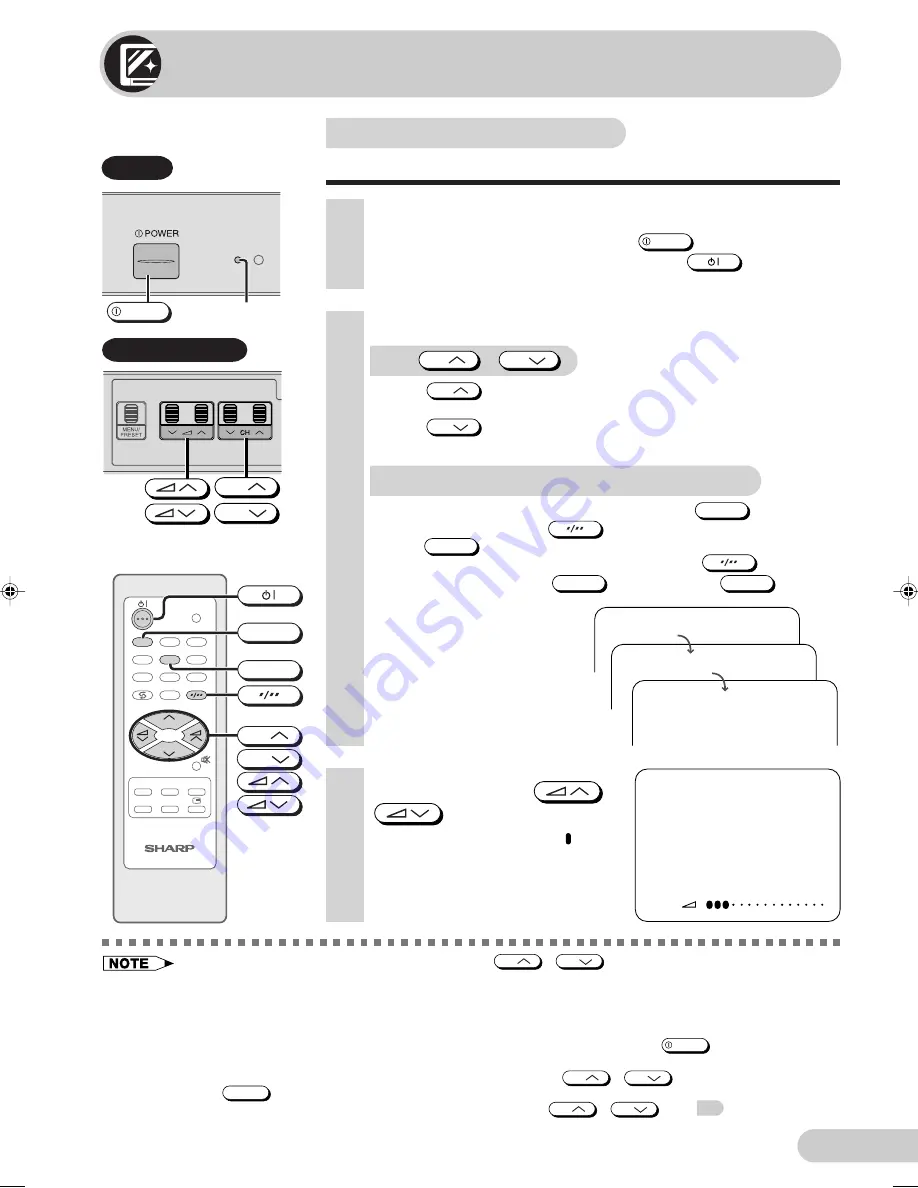
E 8
D i m e n s i o n : 1 7 6 x 2 5 0 m m
F L E ( M ) S d n . B h d
Watching TV
1
Turn on power.
• When the power indicator is off, press
POWER
.
• When the power indicator lights up dimly, press
on the remote
control. The power indicator changes to bright and a picture appears.
Power indicator
POWER
TV Set
With
CH
/
CH
• Press
CH
and channels change as shown below.
1
/
2
/
...
/
98
/
99
/
AV1
/
AV2
/
0
/
1
/
2 ...
• Press
CH
and channels change as shown below.
1
/
0
/
AV2
/
AV1
/
99
/
98
/
...
/
2
/
1
/
0 ...
TV/VIDEO
TV
0
NORMAL
TIMER
FEATURE
CH-SET
PICTURE
1
4
7
2
5
8
3
6
9
CH
CH
CH
CH
1
5
VOLUME
10
3
Adjust volume using
/
.
• The number of oval blocks “ ”
indicates the volume level.
The volume bar disappears
approximately three seconds after
the volume has been adjusted.
2
Select channel.
With the number buttons (on remote control)
• To select a one-digit channel, such as 5, press
5
.
If “5-” is indicated, press
to select one-digit input, and then
press
5
again.
• To select a two-digit channel, such as 15, press
to select
the two-digit input. Press
1
, and then press
5
.
--
1-
15
SECAM
D/K
• When the power indicator lights up dimly, either
CH
/
CH
on the TV can be pressed to turn on
the power.
• The channel number is displayed in green for channels tuned by auto tuning and displayed in yellow for
channels tuned using fine tuning.
• When the power indicator lights up dimly, the TV is in Standby mode and power is still supplied to the
TV. If you will not watch TV for a while, turn off the main power by pressing
POWER
on the TV set. Also,
if you will not be at home for a considerable length of time, unplug the cord from the outlet.
• The AV1 and AV2 input channels cannot be selected using
CH
/
CH
on the remote control.
Use
TV/VIDEO
to select these channel.
• Channels that have been skipped cannot be selected by
CH
/
CH
. See
16
.
• The on-screen displays in this manual may differ from their actual appearance.
CH
CH
Behind the door
Watching a TV programme
Simple operations for watching a TV programme
21H1-FRU(07-11)EN
29/9/04, 6:31 pm
8
Summary of Contents for 21H1-FRU
Page 27: ...E 26 Notes ...
Page 28: ...E 27 SHARP CORPORATION ...
























