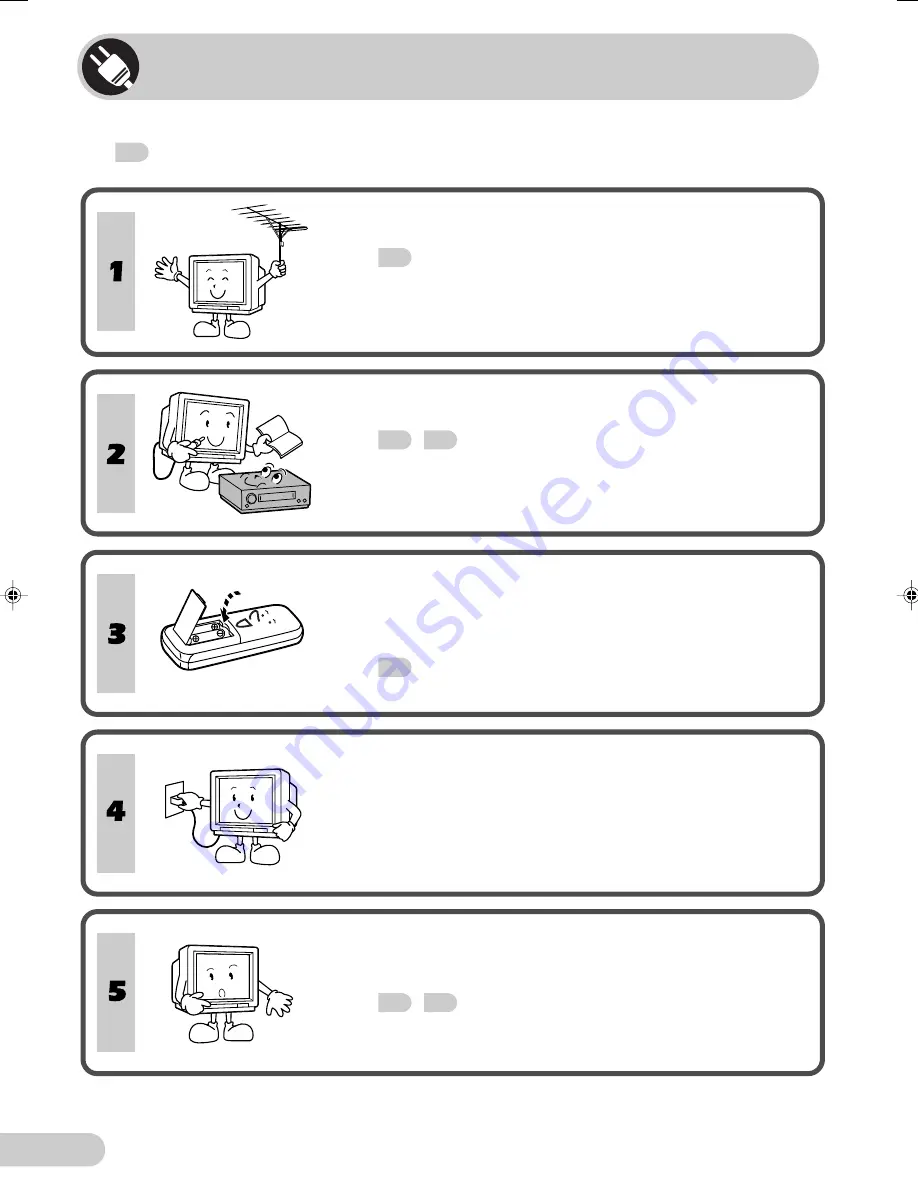
E 3
D i m e n s i o n : 1 7 6 x 2 5 0 m m
F L E ( M ) S d n . B h d
Easy setup
To use your TV set, perform the easy setup procedure below.
The
mark indicates the page numbers with more detailed information.
Connect the antenna.
• See
29
to connect the antenna.
Connect any video equipment.
• See
29
,
30
to connect video equipment.
• See the operation manual of your video equipment when
connecting to the TV set.
Insert the batteries into the remote
control.
• Use the two batteries included with the TV.
• See
6
.
Insert the AC plug to the power outlet.
• If you will not use the TV set for a considerable length of
time, as a safety precaution, unplug the cord from the
outlet.
Tune the channels.
• Use the buttons on the TV.
• See
14
,
15
.
21H-FV5RU[01-06]EN
14/4/04, 10:44 am
3
Summary of Contents for 21H-FV5RU
Page 34: ...SHARP CORPORATION ...





































