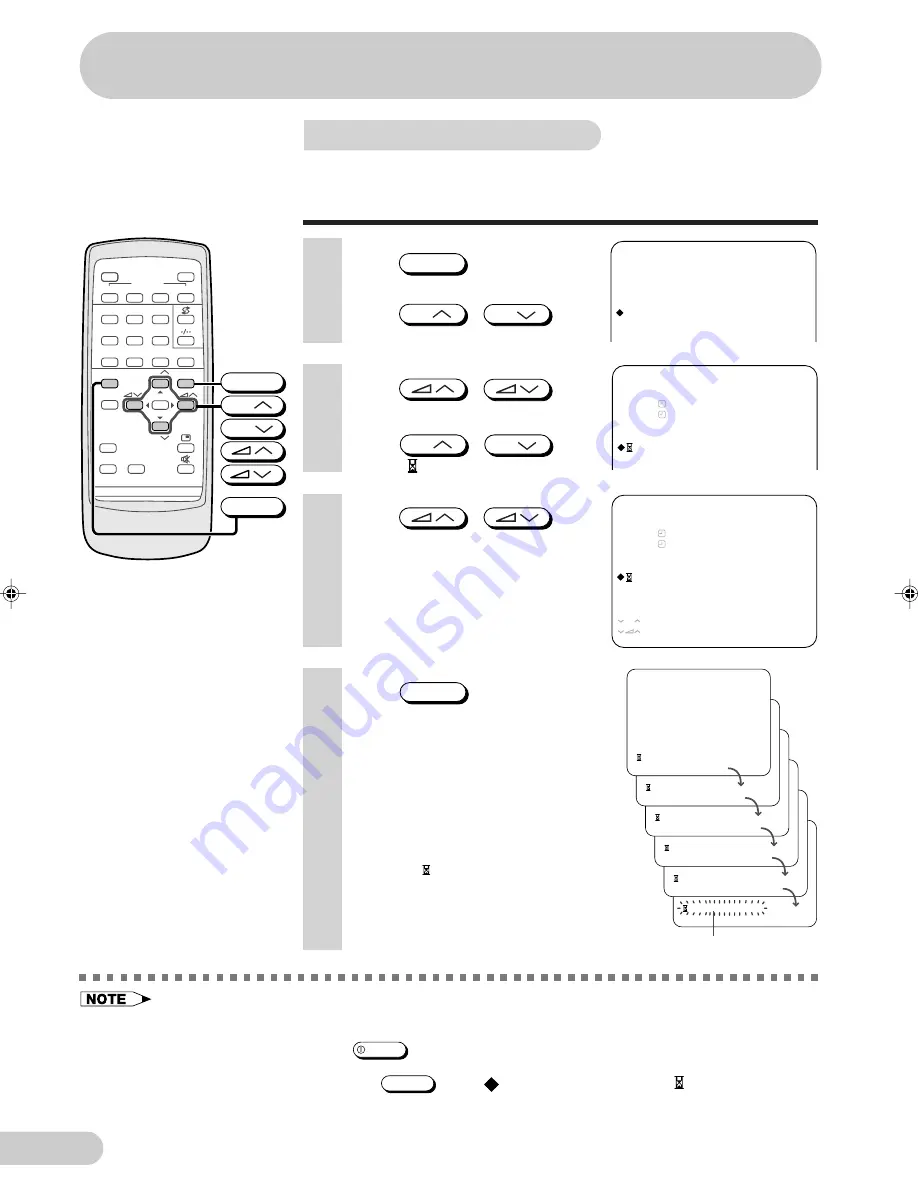
E 25
D i m e n s i o n : 1 7 6 x 2 5 0 m m
F L E ( M ) S d n . B h d
2 1 H - F T 1 _ 1 7 - 2 3 E
Settings and adjustments
3
Press
/
to
display TIMER menu.
4
Press
CH
/
CH
to
select “ ”.
T I M E R
O F F
- - : - -
O N
- - : - -
- - : - -
P O S I T I O N
V O L U M E
• This function also works in the Standby mode. Power is automatically turned on five minutes before the
preset length of time expires. The TV set automatically returns to the Standby mode approximately 1
minute if no buttons are pressed on the TV set or remote control.
• The Reminder is cancelled if
POWER
on the TV set is pressed or if the power is otherwise interrupted.
• The timer can be set in ten-minute intervals.
• To cancel the timer setting, press
NORMAL
when “
” is displayed on the left of “ ” so as to set the
timer to “- - : - -”.
T I M E R
O F F
- - : - -
O N
- - : - -
1 : 5 0
P O S I T I O N
V O L U M E
M E N U
: A D J U S T
: R E T U R N
: S E L E C T
CH
5
Press
/
to set
time.
• Maximum time that can be preset is
12 hours and 50 minutes.
• The right example shows that the
Reminder will be activated after one
hour 50 minutes.
6
Press
MENU
until normal
screen appears.
• Five minutes before the preset
length of time expires (in the
example, after one hour and 45
minutes) and each minute
thereafter, the remaining time
appears on the screen for several
seconds.
• When the preset length of time has
passed, “ 0:00” flashes in red.
0 : 0 0
0 : 0 1
0 : 0 2
0 : 0 3
0 : 0 4
0 : 0 5
F l a s h i n g
Reminder on-screen timer
Lets you know when a preset length of time has passed by
displaying a countdown timer on the screen. This is useful
for timer cooking while you watch TV.
M E N U
S O U N D
F E A T U R E
P I C T U R E
T I M E R
C H - S E T T I N G
1
Press
MENU
to call MENU
screen.
2
Press
CH
/
CH
to
select “TIMER ”.
CH SCAN
FAVORITE
A
B
C
D
1
2
3
4
5
6
7
8
9
0
MENU
NORMAL
TIMER
CH
CH
SURROUND
TV
POWER
TV/VIDEO
SYSTEM
CH
CH
MENU
NORMAL
21H-FT1_17-25E
20/12/04, 5:53 pm
25




















