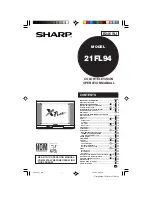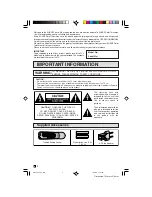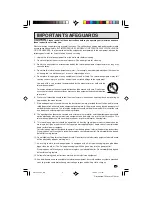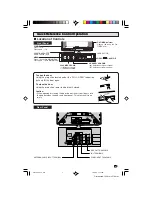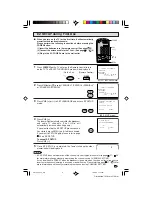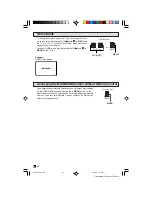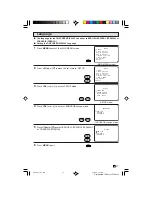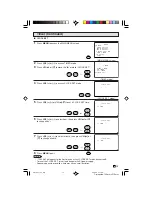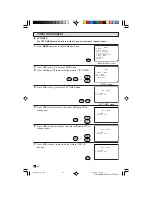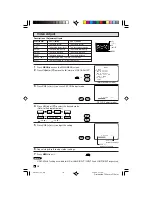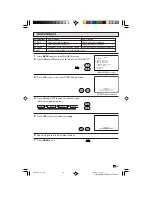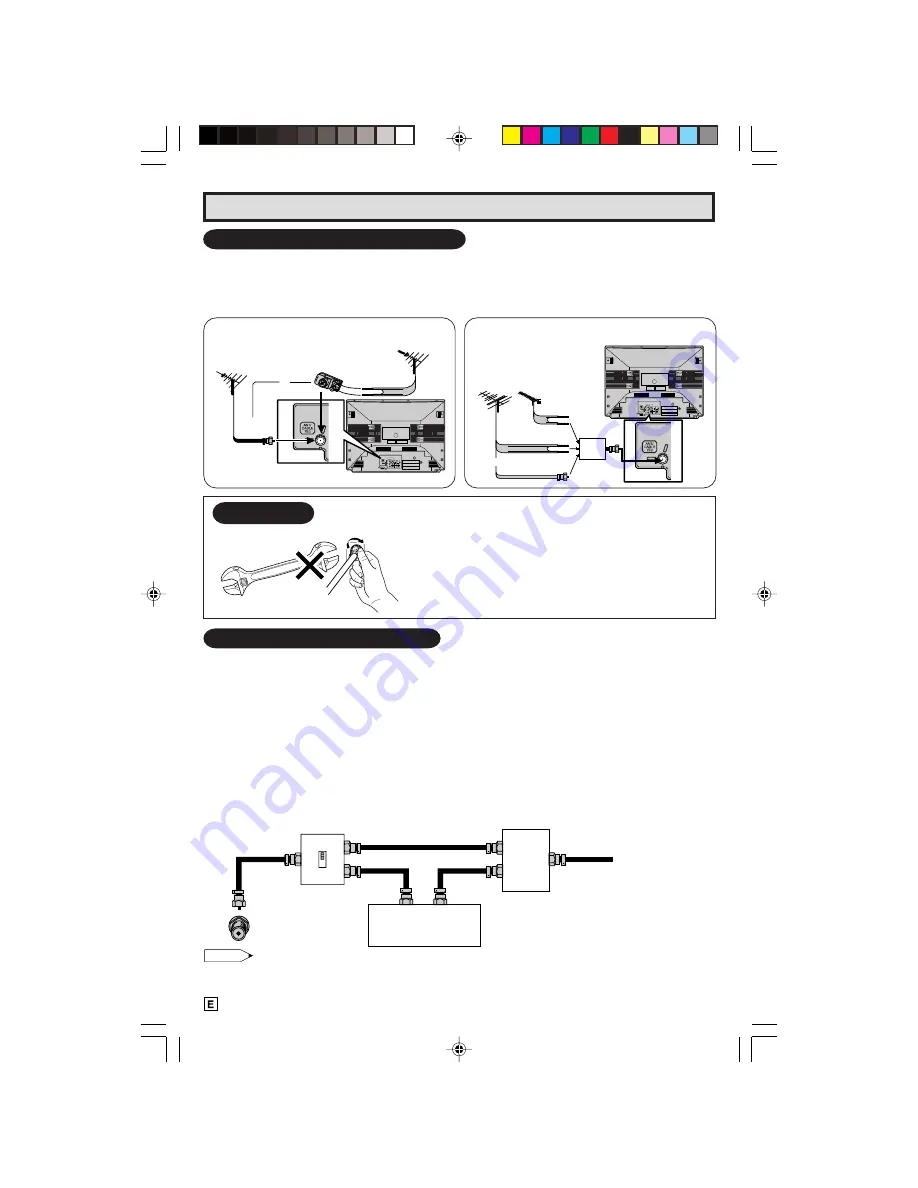
6
Dimension: 140mm x 215mm
Antenna Connections (Continued)
OUT
A
IN
B
PR
PB
Y
IN 1
LINE
OUT
R
L
AUDIO
VIDEO
R
L
COMPONENT
REAR OF TV
75-ohm
coaxial cable
300-ohm
twin-lead
VHF/UHF ANTENNA
VHF/UHF ANTENNA
300/75-ohm
ADAPTOR
(Not supplied)
or
A. Combination VHF/UHF Antennas
OUTDOOR ANTENNA CONNECTION
• Use one of the following two diagrams if you connect an outdoor antenna.
A: Using a VHF/UHF combination outdoor antenna.
B: Using separate VHF and/or UHF outdoor antenna.
• Connect an outdoor antenna cable lead-in to the COAXIAL CABLE CONNECTOR on the rear of the
TV set.
CABLE TV (CATV) CONNECTION
• A 75 ohm coaxial cable connector is built into the set for easy hookup. When connecting the 75 ohm
coaxial cable to the set, screw the 75 ohm cable to the COAXIAL CABLE CONNECTOR.
• Some cable TV companies offer “premium pay channels”. Since the signals of these premium pay
channels are scrambled, a cable TV converter/descrambler is generally provided to the subscriber by
the cable TV company. This converter/descrambler is necessary for normal viewing of the scrambled
channels. (Set your TV on channel 3 or 4. Typically one of these channels is used. If this is unknown,
consult your cable TV company.) For more specific instructions on installing cable TV, consult your
cable TV company. One possible method of utilizing the converter/descrambler provided by your
cable TV company is explained below.
Please note: RF switch equipped with position A/B (not provided) is required.
“A” position on the RF switch (not supplied) : You can view all unscrambled channels using the TV’s
channel keys.
“B” position on the RF switch (not supplied) : You can view the scrambled channels via the converter/
descrambler using the converter’s channel keys.
Note:
• Consult your SHARP Dealer or Service Center for the type of splitter, RF switch or combiner that
might be required.
B. Separate VHF/UHF Antenna
Cable TV converter/
descrambler
(not supplied)
Two-set
signal
splitter
(not
supplied)
Cable TV Line
RF switch (not supplied)
OUT
IN
PR
PB
Y
IN 1
LINE
OUT
R
L
AUDIO
VIDEO
R
L
COMPONENT
IN OUT
300-ohm
twin-lead
300-ohm
twin-lead
75-ohm coaxial
cable
VHF
ANTENNA
UHF
ANTENNA
COMBINER
(not supplied)
or
REAR OF TV
F-type connector
75-ohm coaxial cable
When connecting the RF cable to the TV set, do not
tighten F-type connector with tools.
If tools are used, it may cause damage to your TV
set.
(The breaking of Internal circuit, etc.)
F-type connector should be finger tightened only
NOTICE
21FL94_05-10_EN
19/3/04, 11:52 am
6