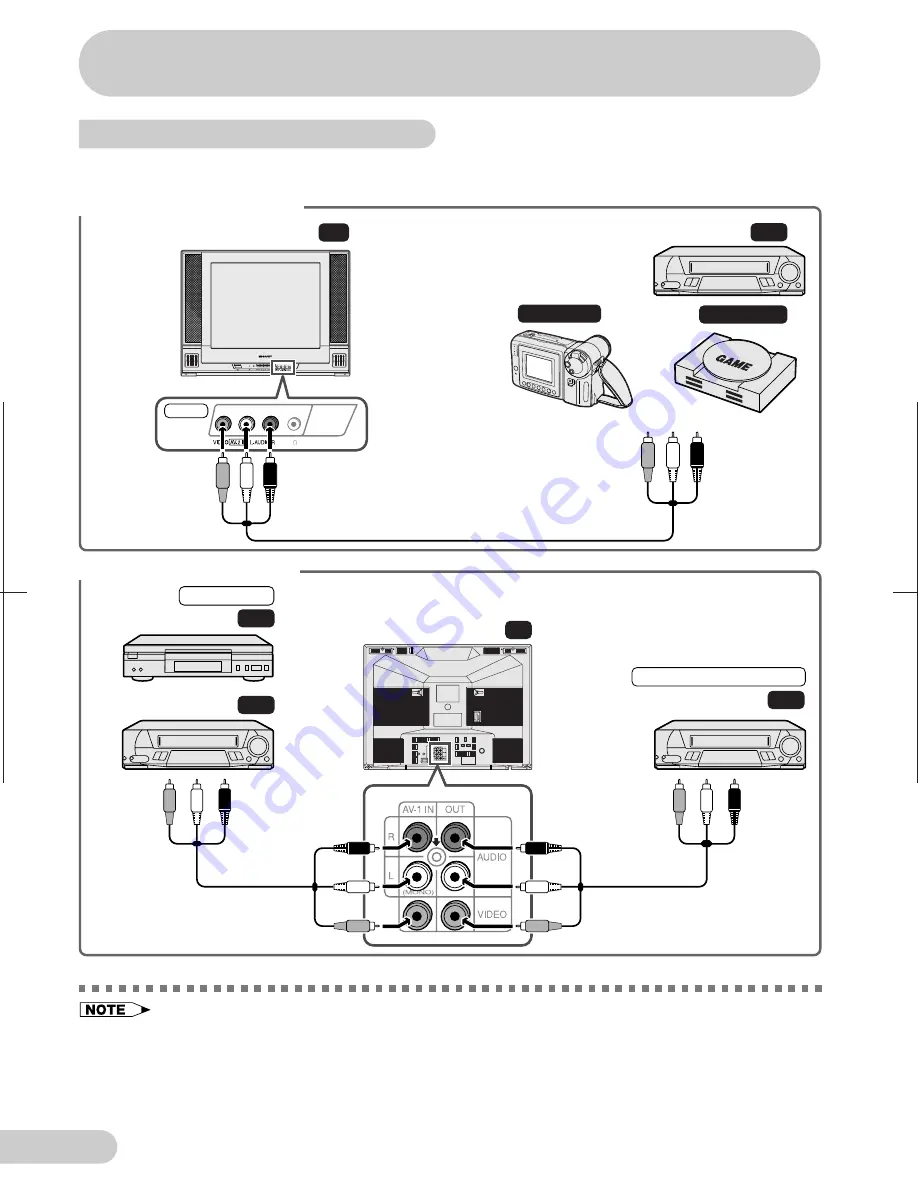
2 1 B - F X 5 ; 2 5 - 2 8 ; 0 0 / 5 / 1 6 / 1 8 : 0 0
G . K . A s s o c i a t e s , To k y o
E 27
Connections
Connecting to video equipment
Enjoy playback from a video disc player, VCR or other video equipment by connecting
them to this TV set using the Audio/Video in terminals.
Example use of front terminals
TV
VCR
Video Game
Camcorder
To Audio/Video
out terminals
AV-2 IN
To Audio/
Video out
terminals
To Audio/
Video in
terminals
For Playback
For Recording and Editing
TV
VCR
DVD
VCR
Example use of rear terminals
• Turn off the power on the TV set and the VCR being connected before making the above connections.
Be sure the cord plugs are fully inserted in the connection terminals.
• For playback of monaural audio, connect the external source to the audio input left terminal on the front
or rear of the TV set (MONO) to hear the same sound from both speakers.
• The audiovisual cords required to connect the TV set with video equipment may differ from those shown
in the above diagram. See the operation manual of your video equipment for connection details.
• The above recording and editing connections are for intended solely for personal use and not for the
illegal copying of audiovisual material protected by copyright laws.
Summary of Contents for 21B-FX5
Page 31: ...E 30 Notes ...
Page 32: ...TINS 7040PEZZ 0P05 MSG SHARP CORPORATION OSAKA JAPAN ...



















