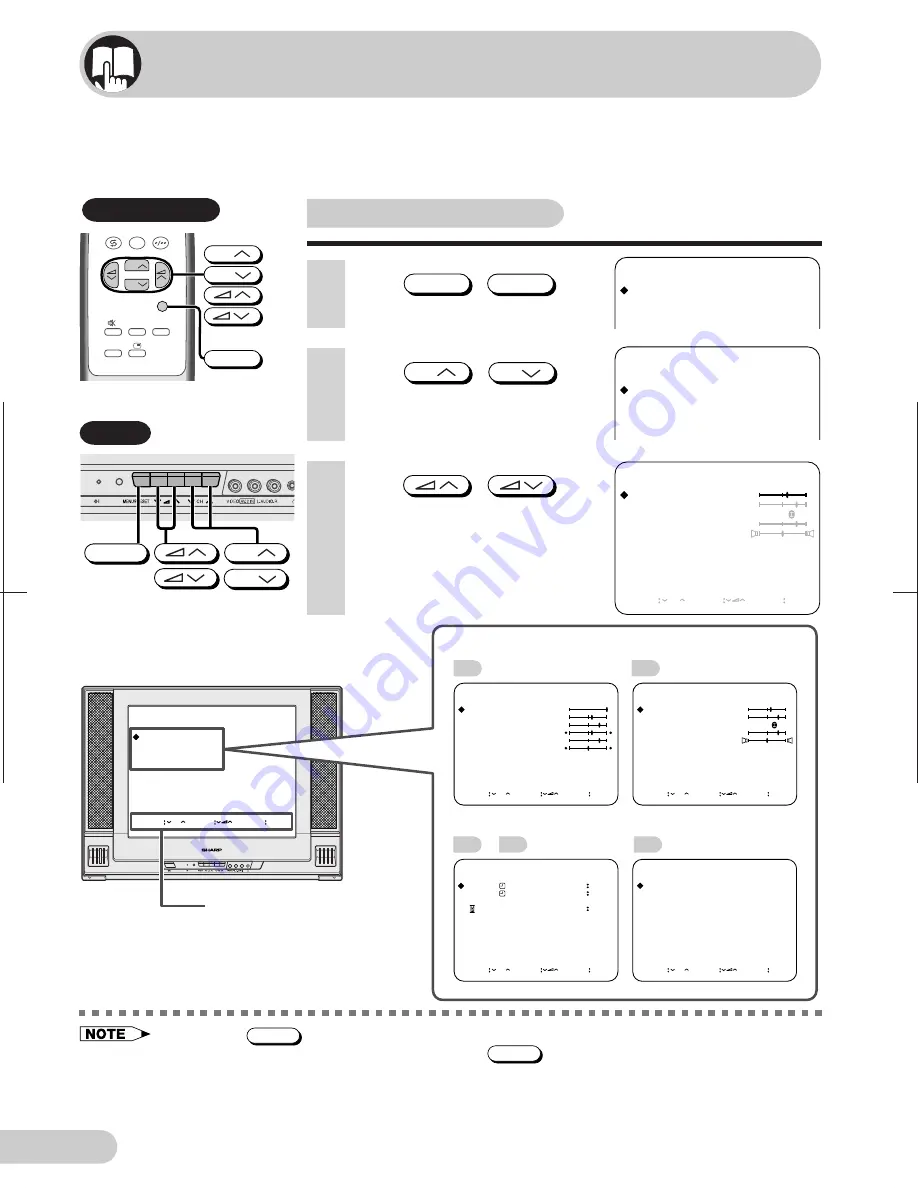
2 1 B - F X 1 ( A F ) ; 1 1 - 1 5 ; 0 0 / 5 / 2 7 / 1 8 : 0 0
G . K . A s s o c i a t e s , To k y o
E 11
Selecting a menu item
M E N U
P I C T U R E
S O U N D
F E A T U R E
C H - S E T T I N G
1
Press
MENU
/
MENU/PRESET
to
call MENU screen.
M E N U
P I C T U R E
S O U N D
F E A T U R E
C H - S E T T I N G
3
Press
/
to
enter.
• The corresponding menu screen will
appear.
S O U N D
T R E B L E
B A S S
S U R R O U N D
O N
L E V E L
B A L A N C E
SELECT CH
ADJUST
RETURN MENU
This TV set allows you to adjust the picture and sound, and set the channels and other
features using the On-screen display with the remote control or from the TV set. Select
the desired menu item by following the steps below and then refer to the indicated page
for details.
Remote control
TV Set
CH
CH
MENU/PRESET
2
Press
CH
/
CH
to
select desired menu item.
• The selected item is highlighted in
yellow.
• If you press
MENU/PRESET
for more than two seconds, the AUTO mode screen will appear instead of the
MENU screen. To display the MENU screen, press
MENU/PRESET
until the normal screen appears, then press
the button again.
• The procedures for setting and selecting the menu items on the following pages are described using the
buttons on the remote control. These procedures can also be performed using the corresponding buttons
on the TV set.
M E N U
P I C T U R E
S O U N D
F E A T U R E
C H - S E T T I N G
SELECT CH
ENTER
RETURN MENU
PICTURE menu
SOUND menu
FEATURE menu
CH-SETTING menu
Operating guide
15
22
19
–
17
16
SELECT CH
ADJUST
RETURN MENU
SELECT CH
ADJUST
RETURN MENU
SELECT CH
ADJUST
RETURN MENU
SELECT CH
ADJUST
RETURN MENU
P I C T U R E
C O N T R A S T
C O L O U R
B R I G H T N E S S
T I N T
S H A R P N E S S
W H I T E T E M P
S O U N D
T R E B L E
B A S S
S U R R O U N D
O N
L E V E L
B A L A N C E
F E A T U R E
O F F
O N
V O L U M E
B L U E B A C K
- - - -
- - - -
- -
- - - -
O N
C H - S E T T I N G
P O S I T I O N
C O L O U R - S Y S T E M
S O U N D - S Y S T E M
S K I P
F I N E
C H 1 2
A U T O
B / G
O N
2 1 0 . 3 5 M H z
Selecting menu items
0
NORMAL
SURROUND
LANGUAGE
CH
CH
MENU
CH
CH
MENU



























