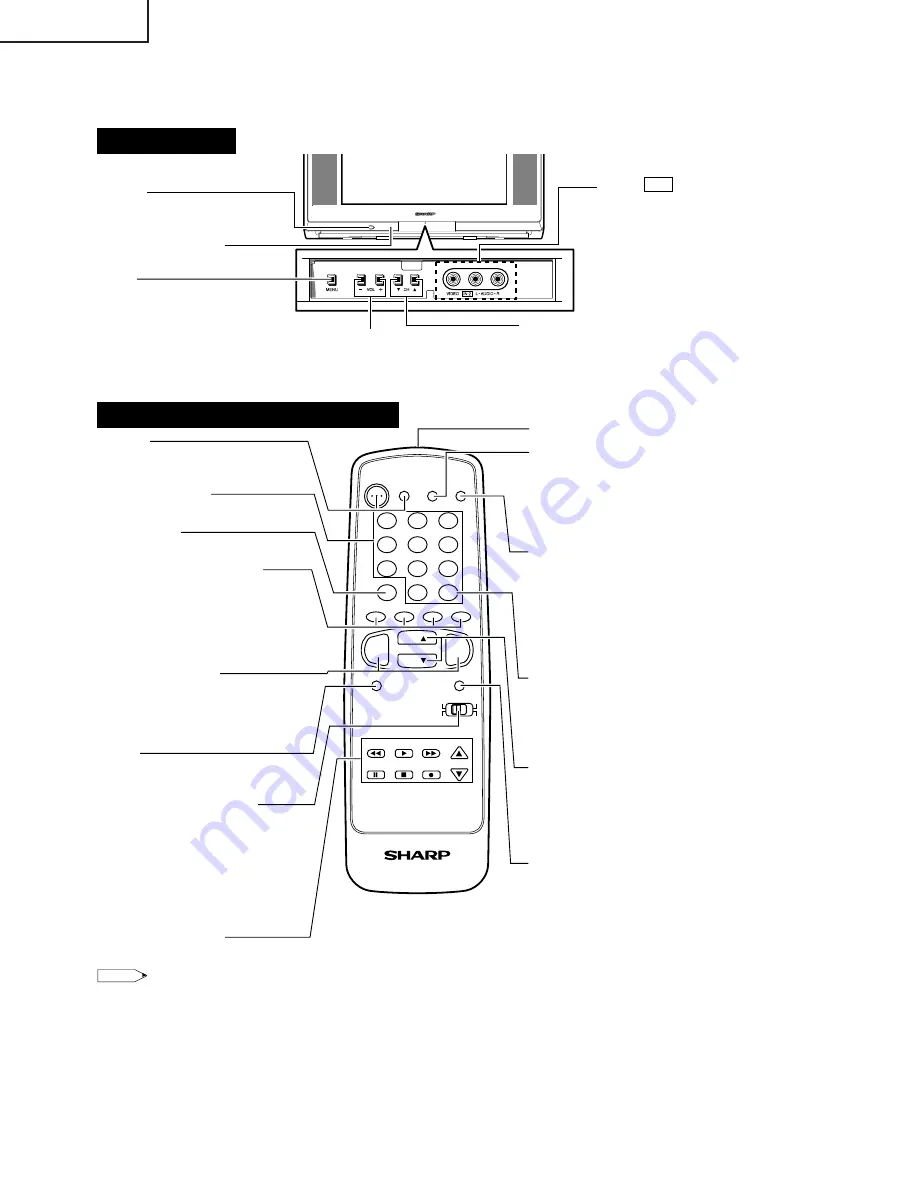
6
20U-FS1
CU20FS1
LOCATION OF USER'S CONTROL
Front Panel
PUSH BUTTON
POWER
CHANNEL UP/DOWN
(
'
) Selects next higher channel.
(
"
) Selects next lower channel.
SENSOR AREA FOR
REMOTE CONTROL
POWER
Press
→
On.
Press again
→
Off.
VOLUME UP/DOWN
(+) Increases sound.
(–) Decreases sound.
VIDEO IN 2 L-AUDIO-R
MENU
.
Press
→
Accesses MAIN MENU.
Press again
→
Exits MAIN MENU.
Basic Remote Control Functions
1
2
3
4
5
6
7
8
9
0
100
POWER
TV
MENU
MUTE
PAUSE
FLASHBACK
DISPLAY
INPUT
TV • CATV • VCR • DVD
STOP
REC
REW
PLAY
FF
CH/SKIP
VOL
—
CH
CH
VOL
+
ENTER
A
B
C
D
PERSONAL PREFERENCE
DVD
VCR
CATV
TV
DVD
VCR
Infrared Transmitter Window
DISPLAY
Press
→
Displays receiving channel for
four seconds.
Press again
→
Removes display.
• Temporarily displays receiving
channel when in Closed Caption
mode.
INPUT
Press
→
Switch to external video
INPUT 1 mode or COMPONENT
mode.
Press 2 times
→
Switch to external video
INPUT 2 mode.
Press 3 times
→
Switch back to the
original TV mode.
ENTER
Used in some instances where a Cable
Converter Box requires an “enter”
command after selecting channels,
when using the REMOTE KEYPAD
button.
CHANNEL UP/DOWN
(
'
) Selects next higher channel.
(
"
) Selects next lower channel.
• Moves the “
»
” mark of the MENU
screens.
MUTE
Press
→
Mutes sound.
Press again
→
Restores sound.
• CLOSED CAPTION appears when
sound is muted.
POWER
Press
→
On.
Press again
→
Off.
REMOTE KEYPAD
Accesses any channel from keypad.
FLASHBACK
Returns to previous channel.
PERSONAL PREFERENCE
With the Personal Preference buttons,
you can program your favorite
programs by using the 4 categories A,
B, C and D. The channels can be
accessed quickly by using these
buttons.
VOLUME UP/DOWN
(+) Increases sound.
(–) Decreases sound.
• In menu mode, changes or selects
the TV adjustments.
MENU
Press
→
Accesses MAIN MENU.
Press again
→
Exits MAIN MENU.
CATV/DVD-TV/VCR MODE
SELECT SWITCH
In TV/VCR position, sends power and
channel select commands (Channel
up/down and Random Access buttons)
to the TV and VCR control.
In CATV/DVD position, sends power
and channel select commands to a
cable TV converter and DVD control.
DVD/VCR CONTROL
Note:
• The above shaded buttons on the Remote Control glow in the dark. To use the glow-in-the-dark display on the
remote control, place it under a fluorescent light or other lighting.
• The phosphorescent material contains no radioactive or toxic material, so it is safe to use.
• The degree of illumination will vary depending on the strength of lighting used.
• The degree of illumination will decrease with time and depending on the temperature.
• The time needed to charge the phosphorescent display will vary depending on the surrounding lighting.
• Sunlight and fluorescent lighting are the most effective when charging the display.
(INSIDE DOOR)
Summary of Contents for 20U-FS1
Page 28: ...28 20U FS1 CU20FS1 6 5 4 3 2 1 A B C D E F G H CHASSIS LAYOUT ...
Page 29: ...29 20U FS1 CU20FS1 6 5 4 3 2 1 A B C D E F G H BLOCK DIAGRAM 1 ...
Page 30: ...30 20U FS1 CU20FS1 8 7 10 9 6 5 4 3 2 1 A B C D E F G H BLOCK DIAGRAM 2 ...
Page 31: ...31 20U FS1 CU20FS1 17 16 19 18 15 14 13 12 11 10 ...
Page 32: ...32 20U FS1 CU20FS1 8 7 10 9 6 5 4 3 2 1 A B C D E F G H BLOCK DIAGRAM 3 ...
Page 33: ...33 20U FS1 CU20FS1 17 16 19 18 15 14 13 12 11 10 ...
Page 35: ...35 20U FS1 CU20FS1 6 5 4 3 2 1 A B C D E F G H SCHEMATIC DIAGRAM CRT Unit ...
Page 37: ...37 20U FS1 CU20FS1 17 16 19 18 15 14 13 12 11 10 ...
Page 39: ...39 20U FS1 CU20FS1 17 16 19 18 15 14 13 12 11 10 ...
Page 40: ...40 20U FS1 CU20FS1 8 7 10 9 6 5 4 3 2 1 A B C D E F G H SCHEMATIC DIAGRAM MTS MODULE Unit ...
Page 41: ...41 20U FS1 CU20FS1 17 16 19 18 15 14 13 12 11 10 ...
Page 43: ...43 20U FS1 CU20FS1 6 5 4 3 2 1 A B C D E F G H PWB A MAIN Unit Chip Parts Side ...







































