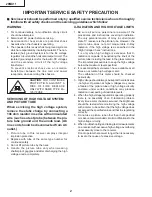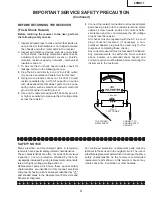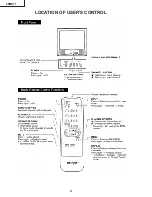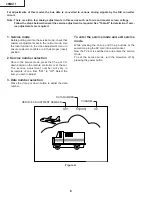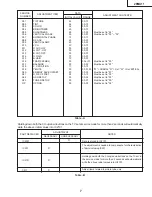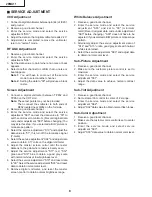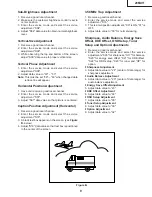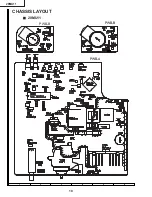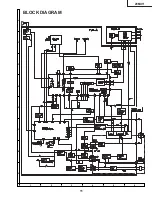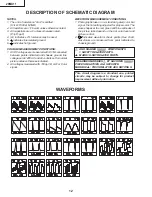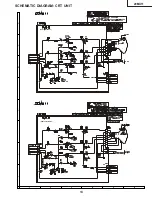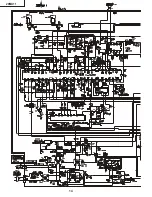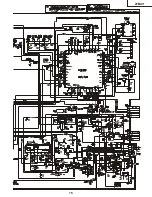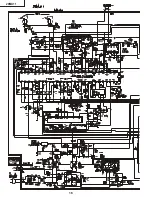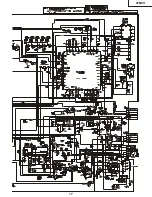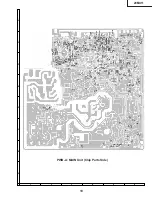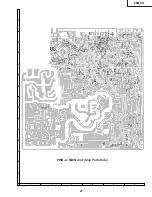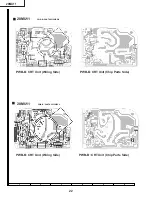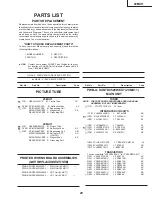8
Ë
SERVICE ADJUSTMENT
VCO Adjustment
1. Connect a digital voltmeter between pin (44) of IC201
and ground.
2. Receive a good local channel.
3. Enter the service mode and select the service
adjustment "S10".
4. Adjust the data so that digital voltmeter reads 2.2V.
5. Adjustment is completed, remove the voltmeter,
return to "normal" mode.
RF AGC Adjustment
1. Receive a good local channel.
2. Enter the service mode and select the service
adjustment "S08".
3. Set the data value to point where no noise or beat
appears.
4. Select another channel to confirm that no noise or
beat appears.
Note 1: You will have to come out of the service
mode to select another channel.
Note 2: Setting the data to "00" will produce a black
raster.
Screen Adjustment
1. Connect a digital voltmeter between TP852 and
TP853 on the CRT Unit.
Note: These test points may not be provided.
Then connect the voltmeter to both ends of
R852 located near Q852 on the foil side.
2. Receive a good local channel.
3. Enter the service mode and select the service
adjustment "S03" and set the data value to "00" to
set the color level to minimum. (Record original data
code under adjustment "S03" before changing) You
may skip this step, if you selected a B/W picture or
monoscope pattern.
4. Select the service adjustment "S19" and adjust the
data value to "01", this turn off the luminance signal
(Y-mute).
5. Select the service adjustment "S04" and adjust data
value to obtain 0.17 volts on the digital voltmeter.
6. Adjust the master screen cotrol until the raster
darkens to the point where raster is barely seen.
7. Adjust the service adjustments "S11" red, "S12"
green and "S13" blue to obtain a good grey scale
with normal whites at low brightness level.
8. Select the service adjustment "S19" and reset data
to "00". Select the service adjustment "S03" and reset
data to obtain normal color level.
9. Remove digital voltmeter, and reset the master
screen control to obtain normal brightness range.
White Balance Adjustment
1. Receive a good local channel.
2. Enter the service mode and select the service
adjustment "S03" and set to "00" (minimum
color)(Record original data code under adjustment
"S03" before changing). "S03" does not have to be
adjusted, if you selected a B/W picture or monoscope
pattern.
3. Alternately adjust the service adjustment data of
"S14" and "S15" until a good grey scale with normal
whites is obtained.
4. Select the service adjustment "S03" and adjust data
to obtain normal color level.
Sub-Picture Adjustment
1. Receive a good local channel.
2. Make sure the customer picture control is set to
maximum.
3. Enter the service mode and select the service
adjustment "S01".
4. Adjust the data value to achieve normal contrast
range.
Sub-Tint Adjustment
1. Receive a good local channel.
2. Set customer tint control to center of it's range.
3. Enter the service mode and select the service
adjustment "S02".
4. Adjust "S02" data value to obtain normal flesh tones.
Sub-Color Adjustment
1. Receive a good local channel.
2. Make sure the customer color control is set to center
position .
3. Enter the service mode and select service
adjustment "S03".
4. Adjust "S03" data value to obtain normal color level.
20MU11
Summary of Contents for 20MU11
Page 4: ...4 LOCATION OF USER S CONTROL 20MU11 ...
Page 10: ...10 6 5 4 3 2 1 A B C D E F G H CHASSIS LAYOUT Ë 20MU11 PWB B PWB A PWB B 20MU11 ...
Page 11: ...11 6 5 4 3 2 1 A B C D E F G H BLOCK DIAGRAM 20MU11 ...
Page 13: ...6 5 4 3 2 1 A B C D E F G H 20MU11 SCHEMATIC DIAGRAM CRT UNIT DUNTK9533WEV4 DUNTK9530WEW6 13 ...
Page 14: ...14 20MU11 ...
Page 15: ...15 20MU11 ...
Page 16: ...16 20MU11 ...
Page 17: ...20MU11 17 ...
Page 19: ...19 6 5 4 3 2 1 A B C D E F G H PWB A MAIN Unit Chip Parts Side 20MU11 ...
Page 21: ...21 6 5 4 3 2 1 A B C D E F G H PWB A MAIN Unit Chip Parts Side 20MU11 ...