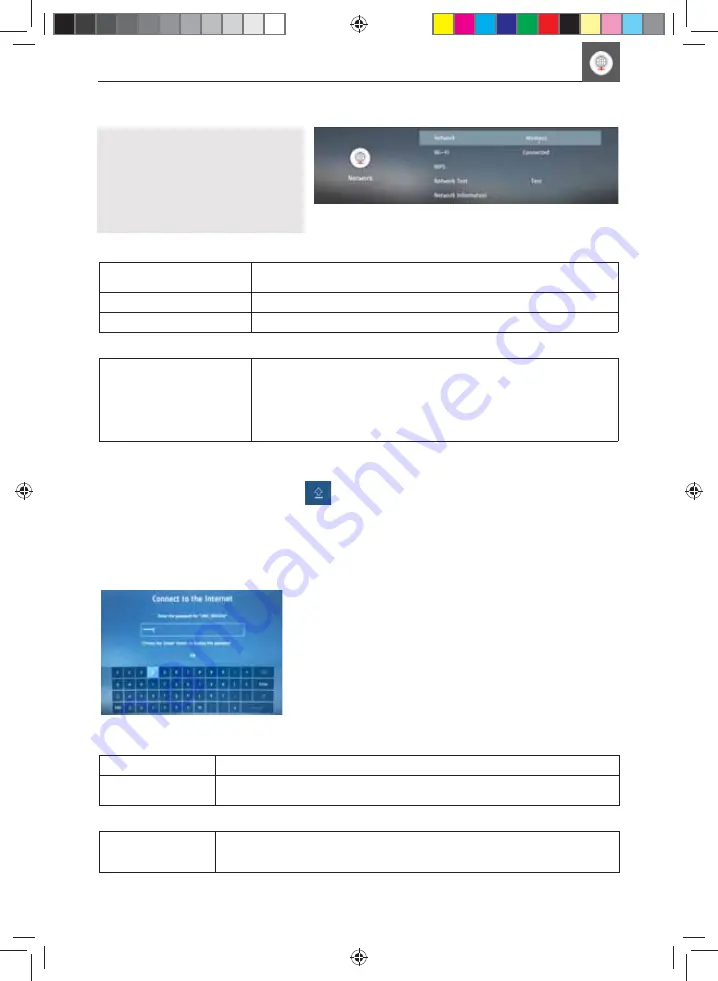
24
NETWORK MENU
TV Menu Operation
Set up and control your network and
internet access here.
There are two ways to connect to your
local network, in most cases this will
be the router used to connect to the
internet.
The following options are available for both Wi-Fi and wired connections in the
‘Network’
menu.
Network
Select the type of network connection – Ethernet (Cable) or Wi-Fi
(Wireless).
Network Test
Allows the network connectivity to be tested.
Network Information
Gives information about your network.
When
Wi-Fi
is selected, the options below are shown in the menu:
Wi-Fi
This advises the connection status of the Wi-Fi network. If [OK] is
pressed, another menu opens which shows all Wi-Fi networks which the
set can detect. Select the one which you want to connect to and press
[OK].
If the network is locked, the screen will now show a password entry
screen with an on-screen keyboard.
Select ‘Refresh’ to update list of available networks.
Use the arrow buttons to select the character required.
Pressing the [GREEN] button will display the password; this is defaulted to show “*” for security.
Capitals are selected by pressing caps key on the on-screen keyboard.
Special characters can be selected using “.,?” keyboard button.
Once password is entered, select Enter and press [OK]. Then select OK (on screen) and [OK] on remote.
Tick appears next to network if connected.
WPS:
Select and press WPS button on router
Push Button Method
Select and requests to press button on router
Generate Security
PIN
Select and PIN generated for router.
When Ethernet is selected, the options below are shown in the menu:
Ethernet
This advises the connection status of the wired (Ethernet) network. If [OK] is
pressed, another menu opens which allows for the connection to an IPv4 or IPv6
wired network:
On screen password
entrykeyboard.
SHA-MAN-0395 NEW CHIPSET V9.6 print.indd Sec1:24
SHA-MAN-0395 NEW CHIPSET V9.6 print.indd Sec1:24
12/09/2019 15:26:37
12/09/2019 15:26:37
















































