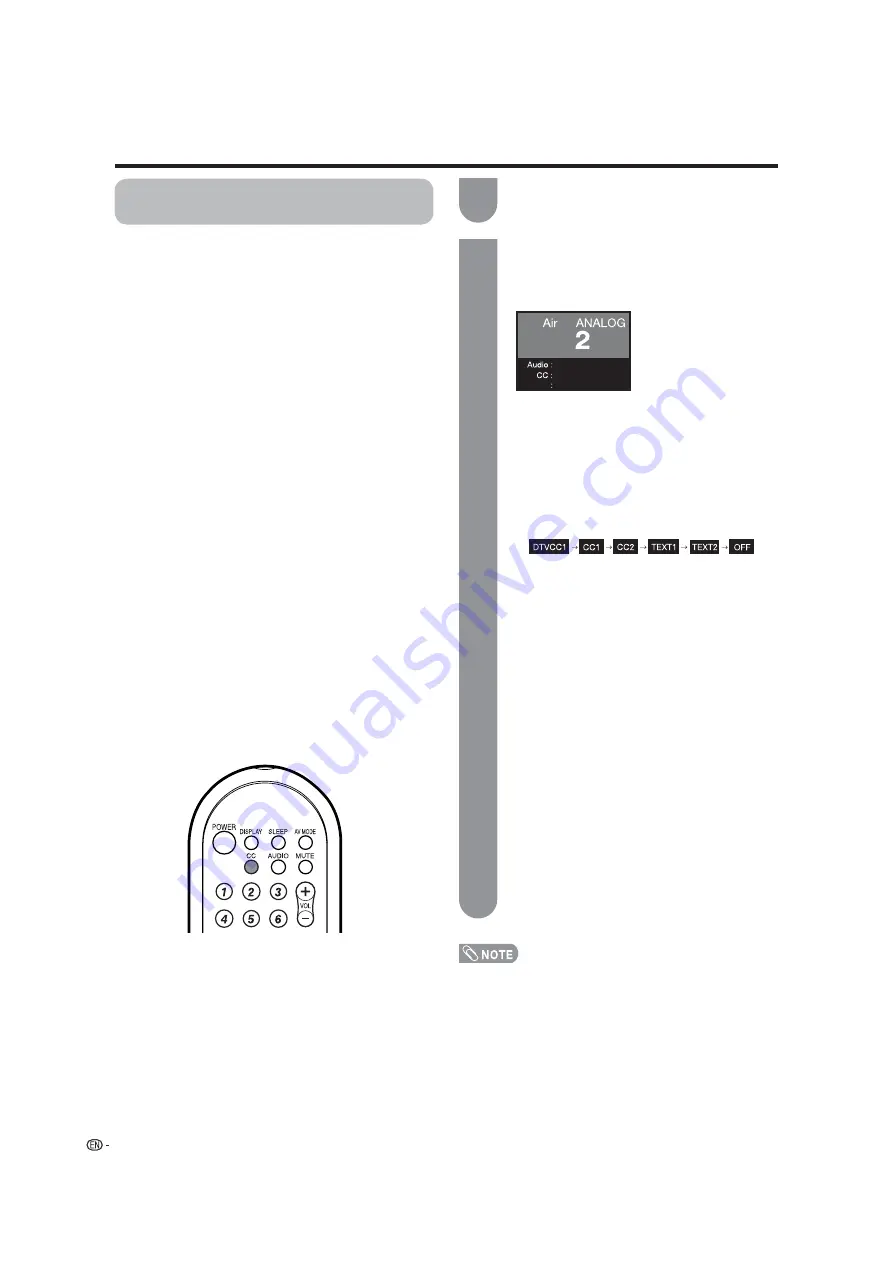
Ratings
SAP ( ST )
1/4 CC1
42
Closed Captions and Digital Closed
Captions
Your TV is equipped with an internal Closed Caption
decoder. It allows you to view conversations, narration
and sound effects as subtitles on your TV. Closed
Captions are available on some TV programs and on
some VHS home video tapes at the discretion of the
program provider.
Digital Closed Caption service is a new caption service
available only on digital TV programs (also at the
discretion of the service provider). It is a more fl exible
system than the original Closed Caption system,
because it allows for a variety of caption sizes and font
styles. When the Digital Closed Caption service is in
use, it will be indicated by the appearance of a 3-letter
abbreviation that also indicates the language of the
Digital Closed Captions: ENG (English), SPA (Spanish),
FRA (French) or other language codes.
Not all programs and VHS videotapes offer closed
captions. Please look for the “
N
” symbol to ensure
that captions will be shown.
In the Closed Caption system, there can be more than
one caption service provided. Each is identifi ed by its
own number. The “CC1” and “CC2” services display
subtitles of TV programs superimposed over the
program's picture.
In the Closed Caption system, the “TEXT1” or “TEXT2”
services display text that is unrelated to the program
being viewed (e.g., weather or news). These services
are also superimposed over the program currently
being viewed.
• Depending on the number of caption services in
the signal being received, you will see information
such as 1/4 displayed.
1/4 means “the CC1 services” is selected.
Example:
If a program has three services (Digital DTVCC1),
CC1 and TEXT1), the closed caption display will
toggle in this sequence:
• The CC button keeps a record of the last service
selected in its memory.
If the last closed caption mode (e.g. DTVCC1) you
selected is not available for the next program, or
on another channel, the closed caption service
that is available is automatically selected, and this
service appears in parentheses, e.g. “CC1”.
Closed Caption services that appear in
parentheses will not be stored in the CC button's
memory as your last selected service. Only
services that you have selected with the CC
button are stored.
Examples:
In a case where there are two closed caption
services provided, (for instance, Digital
DTVCC1
and CC1), and Digital
DTVCC1
is displayed
as your current selection, if Digital
DTVCC1
is
not broadcast for the next program, the other
closed caption service, CC1, will be displayed
in parentheses.
A closed caption service appears in
parentheses because the service you selected
is not available and a different service is
displayed on your screen. “CC1” is displayed
instead of “
DTVCC1
”.
Press
CC
.
• This will present the Closed Caption information
display.
Press
CC
while the Closed Caption information
is still on the screen.
• Press repeatedly until you select the desired
closed caption service.
Closed Caption
information
• See page 43 for detailed closed caption settings.
• Four kinds of closed caption service (CC1, CC2, TEXT1,
TEXT2) are potentially available, but a broadcast may
contain none or only some of these services at the
discretion of the program provider.
Useful adjustment settings
1
2
















































