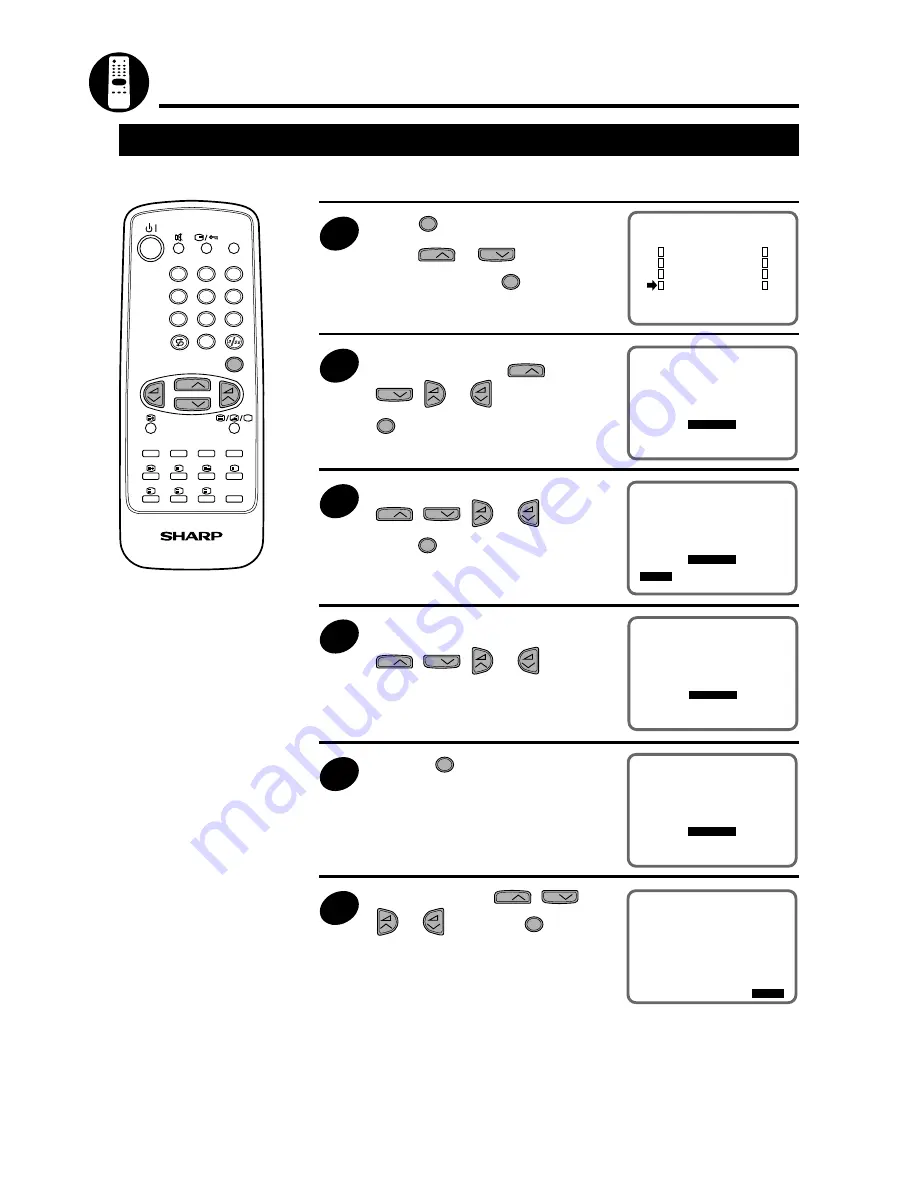
13
1
2
3
4
5
6
7
8
9
0
LIST
MENU
?
X
i
S
I
TV/VIDEO
TV/TEXT REMOTE CONTROL
CH
CH
S O R T
P I C T U R E
T I M E R
E X I T
T U N I N G
Channel Setting (Continued)
Manual Channel Sorting
When moving channel 20 from preset channel 12 to preset channel 30, follow the steps below:
1
Press
MENU
to call the MAIN menu
screen.
Press
CH
or
CH
to select
“SORT”, and press
MENU
.
2
Select channel 20 of the preset
channel 12 field with
CH
,
CH
,
or
, and press
MENU
.
3
Move the cursor to “MOVE” with
CH
,
CH
,
or
, and
press
MENU
.
4
Move to the next screen with
CH
,
CH
,
or
and
select preset channel 30.
5
Pressing
MENU
will insert channel 20
in the preset channel 30 field.
Preset channels over preset
channel 31 will be automatically
sorted.
6
Select “EXIT” with
CH
,
CH
,
or
, and press
MENU
to
return to the normal Screen.
S O R T 1 / 6
1 / 6
1
1 CH
CH 2 7
2 7 CH
CH 1 1 3
1 1 3 CH
CH 7
2
2 CH
CH 3 8
3 8 CH
CH1 2 1 4
1 2 1 4 CH
CH7 1
7 1
3
3 CH
CH1 9 9
1 9 9 CH
CH1 3 1 5
1 3 1 5 CC
CC 1
1
4
4 CH
CH 5 1
5 1 CH
CH1 6 1 6
1 6 1 6 CC
CC 2
2
5
5 CH
CH 8 1 1
8 1 1 CH
CH1 7 1 7
1 7 1 7 CC
CC 3
3
6
6 CH
CH 9
1 2
1 2
CH
CH2
1 8
1 8 CC
CC6 4
E X I T
S O R T 1 / 6
1 / 6
1
1 CH
CH 2 7
2 7 CH
CH 1 1 3
1 1 3 CH
CH 7
2
2 CH
CH 3 8
3 8 CH
CH1 2 1 4
1 2 1 4 CH
CH7 1
3
3 CH
CH1 9 9
1 9 9 CH
CH1 3 1 5
1 3 1 5 CC
CC 1
4
4 CH
CH 5 1
5 1 CH
CH1 6 1 6
1 6 1 6 CC
CC 2
5
5 CH
CH 8 1 1
8 1 1 CH
CH1 7 1 7
1 7 1 7 CC
CC 3
6
6 CH
CH 9
9
1 2
1 2 CH
CH2
1 8
1 8 CC
CC 4
4
S E L E C T E D : C H 2
2
M O V E
D E L E T E
E X I T
S O R T 2 / 6
2 / 6
1 9
1 9 CC
CC 9 2 5
9 2 5 CC
CC1 4 3 1
1 4 3 1 CC
CC4 4
4 4
2
2 CC
CC 1 2 6
1 2 6 CC
CC1 8 3 2
1 8 3 2 CC
CC4 5
4 5
2 1
2 1 CC
CC1 1 2 7
1 1 2 7 CC
CC1 9 3 3
1 9 3 3 CC
CC4 6
4 6
2 2
2 2 CC
CC1 2 2 8
1 2 2 8 CC
CC2 1 3 4
2 1 3 4 CC
CC4 7
4 7
2 3
2 3 CC
CC1 3 2 9
1 3 2 9 CC
CC2 3 3 5
2 3 3 5 CC
CC4 8
4 8
2 4
2 4 CC
CC 6
3
3 CC
CC4 3
4 3
3 6
3 6 CC
CC 5
E X I T
S O R T 2 / 6
2 / 6
1 9
1 9 CC
CC 1 2 5
1 2 5 CC
CC1 8 3 1
1 8 3 1 CC
CC4 4
2
2 CC
CC1 1 2 6
1 1 2 6 CC
CC1 9 3 2
1 9 3 2 CC
CC4 5
2 1
2 1 CC
CC1 2 2 7
1 2 2 7 CC
CC2 1 3 3
2 1 3 3 CC
CC4 6
2 2
2 2 CC
CC1 3 2 8
1 3 2 8 CC
CC2 3 3 4
2 3 3 4 CC
CC4 7
2 3
2 3 CC
CC 6 2 9
6 2 9 CC
CC4 3 3 5
4 3 3 5 CC
CC4 8
2 4
2 4 CH
CH1 4
1 4
3
3 CH
CH2
3 6
3 6 CC
CC 5
E X I T
S O R T 2 / 6
2 / 6
1 9
1 9 CC
CC 1 2 5
1 2 5 CC
CC1 8 3 1
1 8 3 1 CC
CC4 4
4 4
2
2 CC
CC1 1 2 6
1 1 2 6 CC
CC1 9 3 2
1 9 3 2 CC
CC4 5
4 5
2 1
2 1 CC
CC1 2 2 7
1 2 2 7 CC
CC2 1 3 3
2 1 3 3 CC
CC4 6
4 6
2 2
2 2 CC
CC1 3 2 8
1 3 2 8 CC
CC2 3 3 4
2 3 3 4 CC
CC4 7
4 7
2 3
2 3 CC
CC 6 2 9
6 2 9 CC
CC4 3 3 5
4 3 3 5 CC
CC4 8
4 8
2 4
2 4 CH
CH1 4 3
1 4 3 CC
CC2
3 6 CC
CC 5
E X I T















































