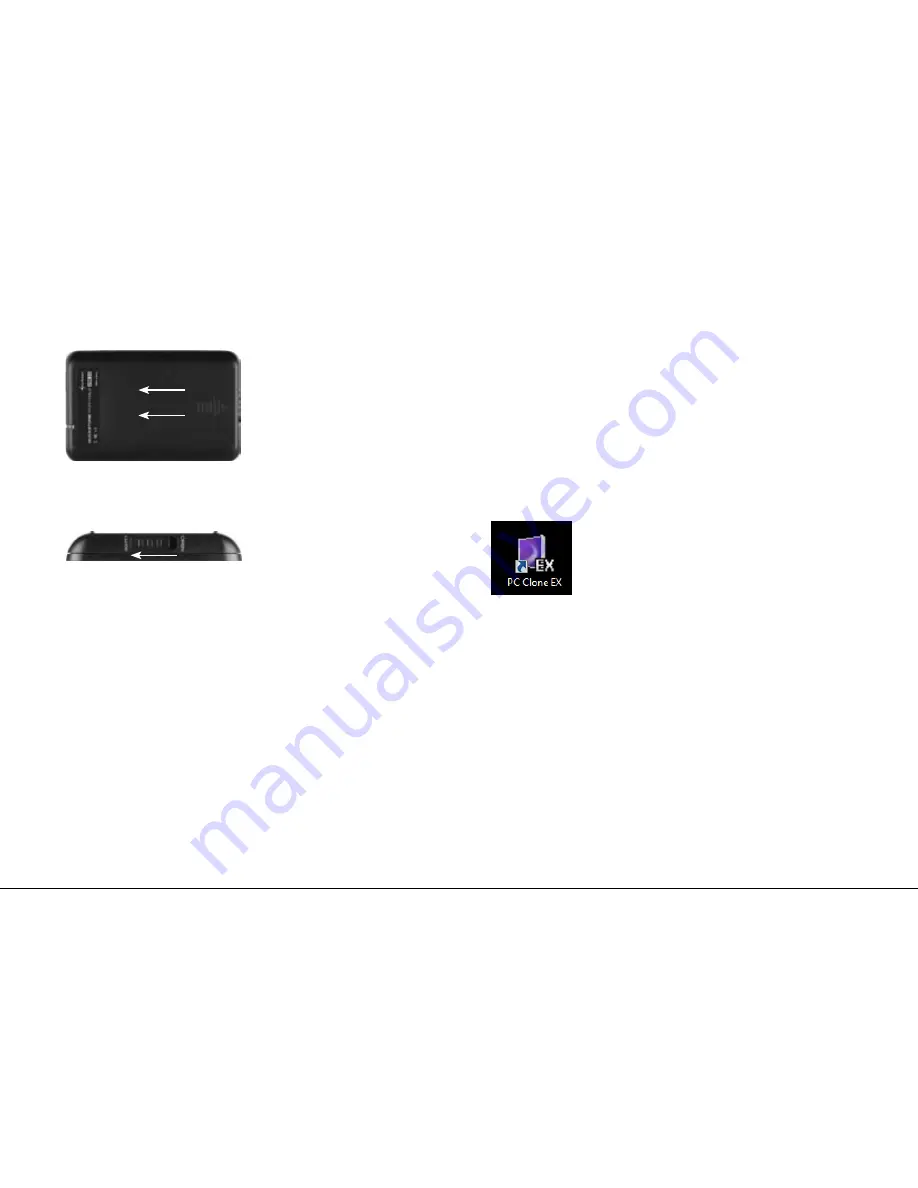
QUICKSTORE PORTABLE USB3.0
4. Place the case cover back onto the case body (fig. 4).
fig. 4
5. Close the lock (fig. 5).
fig. 5
6. Use the included USB3.0 cable to connect the device's Mini
USB3.0 connector to a USB3.0 connector of your PC/laptop.
7. The QuickStore Portable will automatically be recognized by the
operating system and all required drivers will be installed. The
device is now ready.
Note:
Brand new HDDs built into the case must be partitioned and
formatted. Proceed as described below (e.g. Windows XP):
Start / Settings / Control Panel / Administrative Tools / Computer
Management / Disk Management. Click the respective HDD with
the right mouse button and choose partition/format.
6. Installing the software
1. Insert the included Driver&Tools CD into your CD/DVD drive.
2. Choose your CD/DVD drive (e.g. D:\).
3. Open the folder “Sharkoon“.
4. Start “Setup.exe”. The installation wizard will guide you through
the installation procedure.
5. After the installation is completed the following icon will appear
on your desktop:
6. Double-click (left mouse button) this desktop icon to launch the
software, the main interface will open up and another program
icon will appear in your task bar.
Summary of Contents for Quickstore Portable
Page 1: ...Manual ...









