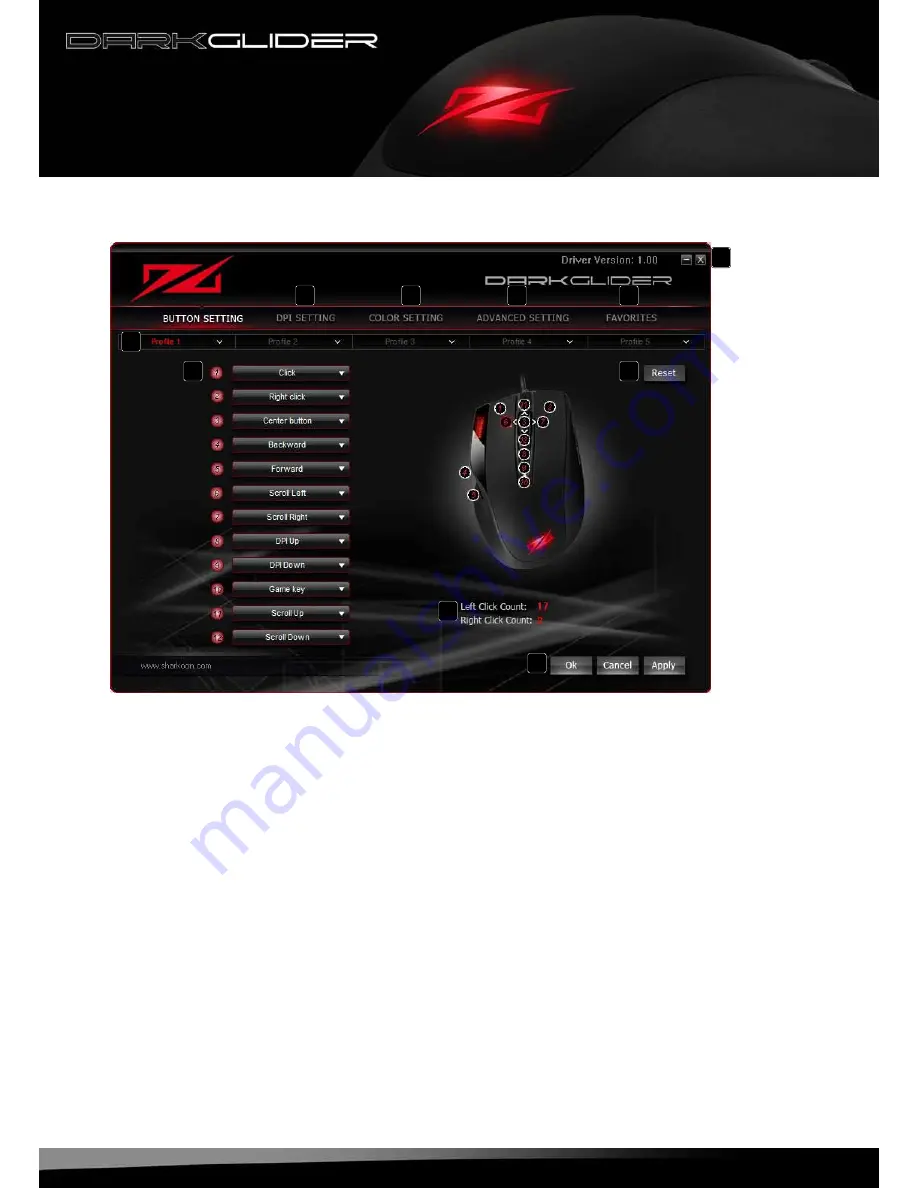
darkglider
7
7.2 “Button Setting” window
A – “DPI Setting“ window: see below 7.4
B – “Color Setting“ window: see below 7.5
C – “Advanced Setting“ window: see below 7.6
D – “Favorites“ window: see below 7.7
E – Minimize window/close application
F – Profiles: The DarkGlider can be assigned up to five different user profiles (see below 7.3.5)
G – Button assignment: Every mouse button and the scroll wheel can be assigned different functions,
which you can select from the according pull down menu (see below 7.3)
H – Via the reset button the current button assignment can be deleted
I – Counter
J – “OK“ transfers the settings to the mouse and closes the window; “Cancel“ discards the settings;
“Apply“ transfers the settings to the mouse, and leaves the window open
A
B
C
D
E
F
G
H
I
J

































