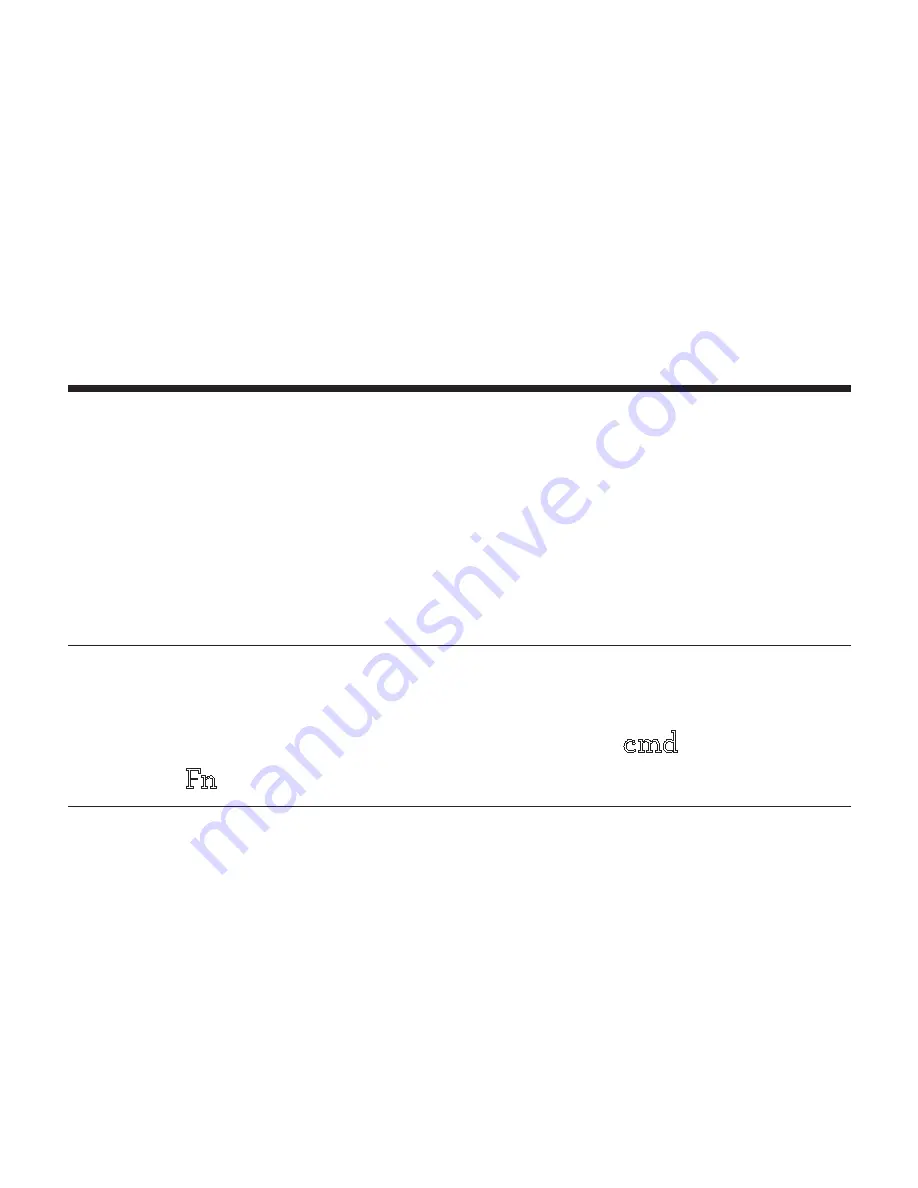
13
Product Overview
OS Function Keys
The keyboard contains a unique OS settings
button for each of the three operating systems it
supports.
Note:
because the keyboard supports multiple operating
systems, it includes buttons that are nessecary for some but
may not be nessecary for others, such as the
cmd
key for IOS
and the
Fn
key for Windows.














































