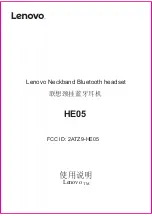Summary of Contents for SHARKK
Page 1: ...Bluetooth Headset Owner s Guide www iSharkk com ...
Page 15: ...15 Getting Started Re activate the Bluetooth connection on cell phone A ...
Page 25: ...25 Product Overview Specifications Bluetooth v4 0 A2DP Equipped ...
Page 31: ......
Page 32: ...support iSharkk com All rights reserved Sharkk www iSharkk com ...