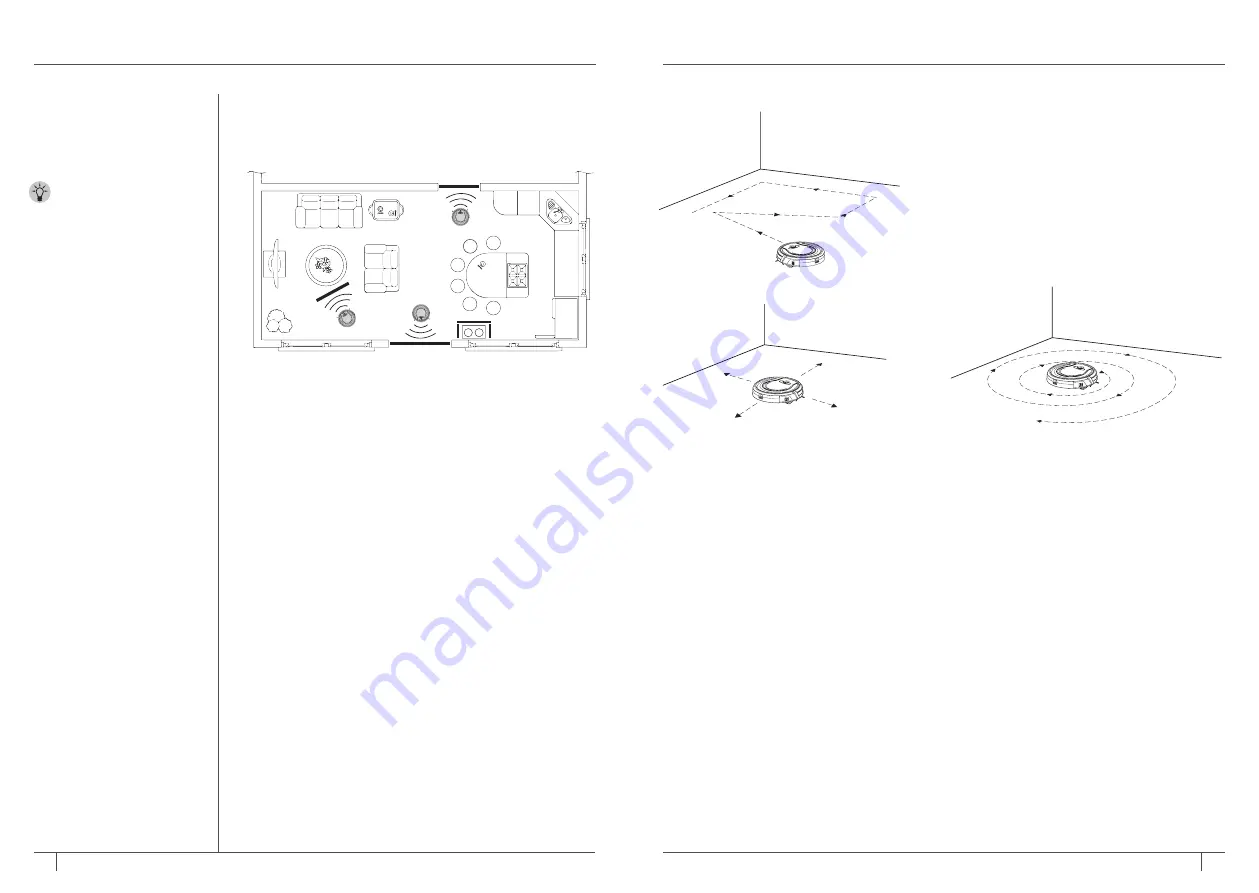
15
16
1-800-798-7398
sharkclean .com
USING YOUR SHARK ION ROBOT™ - continued
BOTBOUNDARY™ STRIPS
You may need to keep Shark ION ROBOT away from certain
areas, such as pet bowls, fragile objects, power strips, or
doorways. Use the BotBoundary strips to quickly and easily
create “no-go zones” to keep Shark ION ROBOT out of the
areas you would like it to avoid.
1
Identify areas or objects you want Shark ION ROBOT to
avoid. Cut the BotBoundary strip to the desired length
(18-inch minimum). The strip must be long enough to cover
the entire perimeter of an object or span the length of the
doorway you want to block off.
With the provided connecting joints, you can shape the
strips to fit your needs. Insert the ends of the strips into
the connecting joints to form angles and create customized
boundaries. You can connect up to four BotBoundary strips
at a time.
2
Place the strips on the floor or under an area rug to create
perimeters around the objects and areas you’d like to block.
NOTE:
If blocking an object, place the BotBoundary strip
two inches in front to ensure Shark ION ROBOT will not
bump into it.
NOTE:
You do not need to use BotBoundary Strips on stairs.
Your robot has cliff sensors what will prevent from falling off
any cliffs or stairs.
CLEANING MODES
Manual Start/Stop
You can manually start and stop Shark ION
ROBOT™.
1
To start cleaning, press the
CLEAN
button
on Shark ION ROBOT or the
CLEAN/ENTER
button on the remote control. Shark ION
ROBOT selects different cleaning modes
and automatically operates until cleaning
is complete.
2
To stop the unit before it automatically
finishes cleaning and returns to dock,
press the
CLEAN
button on Shark ION
ROBOT or the
CLEAN/ENTER
button on
the remote control.
Spot Cleaning
In Spot mode, Shark ION ROBOT will thoroughly
clean an area in a spiral pattern. Use Spot mode
to clean a concentrated area of dust or debris.
1
To start cleaning in Spot mode, press the
SPOT
button on Shark ION ROBOT or on
the remote control.
SENDING SHARK ION ROBOT TO
CHARGING DOCK
To return the unit to the Charging Dock,
press the
DOCK
button on the unit or on the
remote control.
NOTE:
Before cleaning, the
robot’s power must be turned
on. Press the top of the power
switch on the side of the unit
to turn on power.
TIP:
Shark ION ROBOT
will automatically return to
the charging dock when
the battery level is low.

































