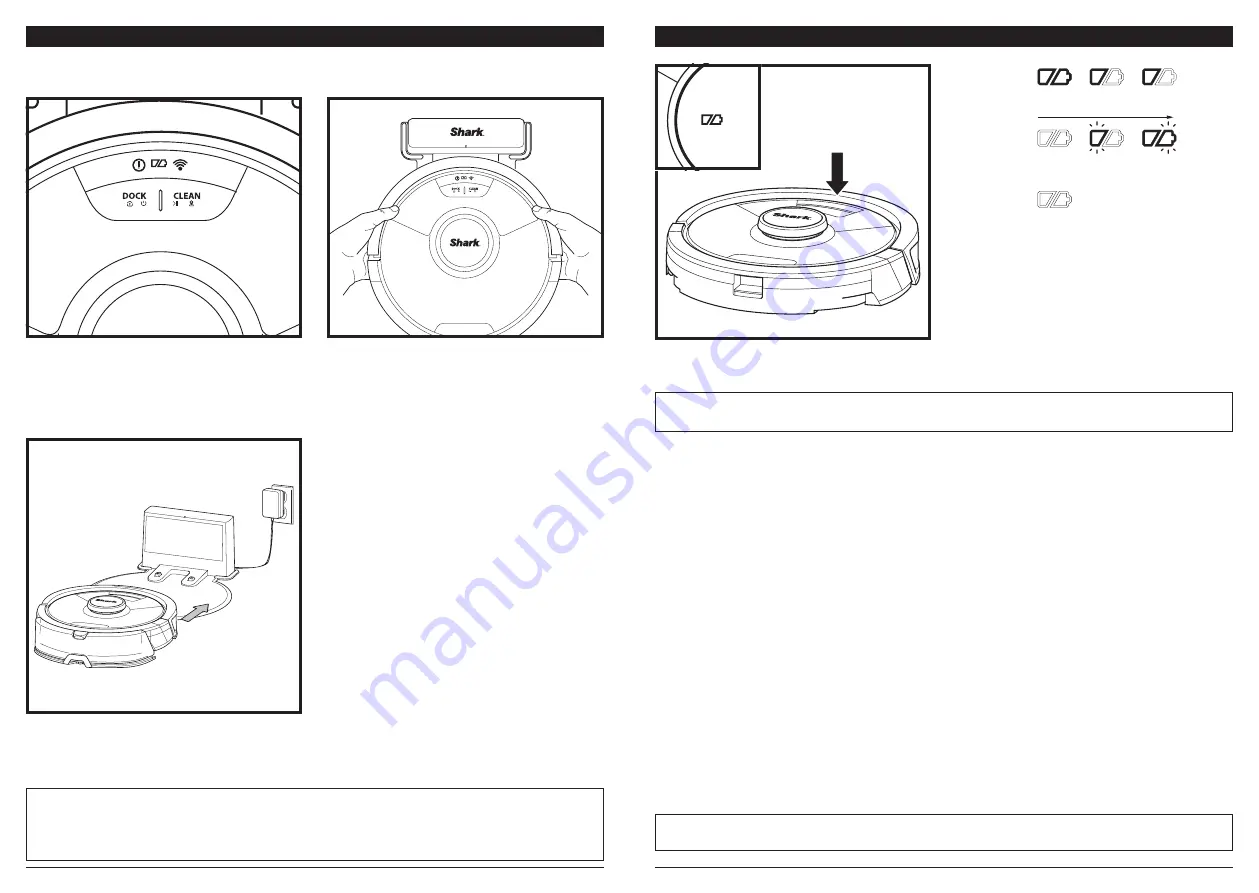
sharkclean .com
sharkclean .com
If the robot has no charge or it cannot return to the
dock, manually place it on the dock. The indicator
light will turn blue and the robot will beep when it
is correctly placed on the dock.
To
TURN THE ROBOT ON
: Place the robot on
the dock or hold down DOCK button for 5 to 7
seconds, until the indicator lights turn on.
When the cleaning cycle is complete, or if the battery
is running low, the robot will search for the dock.
If the robot doesn't return to dock, its charge may
have run out, or if it is in wet cleaning mode, the
dock may be blocked by carpet.
CHARGING
IMPORTANT:
The Shark AI Ultra™ 2-In-1 Robot has a pre-installed rechargeable battery. Charge the battery
completely before first use. It may take up to 6 hours to fully charge.
NOTE:
When manually placing the robot on the dock, make sure the
Charging Contacts
on the bottom of the robot are
touching the ones on the dock. While the robot is charging, both white LED lights will flash. When the robot is properly
aligned on the dock, the battery icon on the robot will illuminate. When the battery is fully charged, the charging icon will
stop pulsing but will remain illuminated
NOTE:
When picking up the robot, be careful not to place fingers between the bumper and the base of the robot.
CHARGE INDICATOR LIGHTS
IMPORTANT:
Before cleaning an entire room for the first time, we recommend that you first test your robot on a small
section of the floor to ensure there is no scratching.
NOTE:
If the low charge light is blinking red, there is not enough battery power for the robot to return to the dock.
Manually place the robot on the dock.
The white charge indicator lights show how much
battery power is remaining.
While the robot is charging, both white LED lights
will flash. When charging is complete, both white
lights will illuminate steadily. It may take up to 6
hours to fully charge your robot.
If the robot is idle and away from the charging
dock for 10 minutes, it will enter
Sleep Mode
. The
indicator lights will turn off, but the battery and
Wi-Fi lights will remain on in sleep mode. Wake up
the robot by pressing any button.
In Use
Full
Charge
(White)
Partial
Charge
(White)
Low
Charge
(Red)
While
Charging
(White)
No Charge
or Off

































