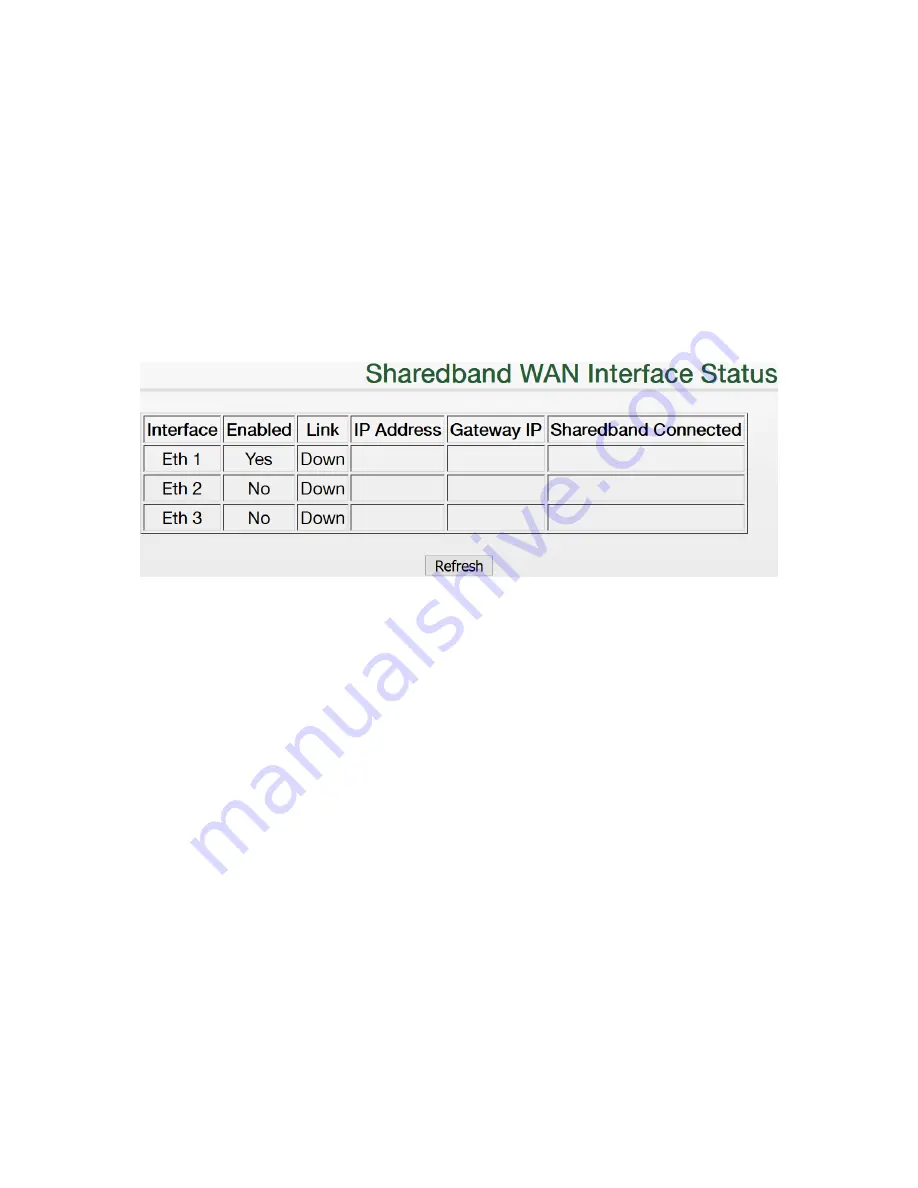
Sharedband Power Router 2+
Verify Successful Setup
5) Each router is identified using a node identifier. This is a unique single digit number clearly marked on the
underside of the router. Using a computer connected to the unmanaged switch, open a web browser and visit
http://192.168.3.1 to connect to router/node 1
6) When prompted for sign in credentials, please input the following:
Username:
admin
Password:
Bonding123
(
we recommend that you change this password
)
7) In the menu positioned at the left of the displayed web page, select ‘Status’ followed by ‘Click for WAN
Interface Status’. The status of each Ethernet WAN connection can be confirmed using the following
information:
•
Link
–
An interface
link showing successfully as ‘Up’
indicates that a physical connection to a
powered-on ISP router/modem exists
•
Sharedband Connected
–
A ‘Yes’ status indicates that the interface is communicating
successfully with the Sharedband aggregation
service
Troubleshooting ‘WAN Interface Status’
If the WAN-side routers (provided by your ISP) you are connecting to the Sharedband routers don't operate
DHCP, you will need to set a static IP on each Ethernet interface to enable communication. The following
guidance explains how to achieve this:
a) Open a web browser and visit the IP address of the router (default is 192.168.3.1)
b) Sign in to the router when prompted
c) In the menu select ‘Settings’
d) Select the desired ’WAN connection setup (Ethernet)’ interface that you wish to reconfigure




