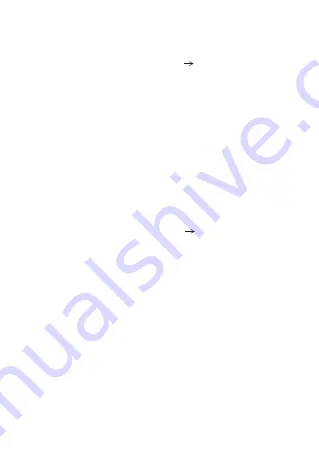
Over-the-Air Update
1. Turn on WiFi in the player and connect to an available network.
Common Problems
TF Card Update
2. In the “System ”, select “System Update”
“Network update”. Update
selection box will appear, press “OK”, to update latest firmware
automatically.
Note: If M5s is already using latest firmware, it will be shown on the
screen.
3. Please do not operate player during the
process. After the
update is completed, the player will automatically restart and enter
the main interface.
update
1. Please download the firmware update from the Shanling official
website-Product Center-M5s' product page,. Copy the latest
firmware file to the TF card, it must be placed into the root directory
of TF card.
3. Please do not operate player during the
process. After the
update is completed, the player will automatically restart and enter
the main interface.
update
2. In the “System”, select “System Update”
“TF card upd e”. Update
selection box will appear, press “OK”, latest firmware will be update
automatically.
at
1. It is recommended to use DC5V 2A adapter. Using the adapter with
higher voltage may damage M5s.
2. Unable to start M5s, it may be caused by low power or exhausted
battery, please recharge and then start up again.
3. In the case of system freezing or crashing, please press and hold the
Power button for 10 seconds to force a shutdown.
4. If there is noise from headphones, headphone's output interface may
not be connected correctly, please try to insert it again.
5. When there is no sound, try to use different pair of headphones or
different cable and make sure the system volume is set correctly.






















