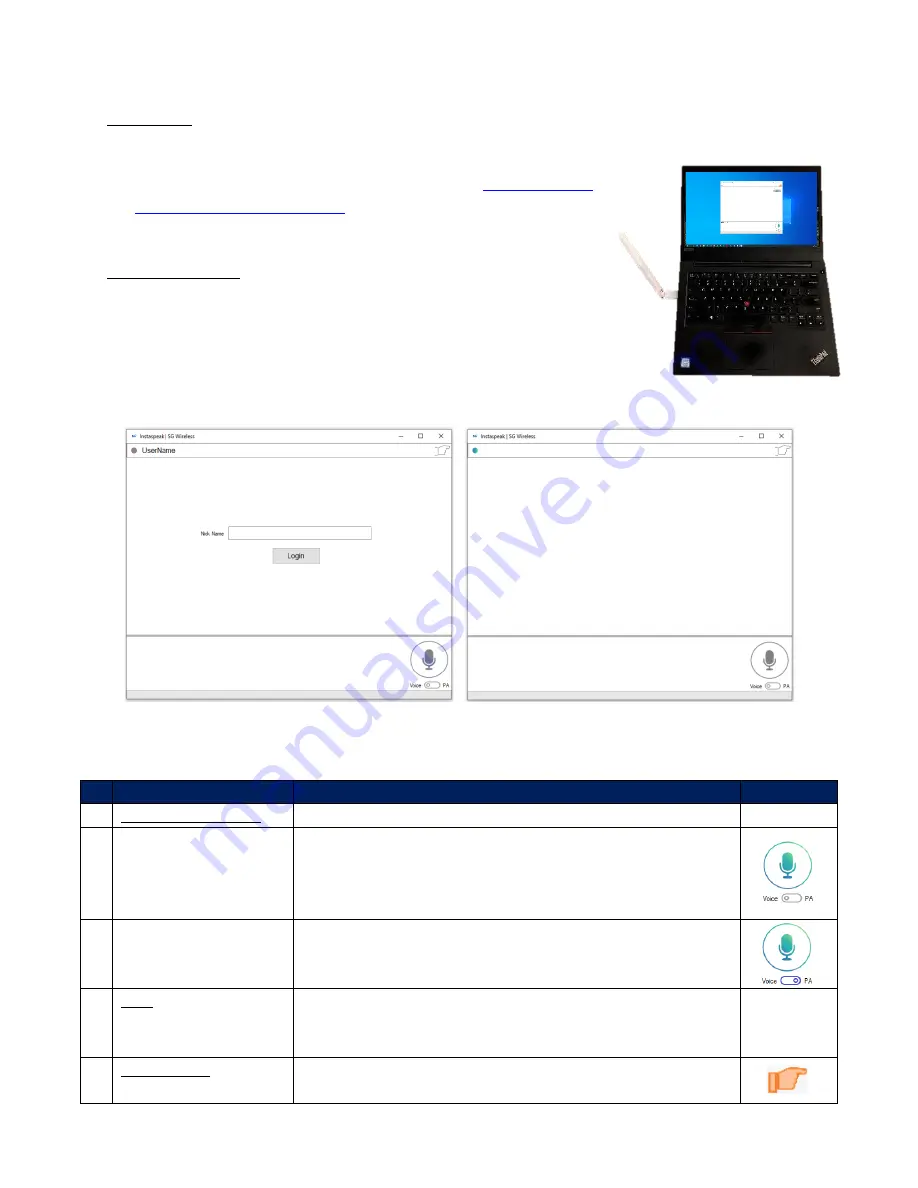
USGB5.02-V1.0
S30dBm LoRa USB Modem PC Software User Manual
SG Wireless™ Confidential
2
4.
Operation Guide
a.
Preparation
1.
Connect the SGW8100 Modem to the PC (Figure 2).
2.
Download the SGW8100 PC software file at
. Extract
Instaspeak
(SGWire-
less_Instaspeak (LoRa PC App).exe) and run the program.
b.
PC App Operation
1.
Launch
Instaspeak
. Enter your name and press Login (Figure 3).
Please allow a few seconds for the connection to go through.
2.
When successfully connected, the Status Indicator will light up
and your name will appear next to it. The app can now be used
per Table 1.
Function
Action
Indicator
1 Voice Transmission
A Real-time push-to-talk Slide the Voice Toggle to the left (default). Push the User
Button using the mouse or the Enter key (the Button will
light up) and speak into your microphone. Push the User
Button again to stop the transmission.
B Canned voice mes-
sages
Slide the Voice Toggle to the right and similarly push the
User Button to send the canned message. Push the User
Button again to stop the transmission.
2 Text
Input messages in the message box and hit the Enter key to
transmit them. Messages will show up in the message
boxes of both local and remote users’ PC
Apps.
3 LED Control
Push the ‘Poke’ symbol to switch on the red LED on the
re-
mote
user’s SGW8100
Modem.
Figure 3: SGW8100 Login and Successful Connection
Figure 2: SGW8100 Connection to PC
Table 1: SGW8100 PC App Functions






