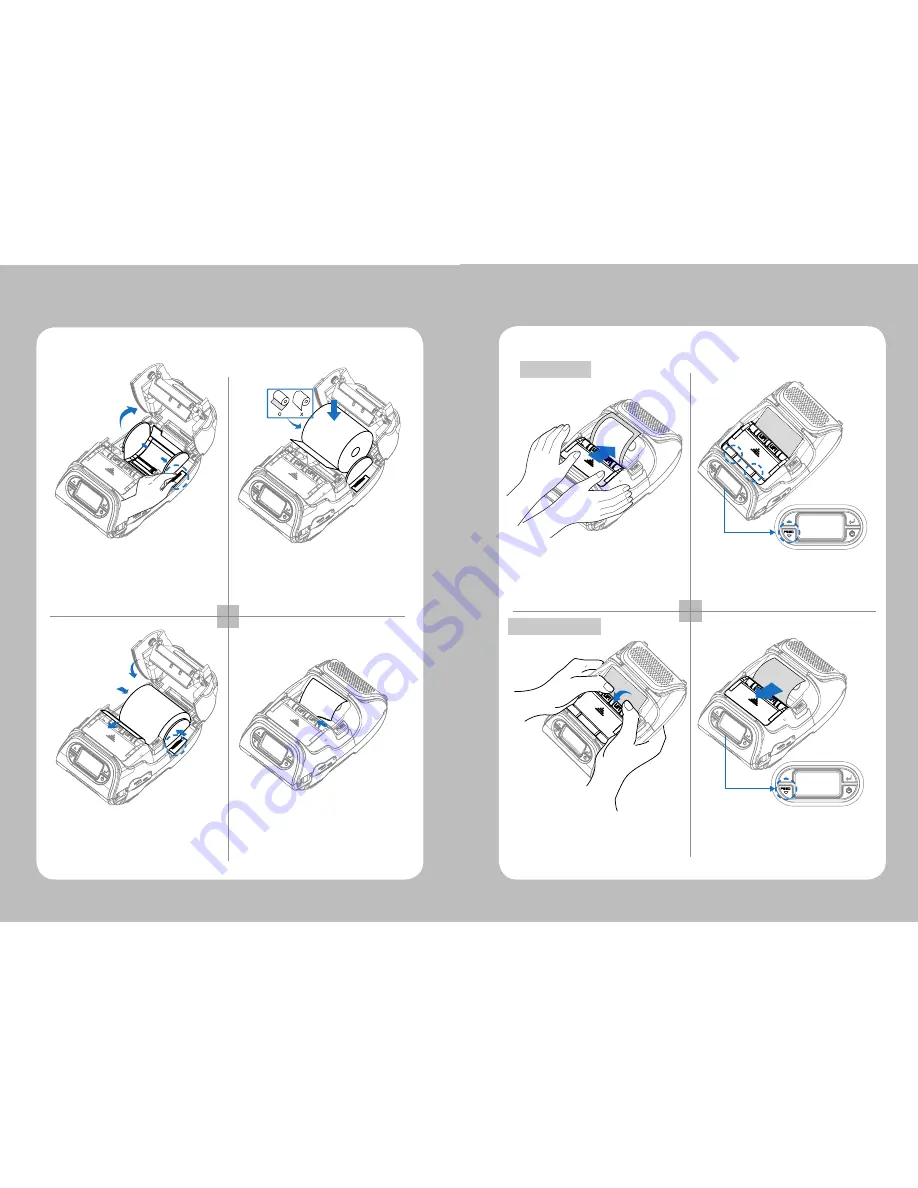
8
9
3-5. Stock Installation
1 2
3 4
Put the stock in so it unrolls from the
bottom. Remove the stock core when
it is empty. Pull a short length of stock
out of the printer.
Press the Feed Key once to arrange
the paper.
Open the Paper cover by pressing the
Open button and set the width of paper
guide by turning the knob with finger.
Close the cover.
3-6. Peel Mode
1 2
1 2
With a roll of stock installed, slide the
peeler body towards the back of the
printer.
Lift the peeler wing and slide the peeler
body towards the front of the printer.
Press the feed button.
Press the feed button.
Peel Mode
Non-Peel Mode
Summary of Contents for LK-P12W
Page 13: ......













