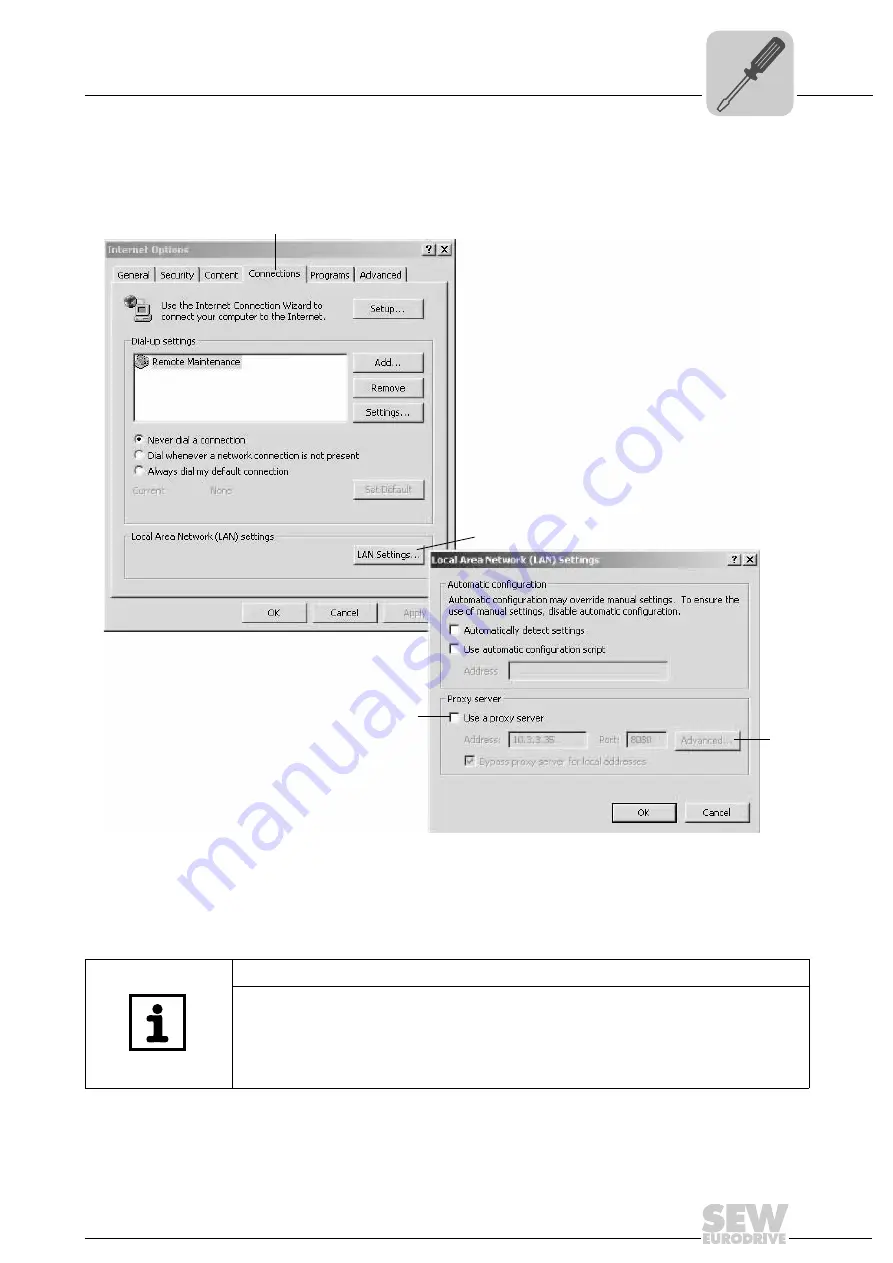
Manual – MOVI-PLC® advanced Controller Remote Maintenance via ORA11B
21
5
Configuration of ORA11B
Configuration
3. Select "Internet Options" from [Start] / [System Configuration]. The "Internet Proper-
ties" window is displayed (see following figure). Select the "Connections" tab [1] and
click on [LAN Settings] [2] in the "Local Area Network (LAN) Settings" field.
The "Local Area Network (LAN) Settings" window opens. If necessary, deactivate the
"Use a proxy server" [3] checkbox in the "Proxy server" group. This only needs to be
done to access the ORA11B configuration page. After successful configuration, you
can re-activate the "Use a proxy server" checkbox so that you can access other web-
sites or the configuration interface via the dial-up connection.
63987AEN
[1]
[2]
[3]
[4]
NOTE
• The proxy server still needs to be deactivated and reactivated when a second net-
work card has been installed in the engineering PC.
• To bypass the proxy server for local addresses, click on [Advanced...] [4] to add the
IP address of ORA11B to the list of exceptions as an alternative to
deactivating/activating the proxy server.






























