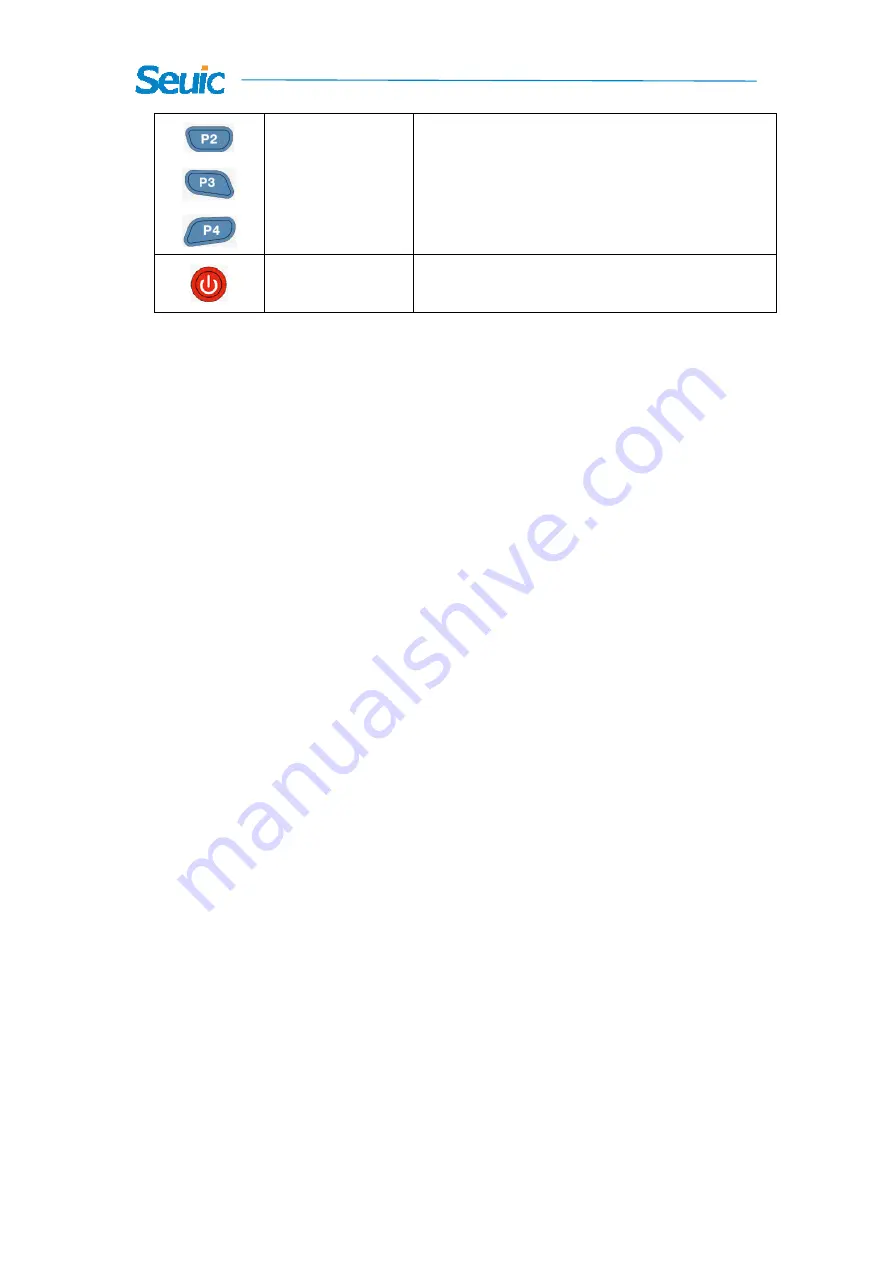
7
Chapter 4 Quick Start Guide
4.1 First Use
Take the device and battery from the package, set the battery cover
lock to open to install the battery, the lock the battery cover. Long
press the Power button until the PDA vibrates to start the device.
4.2 Start
First use the device or the applications, there will be pop‐up tips to
guide you to use the PDA.
4.3 Power off
Long press the power button and select Power Off on the
prompted selection menu to switch of the device.
4.4 Restart
With the device in non‐sleep mode, press and hold the Power button
Power button
Power on/off button, to wake the device from
sleep mode.




























