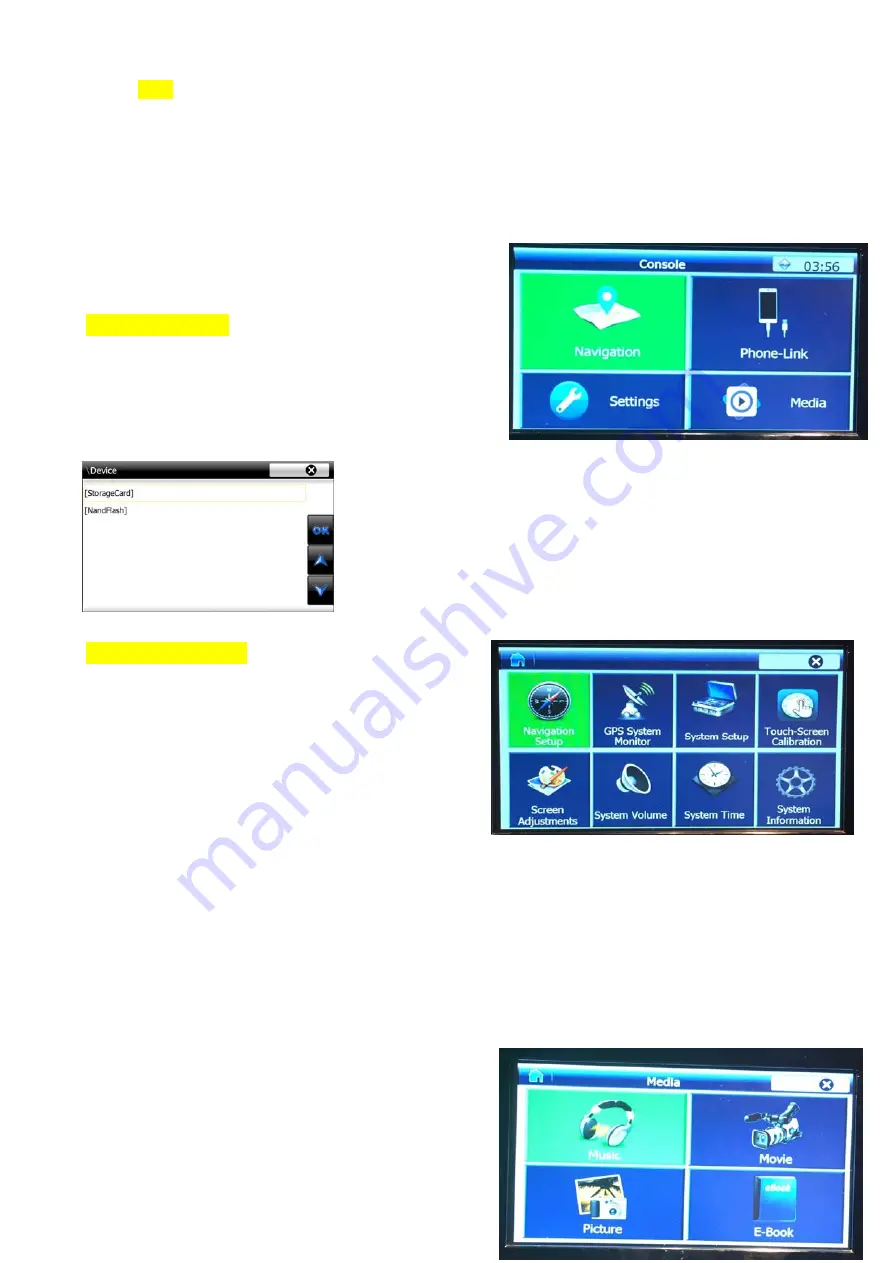
4
/
10
The
Guide
options:
Guide
‐
CTRL
:
should
be
set
to
OFF
in
this
model.
Guide
‐
L
:
no
function
。
Guide
‐
R
:
no
function.
5
.
E06FO10001
‐
product
Manual
(
1
)
the
Main
Page.
When
the
module
is
just
started
without
SD
card
in
the
SD
slot,
the
page
will
show
a
cross
on
white
screen,
the
installer
just
click
on
the
cross
to
make
the
touch
calibration.
When
Calibration
is
done,
the
main
page
will
be
shown.
The
installer
can
click
on
each
icon
to
go
to
their
respective
functions.
When
first
come
to
map,
the
user
will
be
asked
where
the
navigation
software
is,
by
popping
up
this
picture
on
the
left.
After
the
user
enters
the
address,
then
the
map
software
will
be
executed.
(
2
)
the
Settings
page.
This
page
is
shown
on
the
right
side.
The
user
may
press
the
left
‐
top
icon
to
go
back
to
the
main
page.
There
are
8
‐
icons
on
this
page
:
Navigation
setup:
the
location
of
EXE
file
of
the
navigation
software,
when
it
is
set,
the
next
time
will
the
unit
will
power
up
with
that
software.
GPS
system
monitor
:
to
check
the
signal
reception
of
navigation
satellites
。
This
module
uses
9600bps
,
COM2,
it
is
auto
compatible
with
the
navigation
software.
System
Setup
:
it
is
used
to
set
the
language
of
this
module,
e.g.
Chinese
or
English,
etc.
Touch
‐
Screen
calibration
:
this
icon
is
to
make
the
touch
precisely
done,
he
click
this
icon,
and
cross
will
be
shown
and
he
touch
the
cross
to
till
it
disappears.
Screen
adjustment
:
this
icon
is
used
to
set
the
brightness/Contrast,
also
location
of
the
picture,
this
module
does
not
use
this
function
since
it
is
digital
inside.
Volume
:
When
the
user
touches
the
LCD,
the
module
maybe
give
a
beep,
he
needs
to
turn
this
option
off
to
remove
this
sound.
System
time
:
to
set
the
time
of
this
unit.
It
maybe
not
needed,
because
the
unit
may
also
get
the
time
from
the
GPS.










