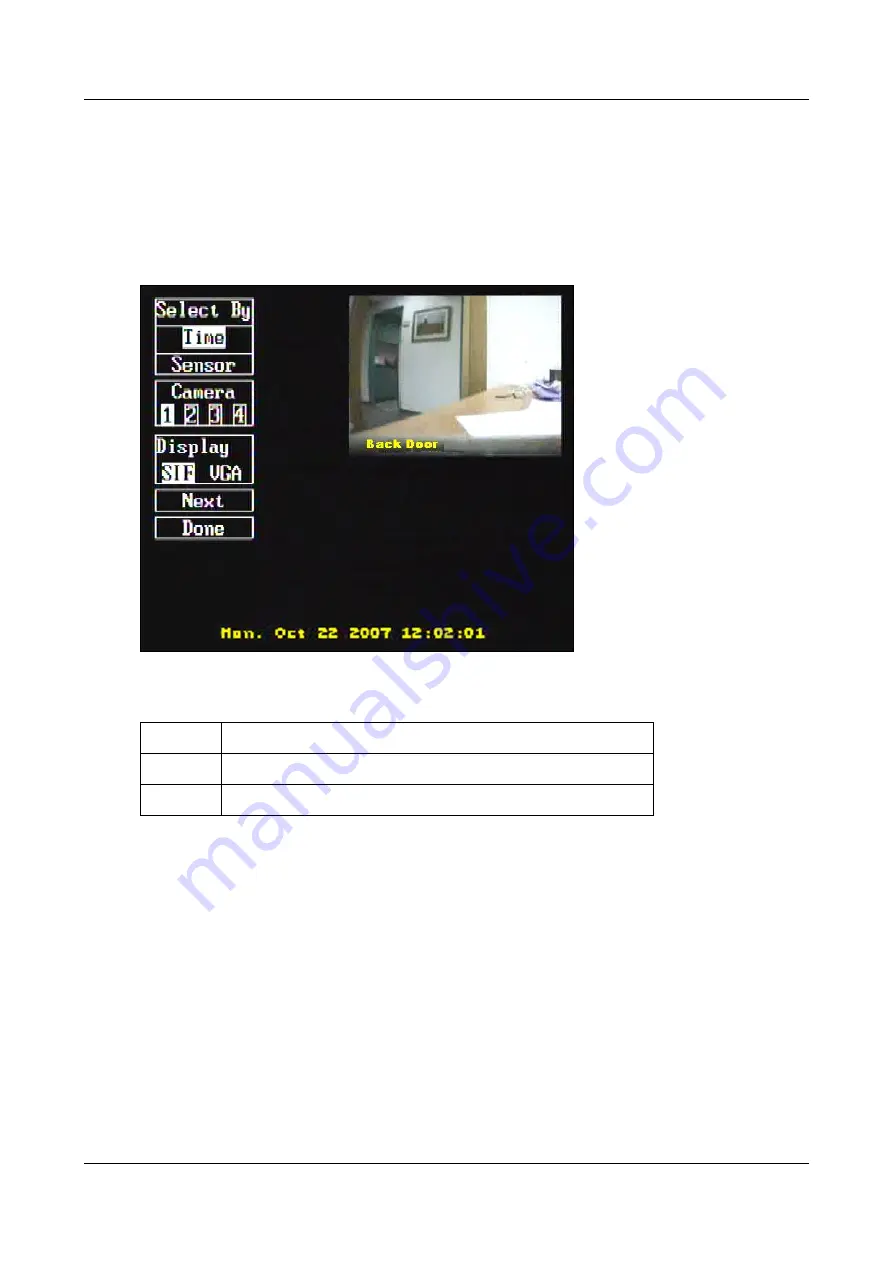
SerVision
Embedded Video Gateway System Guide
Appendix A: Viewing Video on a CCTV Monitor (TV-Out)
212
Playing Back Recorded Video
If the Video Gateway is configured to record video, either continuously or in response to events (see
, page 104), you can view the recorded video on the monitor. You can select the recorded video
to view by start time or by event (VMD or sensor).
To play recorded video:
1. In the main monitor menu, select
Playback
. The
Playback
menu opens, with the default settings highlighted.
Figure 250: Playback menu
2. Under
Select By
, select one of the following:
Option
Description
Time
To select the video for playback by selecting start and end times
Sensor
To select the video for playback by selecting a sensor event
The selected option is highlighted.
3. Under
Camera
, select the number of the camera from which you want to see the recorded video. For example,
select
1
to display recorded video from Camera #1. The selected option is highlighted.
4. Under
Display
, select the desired playback size:
SIF:
Quarter-screen
VGA:
Full-screen
The selected option is highlighted.
5. Select
Next
. The relevant playback selection screen opens. If you selected playback by time, the
Time
Selection
screen is displayed; if you selected playback by sensor, the
Sensor Selection
screen is displayed.
You can use these screens to select the video you want to see and start playback in the
Playback
screen.
Follow the instructions in the next sections (see
page 213) to select the recorded video you want to see.






























