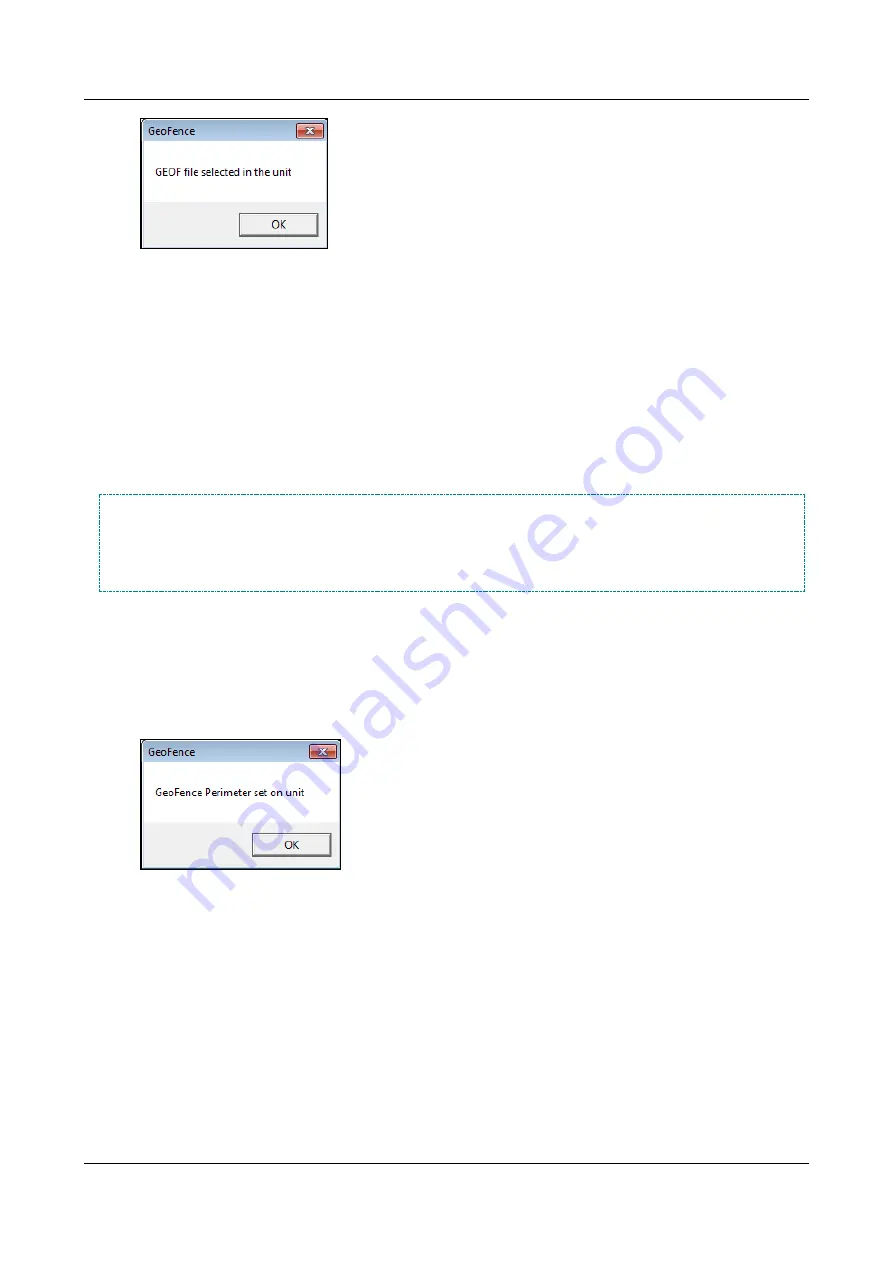
SerVision
Embedded Video Gateway System Guide
Configuring Sensor and Activator Settings
139
Figure 159: Activation confirmation message
Note:
Geo-fence events will only be triggered if the Video Gateway's geo-fence sensor is enabled and
Configuring the Geo-Fence Sensor Settings
Defining a Perimeter Limit
Instead of defining the geo-fence boundaries by defining polygons using a GPX file, you can define geo-fencing
boundaries by specifying a radius from the current location of the vehicle. For example, if a delivery truck makes
deliveries within 50 km. of the parking yard, you could define the geo-fence boundaries as 50 km. from the yard in
any direction. Note that the center of the geo-fence perimeter is set based on where the Video Gateway is the
moment you click the
Set Perimeter
button. Make sure the vehicle is in the correct location when you click this
button.
NOTE:
If you have already set a geo-fence region using a GPX file, when you select the
Set Perimeter
button,
the perimeter settings replace the previously defined region settings. That is, the two options are
mutually exclusive; the geo-fence boundaries can be set either by creating the region using a GPX file
or by setting a perimeter, but both options cannot be active at the same time. Whichever option was
selected
last
is the one that is implemented.
To define the geo-fence boundaries by setting a perimeter:
1. In the
Remote Route Selection
utility, in the text field beside the
Set Perimeter
button, enter the radius of
the perimeter, in meters. That is, if the vehicle is supposed to go no further than 50 km., in any direction, from
its current location, enter "50,000."
2. Click
Set Perimeter
. The perimeter is activated, and a confirmation message appears.
Figure 160: Perimeter confirmation message
Note:
Geo-fence events will only be triggered if the Video Gateway's geo-fence sensor is enabled and
Configuring the Geo-Fence Sensor Settings
Configuring the Geo-Fence Sensor Settings
In order to make effective use of the geo-fence feature, you must configure the sensor and the Video Gateway to
respond to geo-fence events. This includes two types of settings:
Off-route tolerance:
How far the vehicle must go outside the geo-fence region before an event is triggered
Handling of events:
Notification settings






























