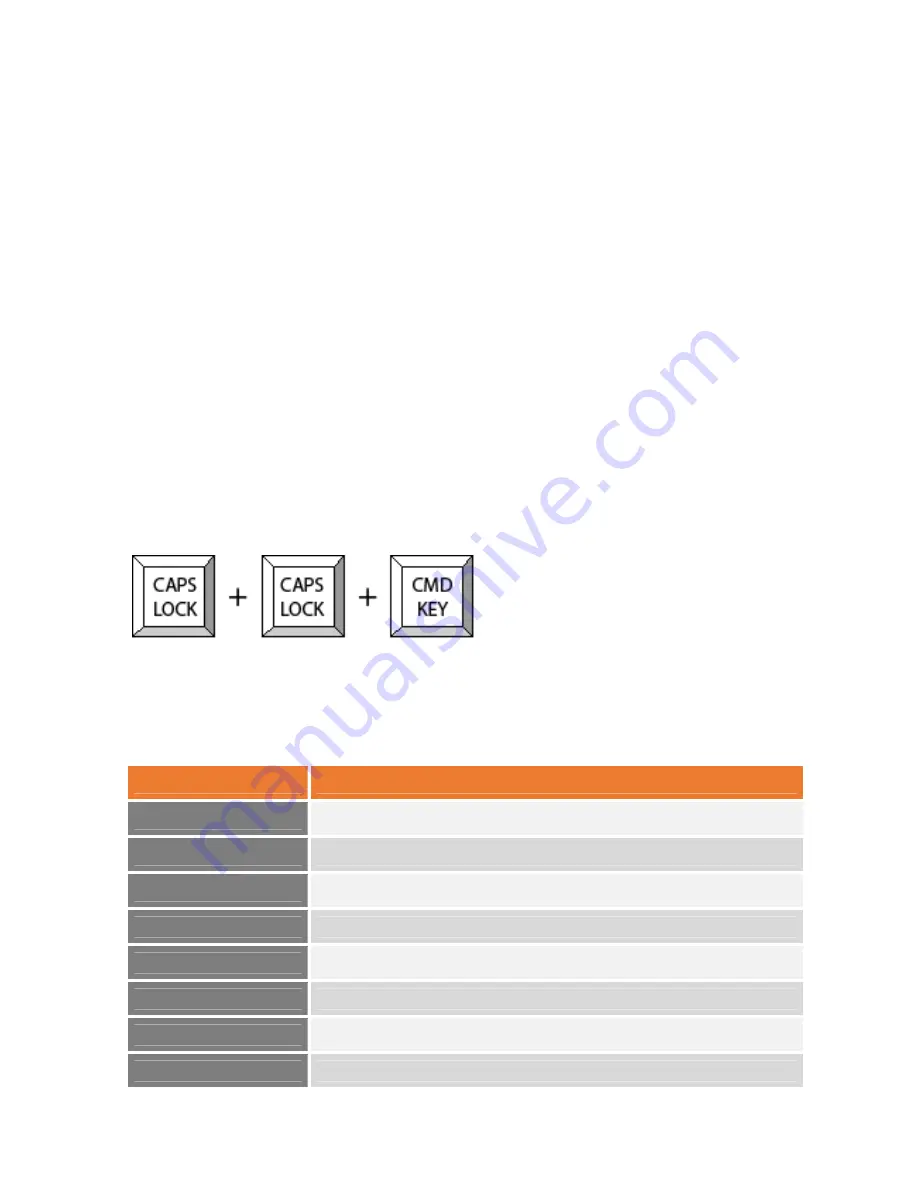
7
3.
Operation
3.1
Push
Button
Port
Selection
The
most
convenient
way
to
switch
between
computers
is
via
the
push
buttons
on
the
front
panel
of
the
LCD
console
drawer.
To
select
a
computer,
simply
push
the
one
the
buttons
labelled
1
to
8.
The
LCD
console
drawer
will
switch
the
video,
keyboard
and
touchpad
to
the
selected
computer.
The
audio
output
and
any
USB
devices
connected
to
the
USB
hub
will
remain
at
the
previously
selected
computer.
This
is
to
avoid
accidentally
switching
a
USB
device
that
may
be
writing
data
to
a
computer.
To
switch
audio
output
and
devices
connected
to
the
USB
hub,
use
the
Hotkey
commands
described
below.
3.2
Hotkey
Commands
You
can
control
the
LCD
console
drawer
through
simple
keyboard
Hotkey
commands.
The
default
hotkey
is
CAPS
LOCK
+
CAPS
LOCK
followed
by
a
command
from
the
table
below.
To
use
Hotkey
commands,
you
must
press
CAPS
LOCK
+
CAPS
LOCK
within
2
seconds.
You
will
hear
a
beep
sound
confirming
you
are
entering
the
Hotkey
mode.
You
must
press
a
command
key
within
2
seconds
or
the
Hotkey
mode
will
be
disabled
and
return
the
keyboard
back
to
its
normal
state.
Command
Function
1
~
8
Switch
to
computer
port
1
~
8
↑
or
↓
Switch
to
next
computer
port
up
or
down
F1
~
F8
Switch
Audio
to
port
1
~
8
B
Enable/disable
beep
sound
function
S
Enable
Auto
‐
scan
function
(ESC
to
stop
scanning)
H
Switch
USB
Hub
to
currently
selected
computer
port
A
Switch
Audio
to
currently
selected
computer
port
G
Switch
USB
Hub
&
Audio
to
currently
selected
computer
port










