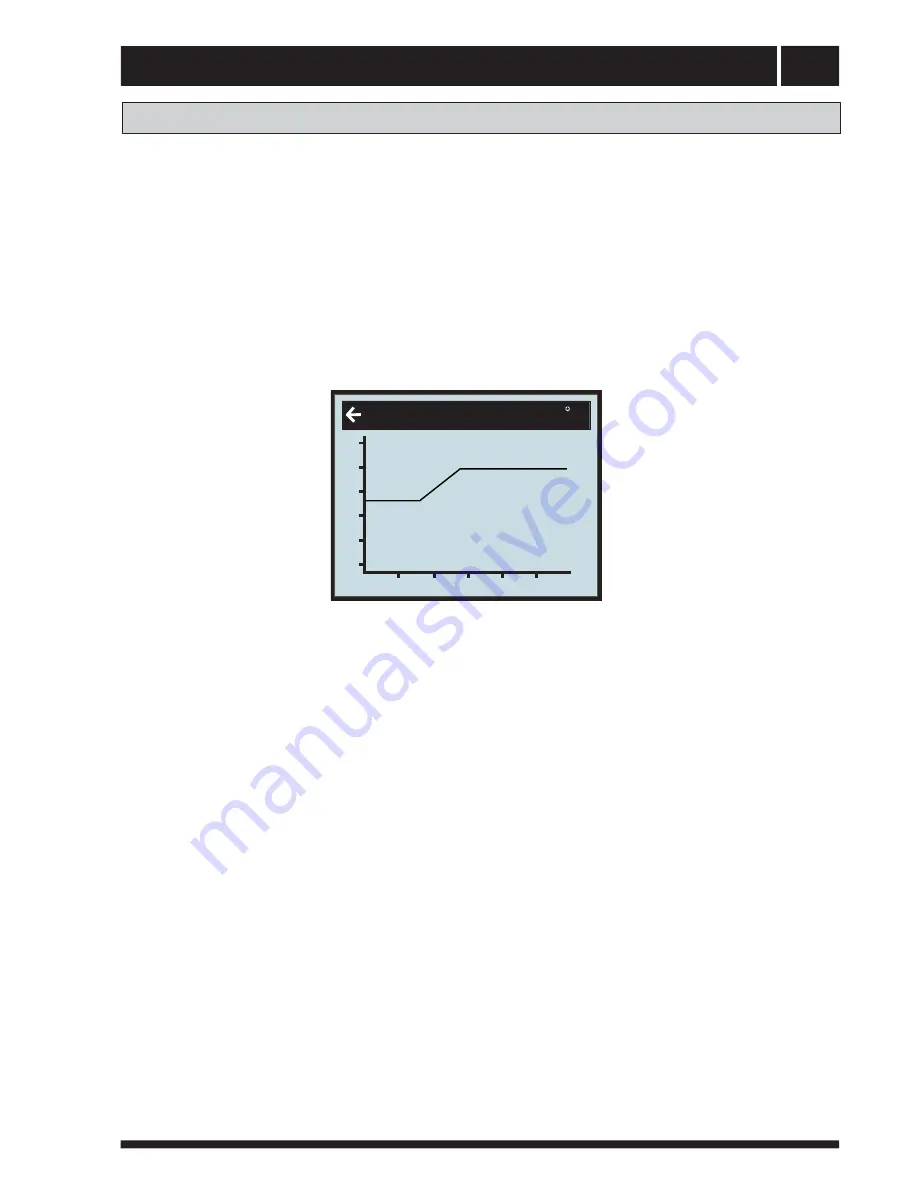
Control
38
Adjustments to be made regularly
Graph of
recent changes
in
TEMPERATURE
5 Press the ”down” button to move the cursor to HIGH T STOP or LOW T STOP.
6 Open the selected parameter by pressing the right-hand button once. The cursor moves to
7 Raise or lower the value, using respectively the ”up” or ”down” button.
8
Press
the
left-hand
button
three
times to return to
the
main
menu.
HIGH T STOP
or LOW T STOP.
All temperatures registered during the last hour can be viewed in the sub-menu TEMPERATURE in the shape of a
graph. This will enable you to monitor changes in the different system temperatures
.
There is a graph available for all temperatures, except for the OUT / ROOM temperature,where you can only
view the measured value. The integral value that is displayed represents the heating system’s energy balance.
If you wish to check the TEMPERATURE graphs:
1 Open the main menu INFORMATION by pressing the right- or left-hand button once.
You will find the cursor at the sub-menu OPERATION.
C
30
-16
0
16
32
48
64
60
48
FEEDLINE
2 Press the ”down” button to move the cursor to the sub-menu TEMPERATURE
3 Open the menu by pressing the right-hand button once.
4 You will find the cursor at the parameter OUT.
5 Press the ”down” or ”up” button to move the cursor to the desired temperature.
6 Open the selected value by pressing the right-hand button once. A graph will be shown in the display.
7 Move the cursor along the time axis using the ”up” (plus) or the ”down” (minus) button.
The exact temperature at the selected point of time appears at the top of the display.
8 Press the left-hand button three times to return to the main menu.






























