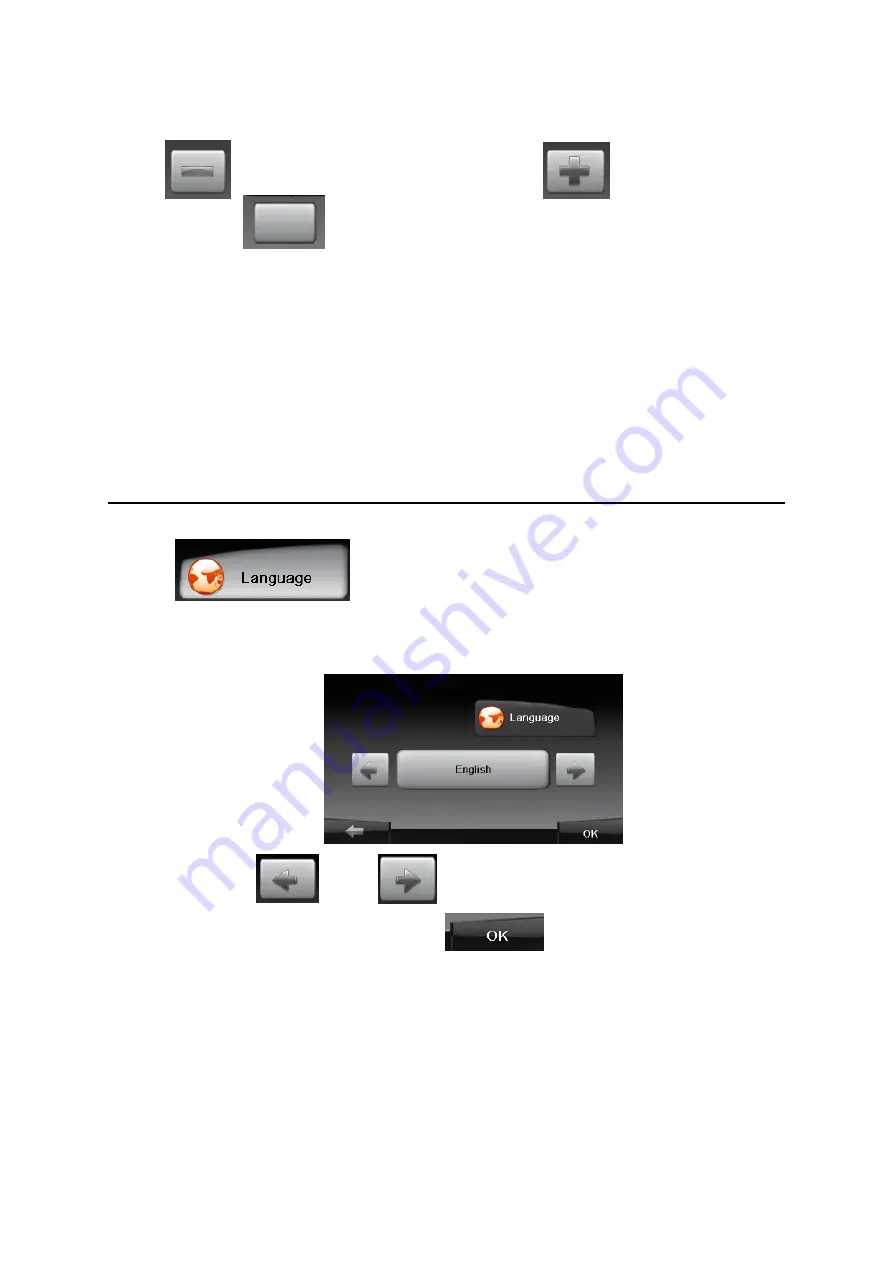
2. Tap the knob to adjust the backlight. To decrease the backlight,
tap . To increase the backlight, tap .
3. When tap button, the device will enter into an auto
adjustment backlight state.
Now, if the environment beam is very bright, the display screen of the
device will become light, if the environment beam is very dark, the display
screen of the device will become dark. When the device is opening, if you
don
’t operate it for a while, the device will become dark to enter into a
saving
electricity state.
Devices settings
3.5 Language
1. Tap button on the Device Settings menu. The
Language
Function menu appears as shown below.
2. Tap the knob and to select language.
3. After accomplishing, tap the knob to exit.
3.6 Calibrate
You can calibrate the touch screen if it is not responding accurately to
your Taps.
2.
Tap “calibrate” button on the Device Settings menu. The calibrate
Function
Summary of Contents for UrbanPilot UPQ475T2
Page 1: ...GPS Serioux UPQ475T2 UPQ550T2 GPS Serioux 4 3 5 UrbanPilot Q475T2 Q550T2 ...
Page 24: ...User Manual Serioux GPS UrbanPilot Q475T2 UrbanPilot Q550T2 ...
Page 51: ...Ръководство за употреба GPS Serioux UrbanPilot Q475T2 UrbanPilot Q550T2 ...
Page 59: ...GPS Serioux használati útmutató UrbanPilot Q475T2 UrbanPilot Q550T2 ...






























