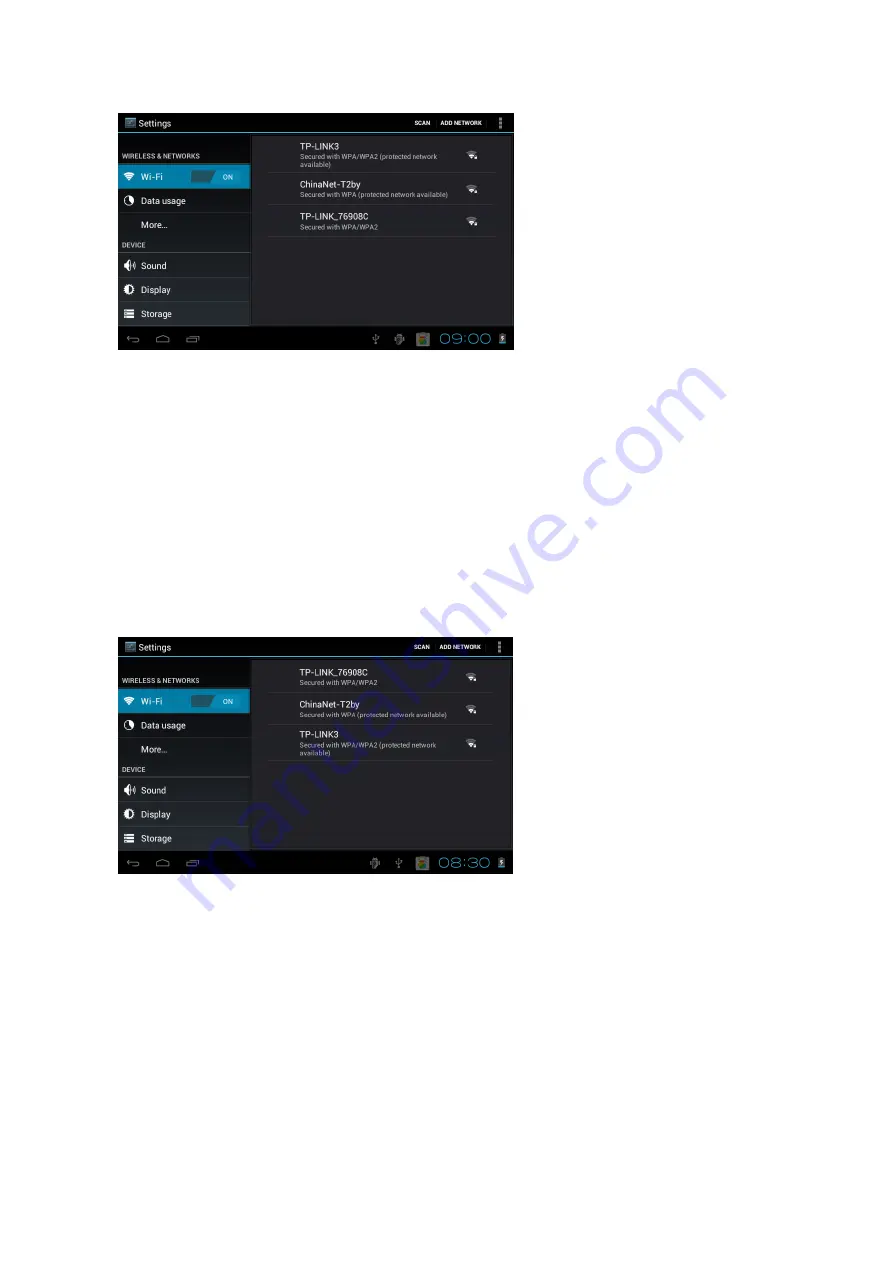
56
interface, you can slide up and down to choose the item you want to set, as shown below:
Select the relevant items to do corresponding operation, for example:
* Wireless & network:
* Sound & display
* Date & time
* The equipment and so on
9.1. Wireless networks
Click on the "Settings" icon in the main menu. Click on the "WIFI" column, WIFI function can
be started at once. You can choose the WIFI show on the interface, as shown below:
Click "Data usage" can know the information. As shown below:
Summary of Contents for S902TAB
Page 25: ...24 SERIOUX S902TAB...
Page 27: ...26 15 48 1 2 5V 1 5A USB OTG...
Page 29: ...28 4 5 1 2 Volume MENU 3 Volume Home Home 4 Esc 5 6 7 8 6 1 AC...
Page 30: ...29 2 7 7 1 7 2 pop up Power off 7 3 Sleep...
Page 31: ...30 Android 4 0 Google Google Internet 8 9 Settings...
Page 33: ...32 More 9 2 Sound Display Storage Battery Apps Sound Display...
Page 34: ...33 Sleep Sleep standby Storage Battery...
Page 37: ...36 Set time Accessibility Developer options About tablet...
Page 39: ...38 USB U disk TF Micro SD 10 2 Market Market Gmail Market...
Page 40: ...39 Market Play Store 10 3 Settings Apps 11 11 1 URL...
Page 41: ...40 TV Android market 11 2 1 11 3 E mail e mail e mail mail Gmail Yahoo Hotmail 163 POP3 IMAP...
Page 43: ...42 11 6 1 Super HD 2 Movies...
Page 44: ...43 11 7 Gallery 11 8 Shop Play Play Shop Sign in...
Page 45: ...44 Gmail get a Gmail account Gmail e mail Sign in Search...
Page 46: ...45 12 12 1 Select Wallpaper from Gallery Live Wallpaper 3D Wallpaper 12 2 a Gallery Gallery...
















































