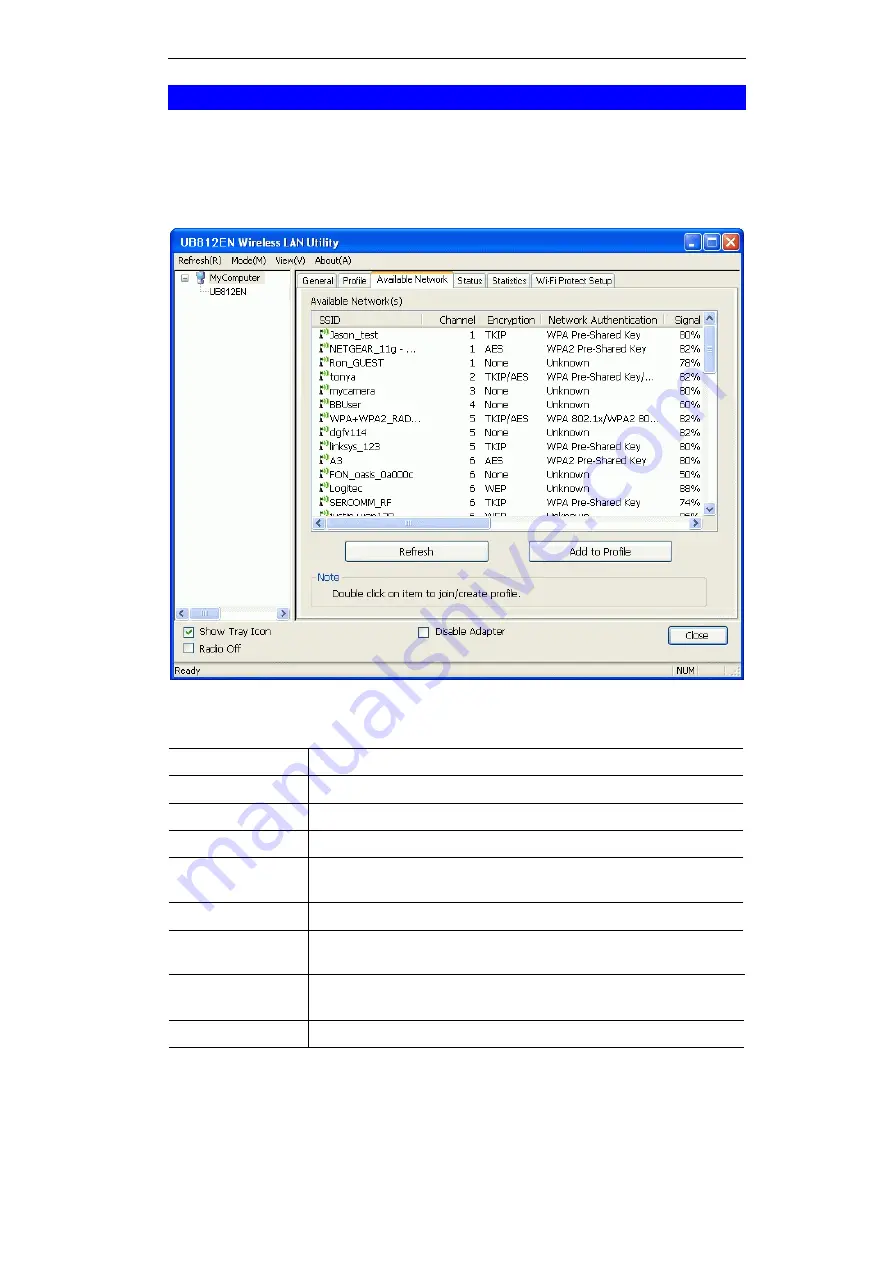
Wireless USB Adapter User Guide
8
General Screen
This screen is displayed when you click the system tray icon. You can also click the General
tab in the screen.
When you open the utility program, it will scan all the channels to find all the access
points/stations within the accessible range and automatically connect to one of the wireless
devices which have the highest signal strength.
Figure 9: Network Screen
Data - Network Screen
Status
Displays the current status of the Wireless LAN Adapter.
Speed
It shows the current Transmission (Tx) rate and Receiving (Rx) rate.
Type
This will indicate "Infrastructure" or "Ad-hoc".
Encryption
It shows the wireless security that the wireless network is using.
SSID
The SSID (up to 32 printable ASCII characters) is a unique name
identified in a WLAN.
Signal Strength
This is displayed as percentage (0 ~ 100%) of specified network.
Link Quality
It displays connection quality based on signal strength and TX/RX
packet error rate.
MAC Address
This is the MAC address of the Access Point (or Wireless station, if
the network is an Ad-hoc network).
IP Address
It shows the current IP address on the wireless interface.



























