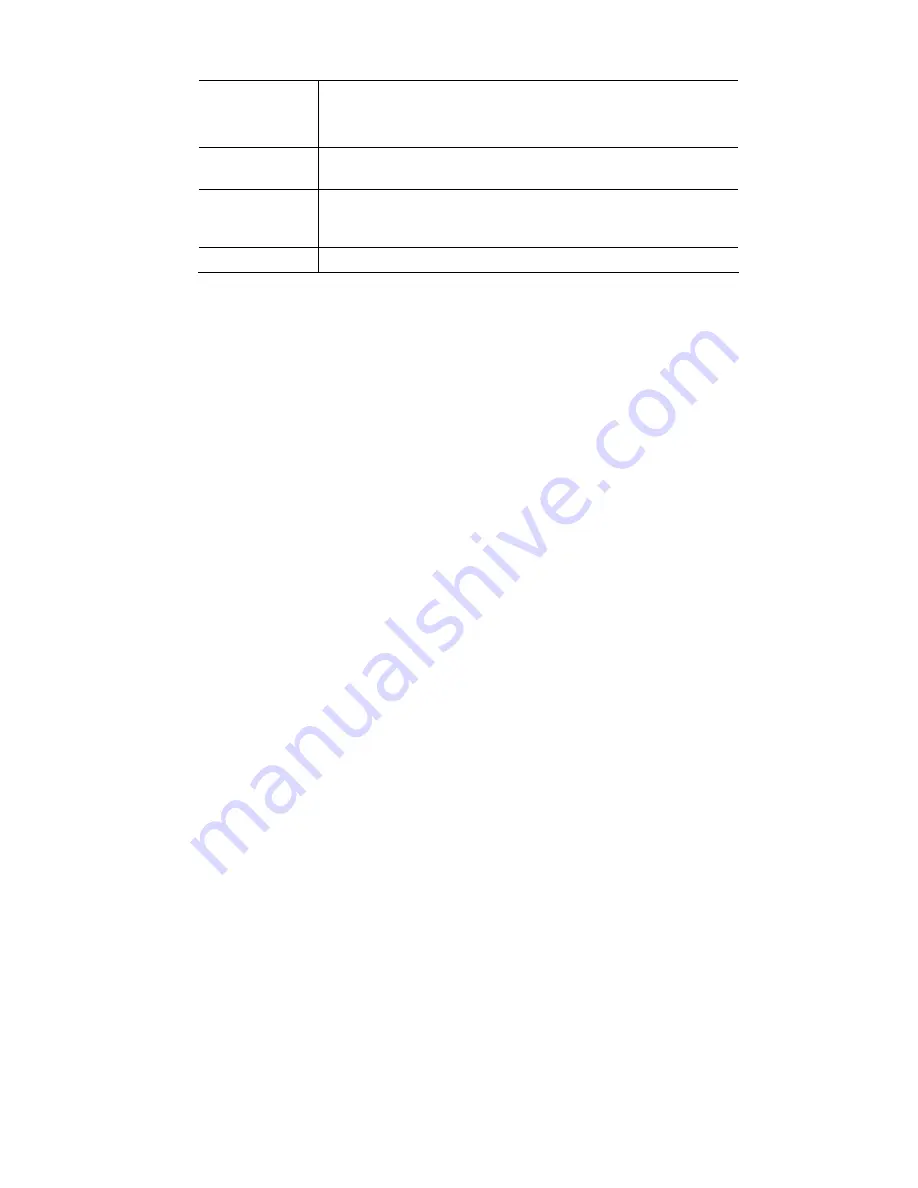
30
Network Time
Protocol
Enable or disable the Time Server feature as required.
If Enabled, the Video Server will contact a Network Time Server at
regular intervals and update its internal timer.
NTP Server
Address
Enter the address for the desired NTP server.
Update
The Schedule determines how often the Video Server contacts the NTP
Server.
Select the desired options.
LED Operation
If Disabled, the LED of the Video Server will be in off state.
















































