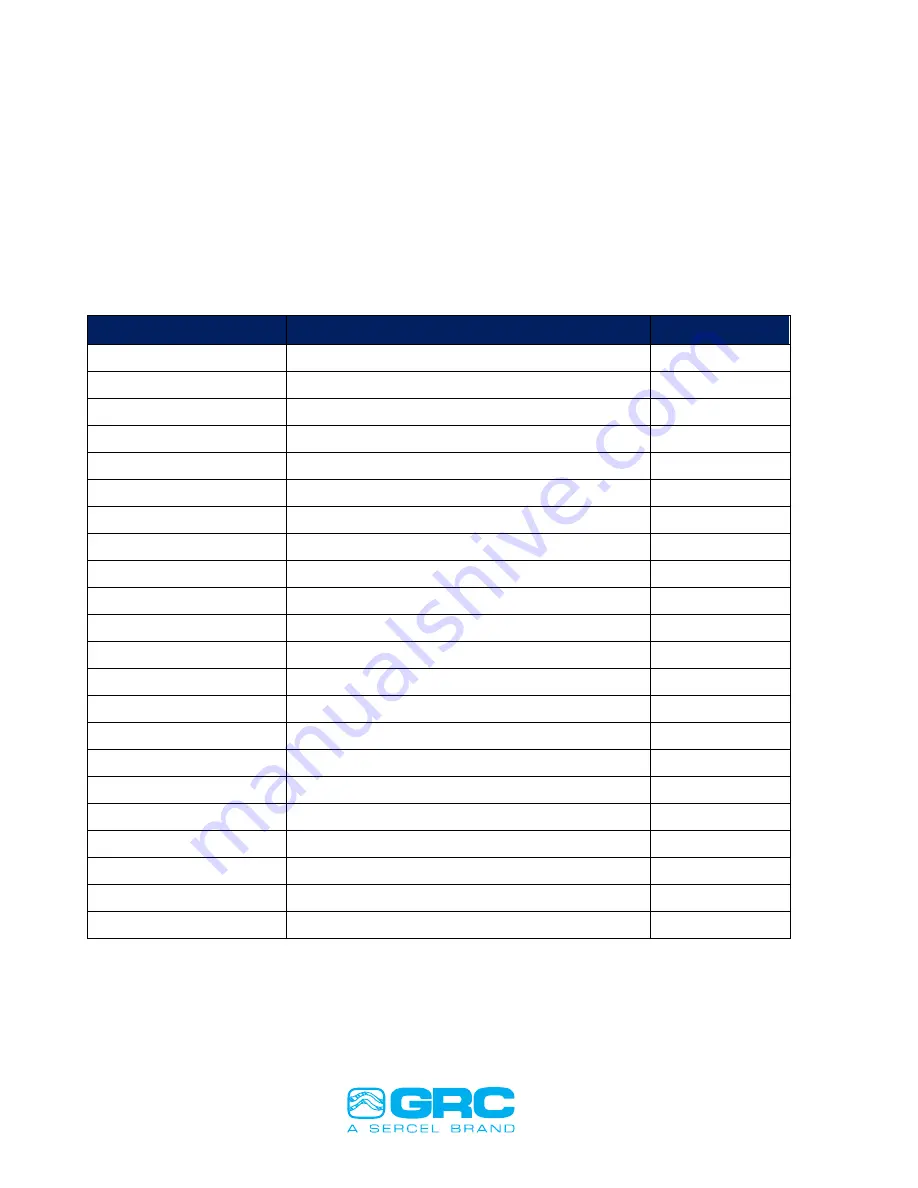
Data Pro
P/N 10029355 Rev AE
Operation Manual
Page 41 of 92
Ins
ert the USB drive into the Data Pro’s front panel USB port and press the “Upload Firmware”
button. The Data Pro will read the firmware file from the USB port and start the upload
process. After the process completes, the Data Pro will reboot.
8.6.3
Clear Board
T
he ‘Clear Board’ provides the option to erase previous SPS configurations via:
Menu
Interface Setup
Interface For Gauges
Clear Board
The execution of this feature erases previous SPS settings and restarts the SPS with default settings
as shown in
SPS Control
Description
Default
Power On Voltage Setting
Sets initial Line Voltage at startup
40.00
MBWD:Modbus Watchdog
Enables 5 Min Modbus packet timer
on
SAFEV:Safe Voltage
Measures Signal Levels before gauge power on
on
Auto Volt
Sets optimum line voltage
on
Auto Analyze
Analyzes for optimum line communication
on
Auto Baud
Toggle Auto Baud
on
Minimum Baud Rate
Edit Minimum tool baud rate
3
Maximum Baud Rate
Edit Maximum tool baud rate
6
Line Voltage Tolerance
Edit Line Voltage Tolerance
4
No Tool Amp
Edit current threshold while no tool connected
5
Low Current
Edit low current threshold
16-18
High Current
Edit high current threshold
30-32
LCD Backlight
Toggle LCD backlight
on
LCD Time
Adjust time between data screens
3
LCD F W Info.
Toggle Display: Firmware Version
off
LCD Tool Information
Toggle Display: Tool Information
on
LCD Modbus Information
Toggle Display: Modbus Information
on
LCD Wye Imbalance
Toggle Display: Wye Voltage Imbalance
on
LCD Comm Settings
Toggle Display: SPS Communication Settings
on
LCD Signal Levels
Toggle Display: SPS-Tool Signal Levels
on
LCD Line Voltage
Toggle Display: Current Line Voltage
on
LCD Run Time
Toggle Display: SPS-1500 Power On Time
on
Table 10- SPS Default Configurations






























