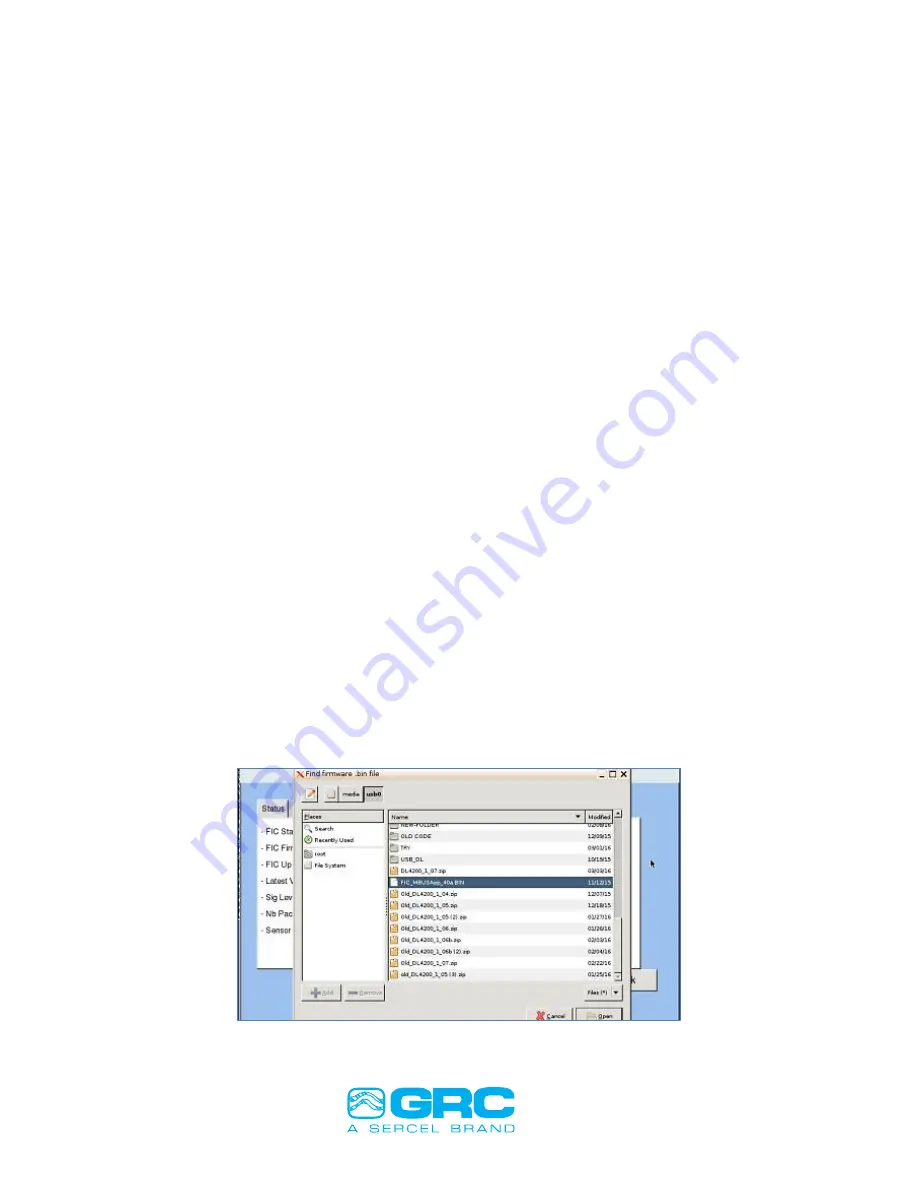
Data Pro
P/N 10029355 Rev AE
Operation Manual
Page 33 of 92
8.5.2
Restart Interface
Restarting the FIC allows the FIC to re-scan newly connected gauges. During restart process, the FIC
displays the Slave ID, Baud Rate, FIC Firmware version, and scans gauge addresses from 32 through
48.
The Data Pro provides the ability to restart the FIC using the following steps:
Menu
Interface Setup
Interface for Gauges
Restart Interface
Clicking on the
‘Restart Interface’
takes the user to the front Main Menu screen and then proceeds
with scanning process.
8.5.3
Update Firmware
Follow the menu steps below to perform the update on the FIC:
Menu
Interface Setup
Interface for Gauge
Status
Update Firmware
The installed FIC-1500 should have the firmware version 4.0 (FIC_Burn20_App40a.hex) or higher in
order to utilize this feature. A warning message displays if the FIC does not have the correct firmware.
Only one FIC may be powered during the firmware update process as the system cannot perform
firmware update on two FICs simultaneously. The user must either power-off or detach the Modbus-
connections on second FIC, if installed.
The user copies the correct firmware (*.bin) file to the USB stick and then inserts it into the USB-port.
After that clicks on the
‘Update Firmware’
button which opens up the USB directory (
) with a
prompt to select the firmware file ‘
Find firmware *.bin file’
.
Once the user has selected the correct *.bin file and clicked
‘Open’
, another window shows informing
the user of the pending restart of the application (
).
Finally, the user clicks
‘
Yes
’ to proceed with the FIC firmware update. The Data Pro shows the
progress bar during the firmware update process (
). Once the update is complete, the
application restarts. The user can check the
‘FIC Surface FW Version’
via Menu
About.
Figure 29
– FIC Firmware Update Steps






























