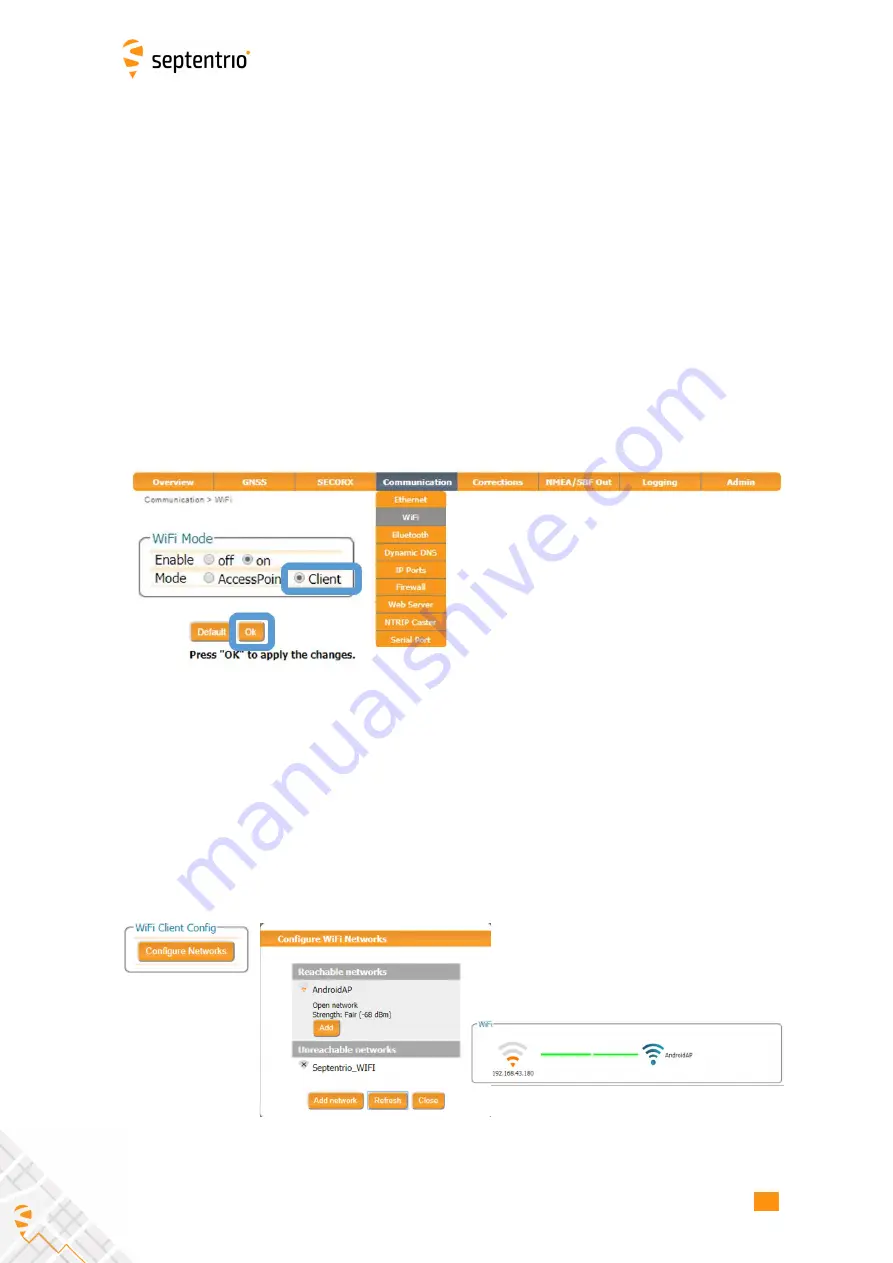
APPEND
I
X D. CONNECT
I
NG TO THE WEB
I
NTERFACE
I
N CL
I
ENT W
I
F
I
MODE
D Connecting to the Web Interface in
Client WiFi mode
Using your iOS mobile device as a personal hotspot can be useful for sharing the internet
connection of your mobile device to the AsteRx SB Sx .
I
n this case you need to con
fi
gure the
receiver in WiFi client mode and the web interface needs to be accessed in a di
ff
erent way
(you will not be able to connect using
192.168.20.1
).
The following steps describe the way the AsteRx SB Sx can be con
fi
gured for using the mobile
connection of your mobile device and the way to connect to the web
I
nterface.
1. Make sure your mobile device has been con
fi
gured with personal hotspot (a user and
a password will be displayed to the user)
2. Plug the USB cable of the Rover unit and connect to the web interface using
192.168.3.1
3. On the
Communications/WiFi
window, enable the Client WiFi mode and click on
OK
as shown in Figure D-1
Figure D-1:
WiFi client mode of the Web
I
nterface
2. Click on
Configure Networks
in the WiFi Client Con
fi
g panel. This will display a list of
reachable WiFi networks. From the list of networks, select to connect to the mobile
device by clicking
Add
. Con
fi
rm by
OK
as shown in Figure D-2.
Figure D-2:
Connect to WiFi network
84
Summary of Contents for AsteRx SB Sx
Page 1: ...AsteRx SB Sx User Manual ...
















