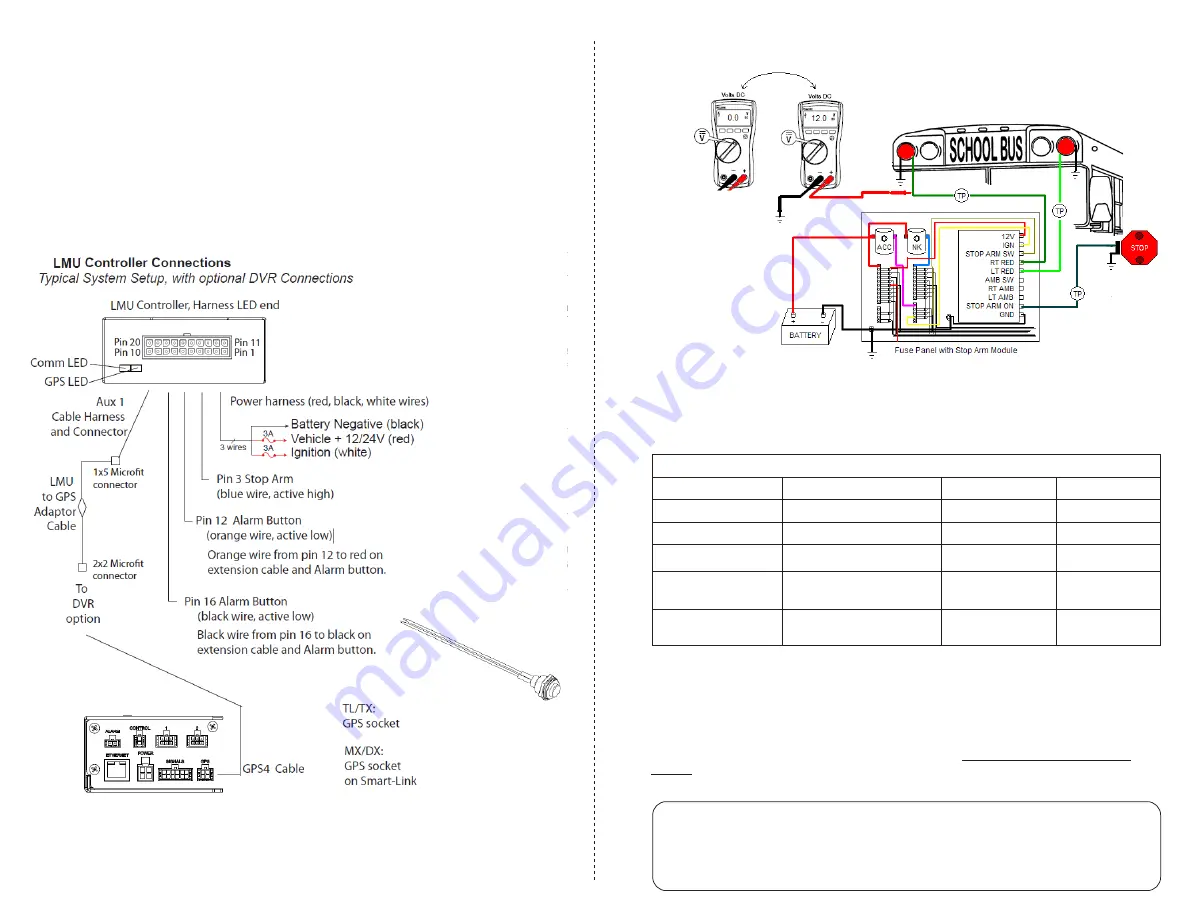
Connect the LMU Harness
Use the following diagram to connect the LMU Controller with the other system components.
Install Signal Connections
Install signal connections as required.
Install and Mount the LMU
With the supplied alcohol wipe, clean the vehicle surface where the LMU will be installed,
ensuring to choose a dry location with easy access to the electrical panel and cable
connections.
The LMU contains a built-in GPS antenna, which can be obstructed by metal objects. The best
place to mount the LMU for optimal GPS reception is
on top
of the front dash panel, with the
label facing out towards the sky.
2
3
4
Verify LEDs
Once you connect the harness, you’ll need to verify whether the device is powered and
communicating with the Safe Fleet Cloud servers. The following table describes the LED patterns
on the LMU. Ensure that the device reaches solid orange and solid green before moving onto the
next step.
LED Status Indicator
Comm LED - Orange
Condition
GPS LED - Green
Condition
Off
Modem Off
Off
GPS Off
Slow Blinking
Comm On - Searching
Slow Blinking
GPS On
Fast Blinking
Network Available
Fast Blinking
GPS Time Sync
Fast Blink to Solid
Registered - No Inbound
Acknowledgment
Solid
GPS Fix
Solid
Registered - Inbound
Acknowledgment
5
Provision the LMU
Once all of your devices are installed, powered, and communicating properly, you’ll need to
provision the devices with Safe Fleet software. A detailed walkthrough of the provisioning
procedure can be found on our Safe Fleet Community customer support portal.
Open a web browser on your mobile device and navigate to
https://community.safefleet.net/
installer
, then select the LMU provisioning procedure and follow the instructions outlined on that
page.
6
NOTE: Safe Fleet Community Access
You’ll need to log into the SF Community’s installer page in order to view the tutorials. If you
do not have a username and password to the site, then you’ll need to contact the customer
support team for assistance.


