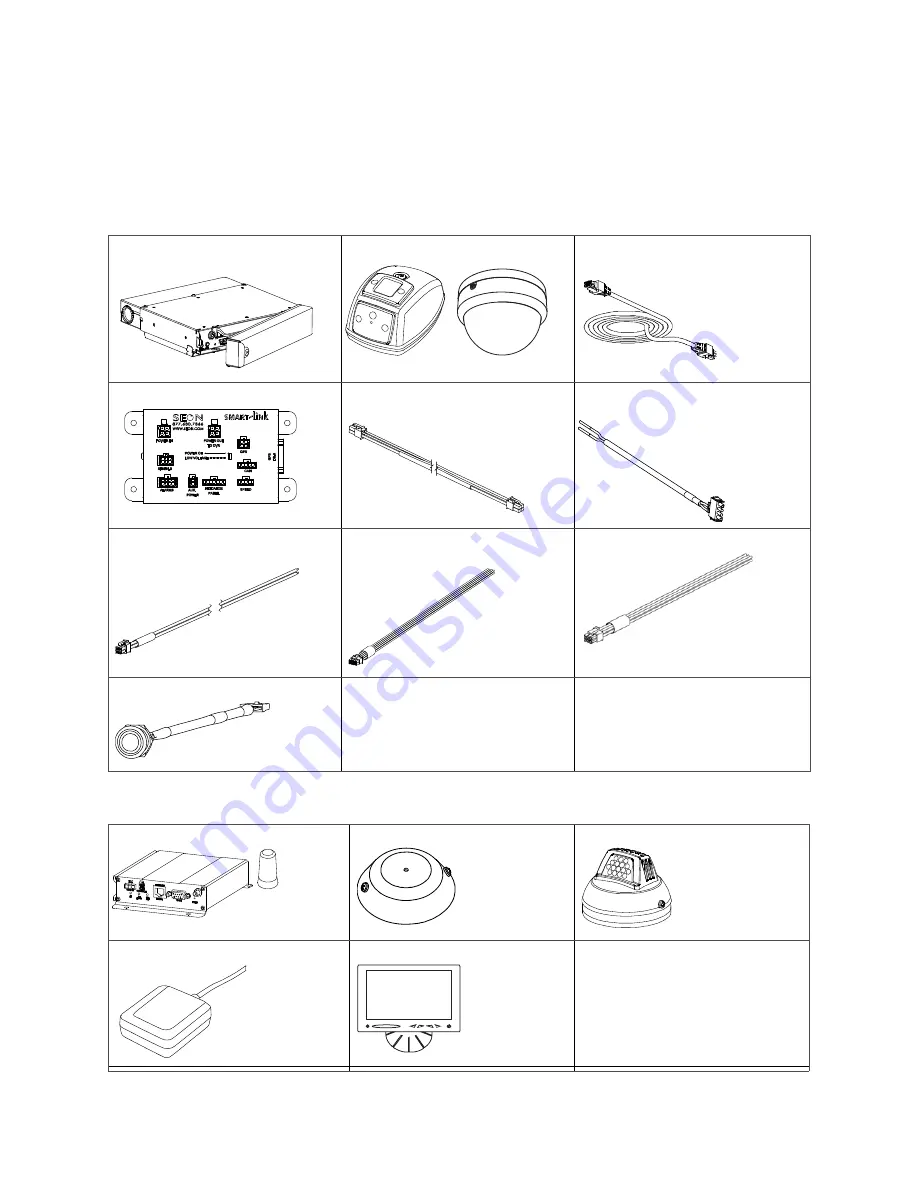
2
700-0116 R003
Installation and Configuration Guide
DX12 Plus System Package Contents (typical)
The items for a typical Plus installation package with the Smart-Link
™
module are shown below. The
actual contents of your installation package may vary, depending on the options selected.
Check that you have all the system components, and inspect the units for any scratches or damage before
installing.
Optional Equipment
DX12 DVR with security front cover,
cable cover, drive, and mounting plate
Cameras (up to 12)
Camera extension cable
(2×3 6-pin overmold connectors)
Smart-Link module for signal interfaces
Smart-Link-to-DVR connection harness
(2×2 4-pin connectors)
Power cable
(1×4 UNML, 2 positive connector)
Ignition harness wire
(2×2 4-pin connector)
Alarm input harness (2×4 8-pin
connector)
Signal harness (2×3 6-pin connector)
Diagnostic Button (1×5 5-pin connector)
Smart-Reach™ Mobile
Remote microphone
IR Illuminator
GPS receiver
LCD monitor



































