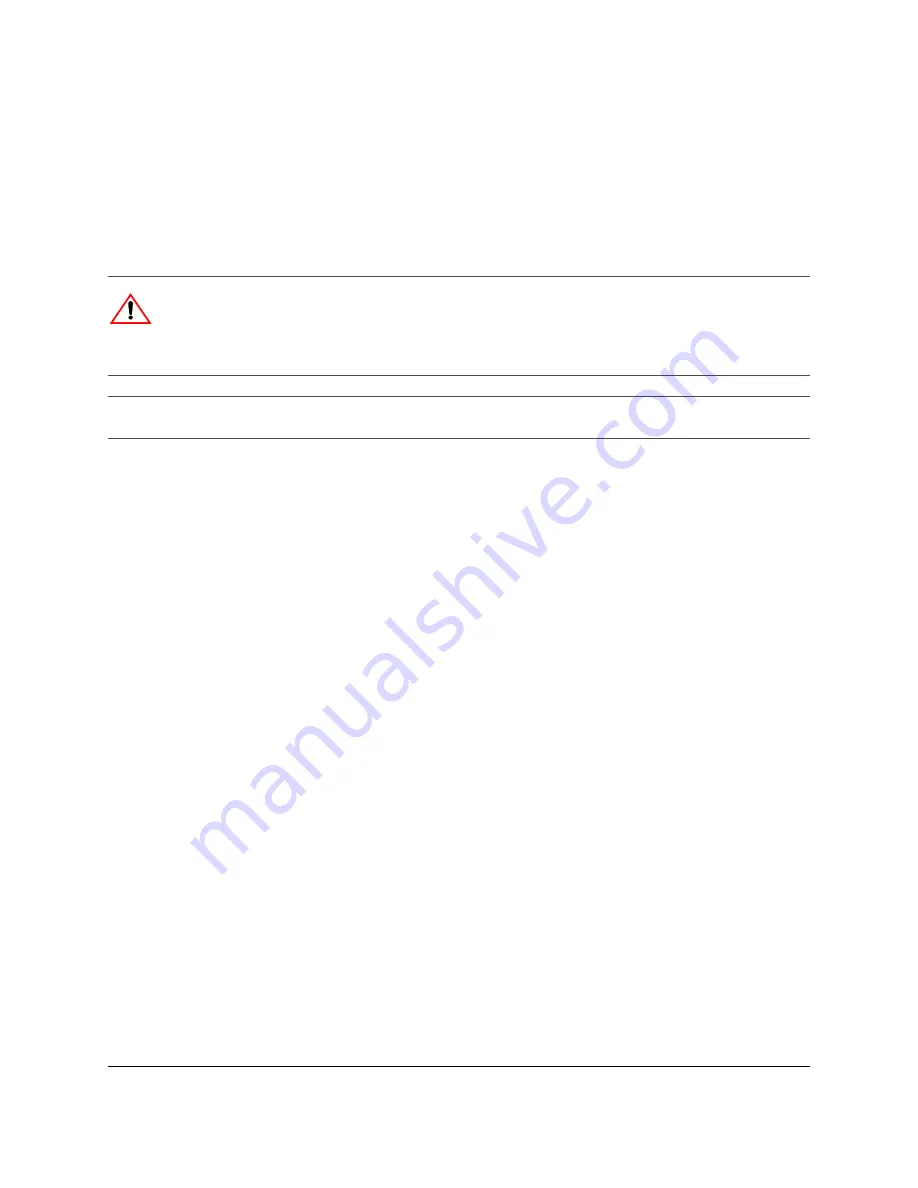
700-0067 R003
7
Smart-Reach Installation Guide
Accessing the Smart-Reach Mobile
1
Configure your computer to reconnect the unit.
For example, in Windows XP, use
Control Panel
>
Network Connections
>
Local Area Connection
>
Properties
>
Internet Protocol (TCP/IP
) >
Properties
, and enter an IP address in the same subnet.
2
Relaunch the Smart-Reach Mobile management tool.
FCC Information to the User
This equipment has been tested and found to comply with the limits for a digital device, pursuant to Part 15
of the FCC rules. These limits are designed to provide reasonable protection against harmful interference
in a residential installation. This equipment generates, uses, and can radiate radio frequency energy. If not
installed and used in accordance with the instructions, it may cause harmful interference to radio
communications. However, there is no guarantee that interference will not occur in a particular installation.
If this equipment causes harmful interference to radio or television reception, which can be determined by
turning the equipment off and on, the user is encouraged to try to correct the interference by one or more of
the following measures:
•
Reorient or relocate the receiving antenna.
•
Increase the separation between the equipment and the receiver.
•
Connect the equipment into an outlet on a circuit different from that to which the receiver is connected.
•
Consult the dealer or an experience radio/TV technician for help.
CAUTION: Wireless Security
To provide easy wireless access to the management interface, the Smart-Reach Mobile ships with
all wireless security options disabled. Seon strongly recommends that once the Smart-Reach
Mobile is installed, verify the wireless security option to properly safeguard the wireless network.
Important:
To perform any additional configuration, assign an IP address, or to reset the Smart-Reach
Mobile wireless bridge, and operating information, contact Customer Service.








