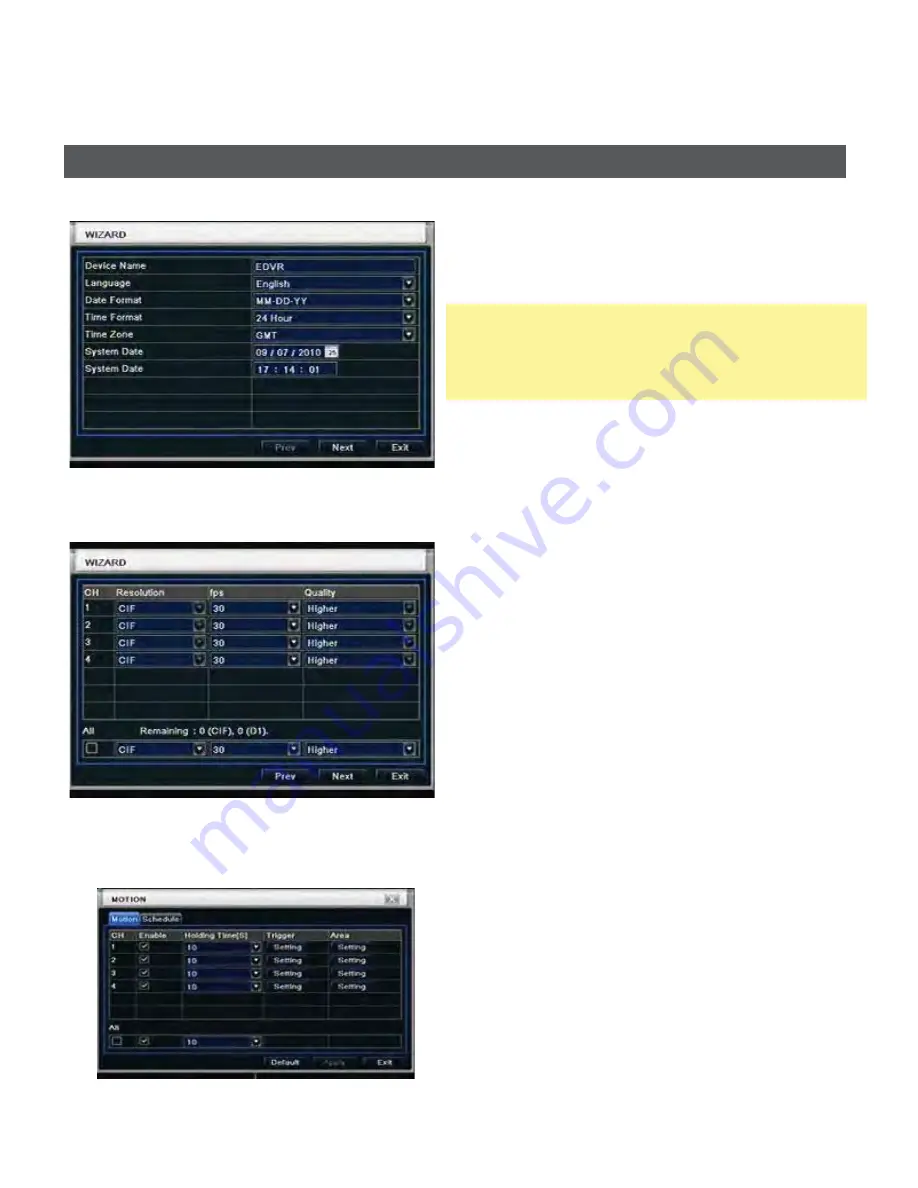
DDR-08-1U / DDR-16-1U Quick Setup Guide
R201302-V07
- 5 -
3
ε
Under Backup mode
φ
Single click left button to select item, single click right button to jump back to previous page.
4
ε
Under PTZ mode
φ
Single click left button to operate PTZ function, single click right button to jump back to previous page.
1. Wizard for language and time setup
2. Wizard for Record setup
1.1
Motion Detection Recording:
Motion Detection Recording
: Enter Main Menu
Æ
Setup
Æ
Alarm
Æ
Motion
Enable the Channels to turn on Motion Detect Record.
**Motion Schedule Default
: is set to Full Time motion recording on all channels.
Wizard setup
Device Name: to set a name of DVR.
Language: to set a proper language.
Date Format: to set a proper display format of time.
Time Format: to set 24 hour or 12 hour format to display.
Time Zone: to set proper time zone (GMT-8: Los
Angeles)
ɀ
Caution: Please make sure to set time zone correctly.
To prevent getting different time stamps between local
and remote site.
System Date: to set current system date time.
Please click “next” to next wizard
process.
You can setup record frame rate and quality for each
channel and change record resolution.
Adjustable parameter as following,
Resolution: CIF, HD1 or D1
Frame rate:
Number of channel.resolution@NTSC frame
rate(PAL frame rate)
4
CH
4CIF@30(25)
4HD1@30(25)
4D1@30(25)
Quality: Highest/ Higher/ Normal/ Low/ Lower/ Lowest
If you want to change all channel setup at once, please
click “All” then setup resolution, frame rate and quality at
right hand side.
Please click “next” to next wizard process.









