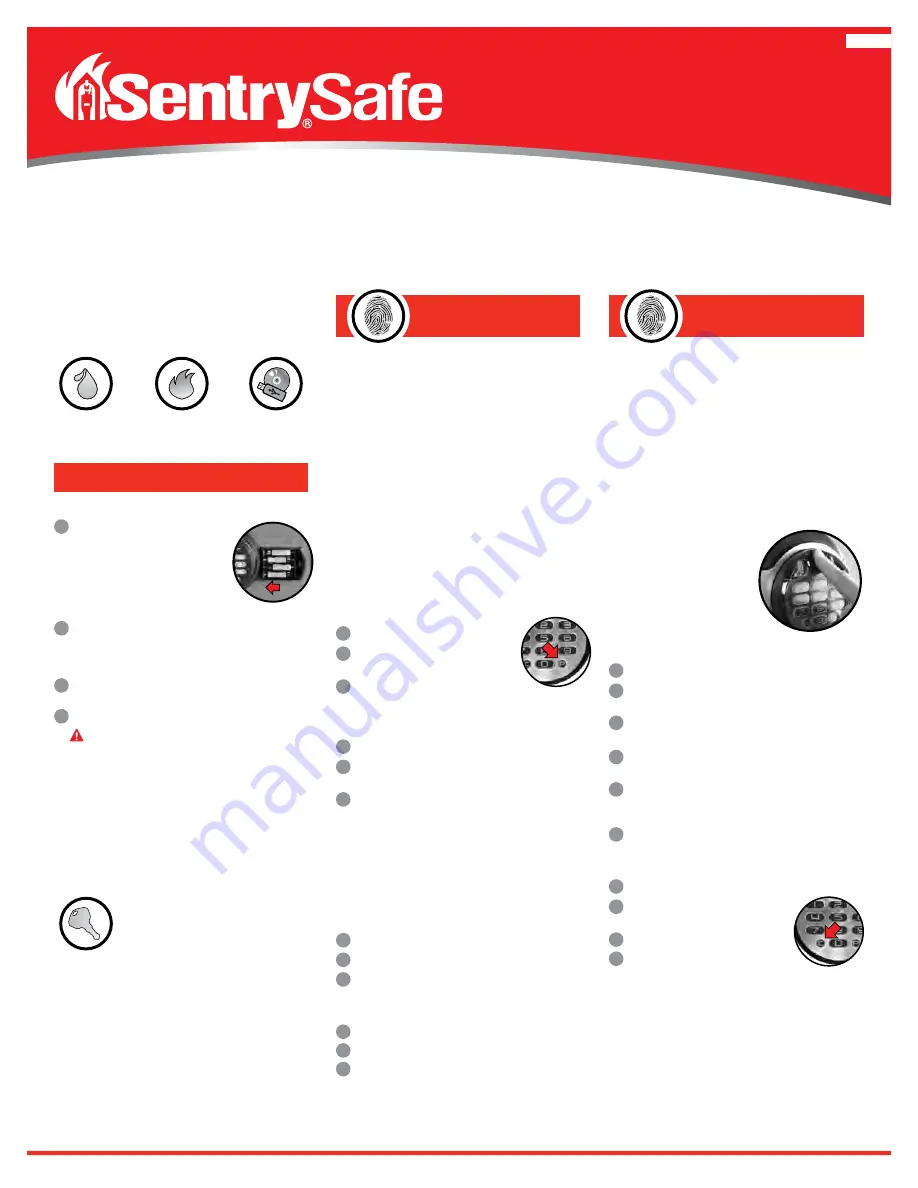
Your SentrySafe Product
Your SentrySafe product has a number of features to keep your
important documents and valuables protected including:
Water Protection
UL Classified
Fire Protection
Digital Media
Protection
Preparing Your Safe for First Time Use
1
2
Slide out the battery drawer on the side
of the keypad. Insert 4 AAA alkaline
batteries (not included).
DO NOT use
rechargeable batteries or any other
type of non-alkaline battery.
Do not mix old and new batteries.
Do not mix alkaline and standard batteries.
Slide battery drawer back into keypad until it clicks into place.
Using Your Safe
Enter the 5 digit factory code found on the back of this
owner’s manual.
Turn handle downward to open safe.
IMPORTANT: Test your code several times before putting
valuables inside.
IMPORTANT: If you exert too much force on the handle,
the handle will move without moving the bolts. When this
happens, you will hear a ’click.’ DO NOT be alarmed.
This feature is designed to protect the bolts from being
overpowered by force. Simply exert force in the opposite
direction (lifting up) until the handle clicks back
into place.
Thank you for choosing SentrySafe to store all your important documents and valuables.
We hope that this product will help you stay organized and provide you with the peace-of-mind of knowing the things most important to you are protected.
Water/Fire-Resistant Digital Safe with Fingerprint Scanner
3
4
Using Your SentrySafe
The digital lock on your safe comes with two flexible solutions
for entry: a digital keypad and fingerprint scanner. You
will be able to program two 5 digit codes in addition to the
factory code found on the back of this owner’s manual. The
fingerprint scanner can also be programmed for up to two
primary fingerprints and eight secondary fingerprints.
NOTE:
To add or delete a secondary user
’
s fingerprint, you must
have previously programmed a 5 digit primary user code.
NOTE:
Factory code cannot be deleted.
Programming Digital
Keypad Entry
NOTE:
Green light will flash blue then back to green to indicate
the safe is in program mode.
To Add a Primary User Code
Only 1 primary user code can be programmed at a time.
1
2
Press: “P”
Enter the 5 digit
“
FACTORY CODE
”
(found on the back of this owner’s manual).
Press a 5 digit primary user code you have
chosen for your safe
3
Deleting a Primary User Code
1
2
Press: “P”
Enter the 5 digit
“
FACTORY CODE
”
(found on the back of this owner’s manual).
Press: “0” –“0” –“0” –“0” –“0”
NOTE:
The electronic lock will NOT indicate that it has
deleted the user code—please test code to make sure it
has been deleted.
NOTE:
A primary user code is necessary to adding/deleting
a secondary user code/fingerprint.
3
Programming the Secondary Code
Only 1 secondary user code can be programmed at a time.
1
2
Press: “P” two times
Enter your programmed 5 digit primary user code.
Press a personal 5 digit secondary user code.
3
1
2
Press: “P” two times
Enter your programmed 5 digit primary user code.
Press: “0” –“0” –“0” –“0” –“0”
NOTE:
The electronic lock will NOT indicate that it has
deleted the user code—please test code to make sure it
has been deleted.
3
Deleting a Secondary Code
Deleting all Primary Fingerprint User
1
2
Press: “P”
Enter the 5 digit
“
FACTORY CODE
”
(found on the back of this owner’s manual).
Place any finger on the sensor.
Press: “C”
NOTE:
The electronic lock will NOT indicate that it has
deleted the user’s fingerprint—please test to make sure
it has been deleted.
NOTE:
This will delete both fingerprints for this user.
3
4
Programming Your
Fingerprint Scanner
NOTE:
Green light will flash blue then back to green
to indicate the safe is in program mode.
NOTE:
Each user will have the ability
to program two fingerprints.
NOTE:
Turning the keypad sound off
may make it more difficult to use
fingerprint scanner as a single beep
indicates your finger has been scanned.
To Add a Primary Fingerprint User
1
2
Press: “P”
Enter the 5 digit
“
FACTORY CODE
”
(found on the back of this owner’s manual).
Place finger on sensor. Once LED light turns green and beeps
once, remove finger from sensor.
When LED light turns blue, place same finger back on sensor.
LED light will change green and beep once for each valid scan.
Repeat this process until the sensor beeps 2 times (usually 5-10
successful scans), indicating primary fingerprint enrollment
complete.
Repeat steps 1-5 in order to add second primary fingerprint.
3
4
5
• Do not choose a finger with a cut or scar.
• Make sure hands are clean and dry before programming or
operating the fingerprint scanner.
• For optimal performance, clean the fingerprint sensor periodically
with a dry, lint-free cloth.
• The fingerprint sensor may not work well when cold.
Your Digital
Fingerprint Lock
Tips for Using Your
Fingerprint Scanner
Dual Key Lock
IMPORTANT: A dual key lock option is included
in your safe. Using this key can disable/enable
entry into the safe. This is NOT an override key.
Key must be in horizontal position to access safe.
English
6












