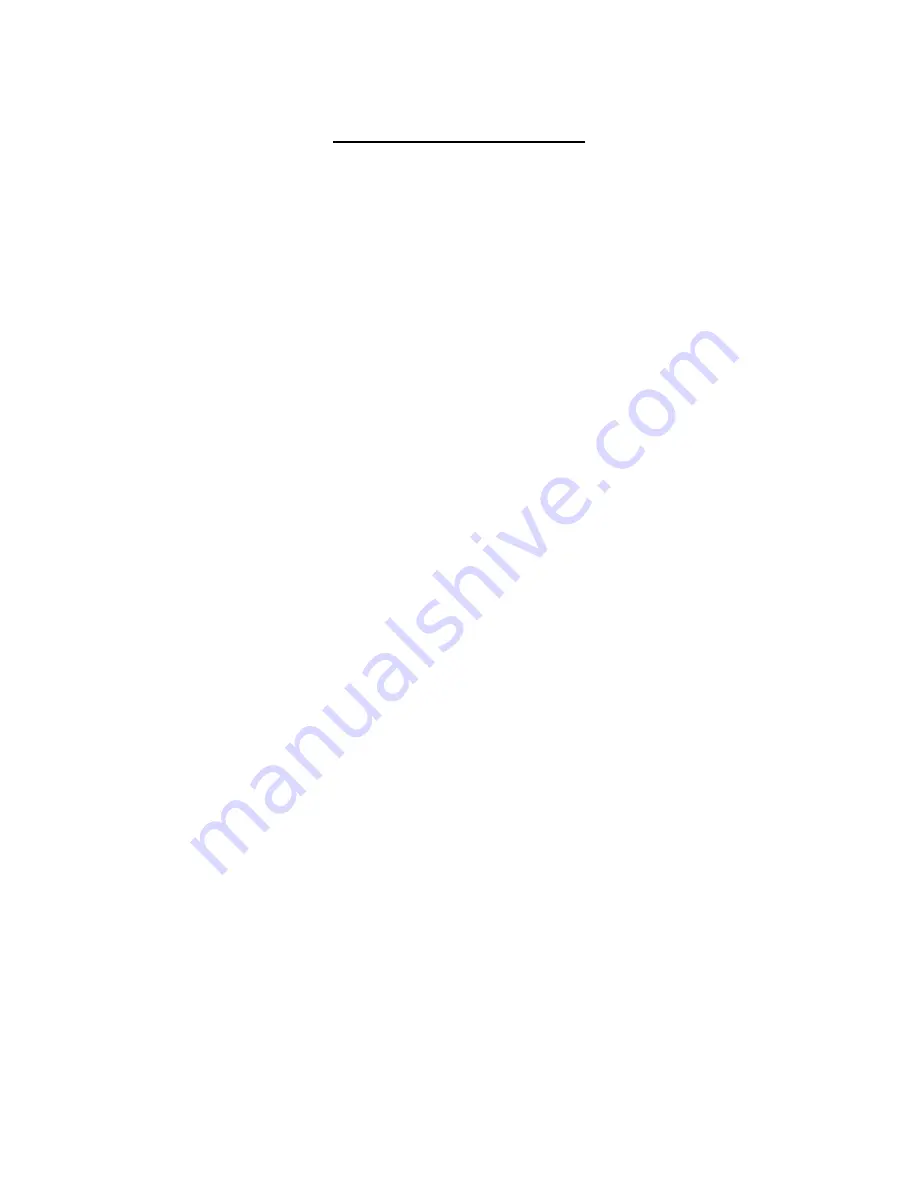
Table of Contents
1.
Overview ............................................................................................................................ 3
1.1
Features ...................................................................................................................... 3
1.2
Package Contents........................................................................................................ 4
1.3
Dimensions .................................................................................................................. 5
1.4
Connectors .................................................................................................................. 6
2.
Camera Cabling ................................................................................................................. 7
2.1
Connect Power ............................................................................................................ 7
2.2
Connect Ethernet Cable ............................................................................................... 7
2.3
Connect Alarm I/O ....................................................................................................... 7
3.
System Requirements ...................................................................................................... 8
4.
Access Camera ................................................................................................................. 9
5.
Configure Video Streams ................................................................................................13
6.
Configuration Files Export / Import ................................................................................14
Appendix A: Delete the Existing DC Viewer ..........................................................................15
Appendix B: Setup Internet Security .....................................................................................16


































