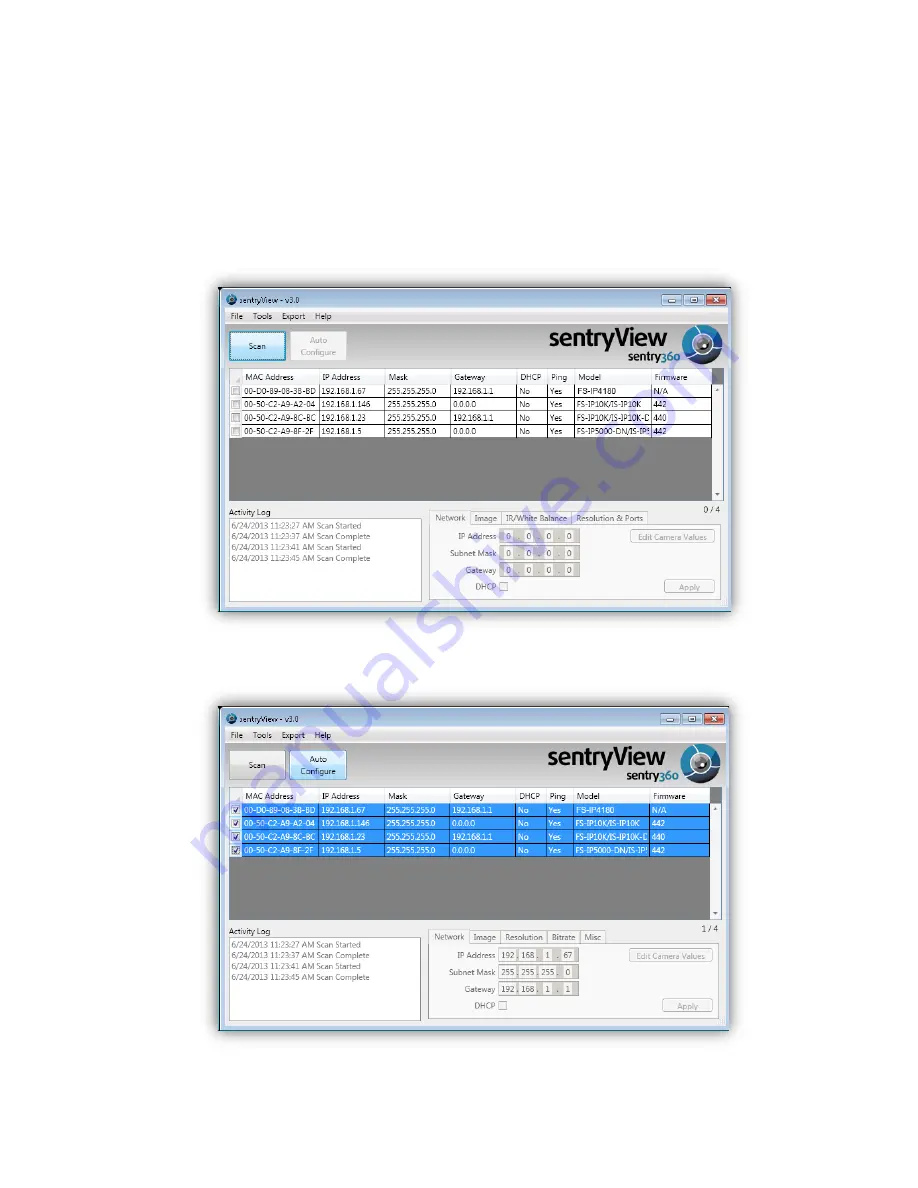
3.
Access Camera
Step 1.
Power your camera using the correct power source (PoE switch, PoE injector, or
12V adapter).
Step 2.
Download, install, and run sentryView™, Sentry360’s camera configuration tool,
here:
http://sentry360.com/product/sentryview/
Step 3.
Click the
Scan
button in sentryView™ to scan your network for connected cameras.
Step 4.
To automatically configure your camera network settings, check the boxes of the
cameras you want to configure. Then click
Auto Configure
.









