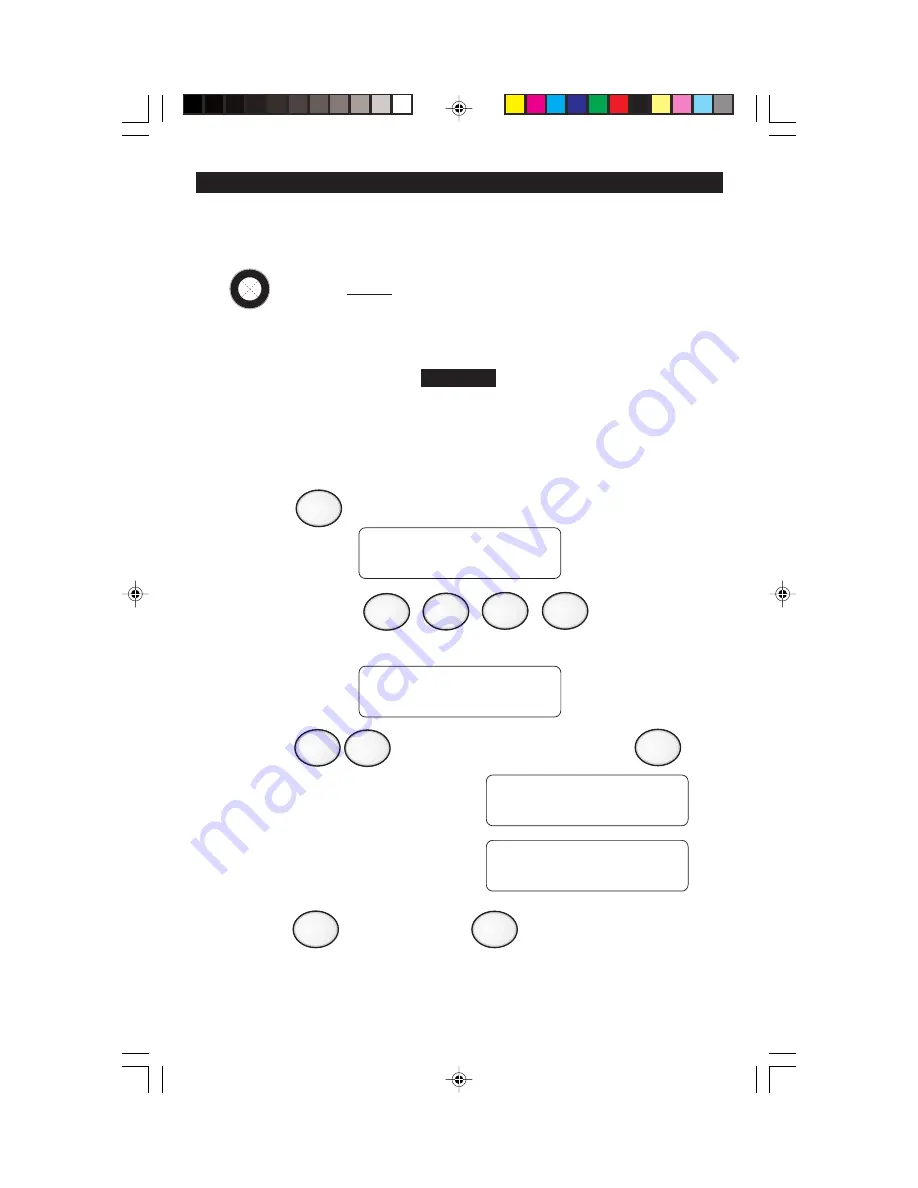
16
Bypass -
(DO NOT enable for UL Listed Systems)
This feature allows you to turn your system ON with one or more zones
intentionally left unprotected until the system is turned OFF.
Bypassed zones are unprotected and will not cause
an alarm if opened while your system is ON.
Group Bypass -
(to intentionally bypass all open zones)
1. Press
. The Control Station will display:
2. Enter passcode:
The Control Station will display:
3. Press
to bypass
all
open zones, then press .
The Control Station will briefly
display:
then returns to the zone selection
display:
4. Press to save changes or
to cancel any changes
made.
TO BYPASS ZONES
ENTER PASSCODE
ZONE __
ZONE 99 - BYPASS
FAULTED ZONES
ZONE __
Optional Features
OPTIONAL FEATURES
4
9
CLEAR
ENTER
9
ENTER
WARNING
O
P
TIO
N
E
N
A B L
E
D






























