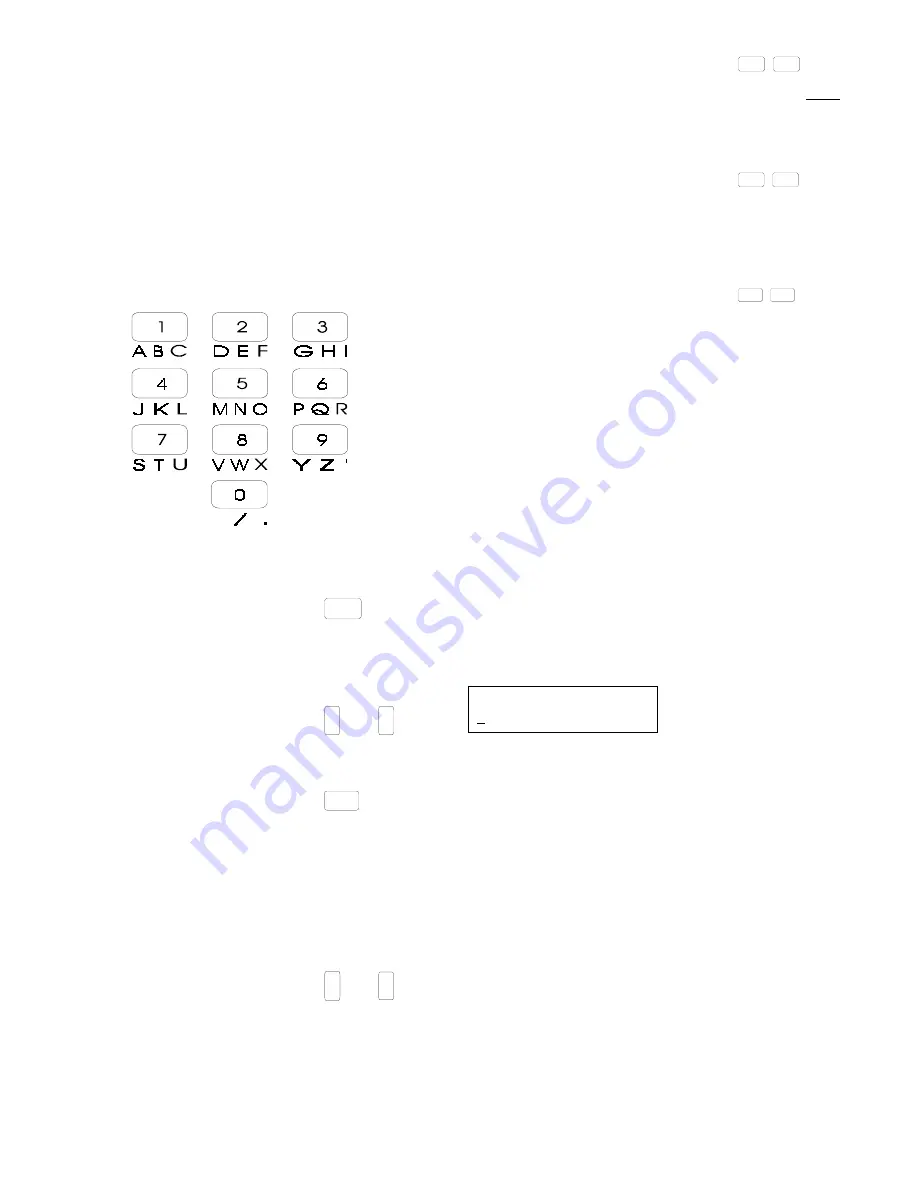
15
5.3.6
5.3.6
5.3.6
5.3.6
5.3.6
CLEAR LINE
CLEAR LINE
CLEAR LINE
CLEAR LINE
CLEAR LINE
}
●
3
●
1
Pressing the [1]
[1]
[1]
[1]
[1] and [3]
[3]
[3]
[3]
[3] keys simultaneously will clear the entire line
on the editing window for any data type. If the data value is to be
deleted from the permanent
EEPROM
memory, the [ # ]
[ # ]
[ # ]
[ # ]
[ # ] key must be
pressed following this function.
5.3.7
5.3.7
5.3.7
5.3.7
5.3.7
DELETE CHARA
DELETE CHARA
DELETE CHARA
DELETE CHARA
DELETE CHARACTER
CTER
CTER
CTER
CTER
6
■
■
4
}
Move the cursor under the desired character to be deleted, then
press the [4]
[4]
[4]
[4]
[4] key and [6]
[6]
[6]
[6]
[6] key simultaneousy to delete that character.
Any character or number being deleted from the display will be
removed permanently from the system after the [ # ]
[ # ]
[ # ]
[ # ]
[ # ] is pressed.
5.3.8
5.3.8
5.3.8
5.3.8
5.3.8
LINK KEYS
LINK KEYS
LINK KEYS
LINK KEYS
LINK KEYS
}
◆
7
◆
9
The [7]
[7]
[7]
[7]
[7] and [9]
[9]
[9]
[9]
[9] keys, pressed simultaneously, between two numeric
entries, will select all digits (inclusive of the selected digits) between
the selected numeric keys.
EXAMPLE:
EXAMPLE:
EXAMPLE:
EXAMPLE:
EXAMPLE:
Press the [1]
[1]
[1]
[1]
[1] key followed by the [7&9]
[7&9]
[7&9]
[7&9]
[7&9] and then the [6]
[6]
[6]
[6]
[6] key. The
display will show that all digits 1 through 6 were selected.
NOTE:
If you are selecting a 2 digit number you must still use the
[1&2]
[1&2]
[1&2]
[1&2]
[1&2] keys prior to the 2 digit zone number.
5.4
5.4
5.4
5.4
5.4
REPROGRAMMING A NEW INSTALLER CODE
REPROGRAMMING A NEW INSTALLER CODE
REPROGRAMMING A NEW INSTALLER CODE
REPROGRAMMING A NEW INSTALLER CODE
REPROGRAMMING A NEW INSTALLER CODE
WHEN THE OLD CODE IS UNKNOWN
WHEN THE OLD CODE IS UNKNOWN
WHEN THE OLD CODE IS UNKNOWN
WHEN THE OLD CODE IS UNKNOWN
WHEN THE OLD CODE IS UNKNOWN
If for any reason the installer code is lost, follow the procedures
below to re-initialize a new installer code.
1.
Move the installer “Pass Code Programming” jumper P1 on
the panel to the programming position for one (1) second, then
move back. The display on the keypad will read the following:
Installer Code
XXXX
2.
Enter the new four digit installer code followed by the [ # ]
[ # ]
[ # ]
[ # ]
[ # ] key.
3.
Press the [ * ]
[ * ]
[ * ]
[ * ]
[ * ] key after the installer code is entered.
NO
NO
NO
NO
NOTE:
TE:
TE:
TE:
TE: If User #1 P
If User #1 P
If User #1 P
If User #1 P
If User #1 Pass Code appear
ass Code appear
ass Code appear
ass Code appear
ass Code appears after the installer pr
s after the installer pr
s after the installer pr
s after the installer pr
s after the installer program
ogram
ogram
ogram
ogram
jumper is mo
jumper is mo
jumper is mo
jumper is mo
jumper is moved,
ved,
ved,
ved,
ved, the system has the Installer Priv
the system has the Installer Priv
the system has the Installer Priv
the system has the Installer Priv
the system has the Installer Privac
ac
ac
ac
acy f
y f
y f
y f
y feature
eature
eature
eature
eature
set.
set.
set.
set.
set. If this f
If this f
If this f
If this f
If this feature has been set,
eature has been set,
eature has been set,
eature has been set,
eature has been set, and the P
and the P
and the P
and the P
and the Panel P
anel P
anel P
anel P
anel Pass
ass
ass
ass
assw
w
w
w
wor
or
or
or
ord is
d is
d is
d is
d is
kno
kno
kno
kno
known,
wn,
wn,
wn,
wn, the panel can be repr
the panel can be repr
the panel can be repr
the panel can be repr
the panel can be reprogrammed using the ScanPr
ogrammed using the ScanPr
ogrammed using the ScanPr
ogrammed using the ScanPr
ogrammed using the ScanPro
o
o
o
o
software on a remote PC.
software on a remote PC.
software on a remote PC.
software on a remote PC.
software on a remote PC. If the P
If the P
If the P
If the P
If the Panel P
anel P
anel P
anel P
anel Pass
ass
ass
ass
assw
w
w
w
wor
or
or
or
ord f
d f
d f
d f
d for do
or do
or do
or do
or download-
wnload-
wnload-
wnload-
wnload-
ing is unkno
ing is unkno
ing is unkno
ing is unkno
ing is unknown and the Installer Code is unkno
wn and the Installer Code is unkno
wn and the Installer Code is unkno
wn and the Installer Code is unkno
wn and the Installer Code is unknown,
wn,
wn,
wn,
wn, the
the
the
the
the
EEPR
EEPR
EEPR
EEPR
EEPROM
OM
OM
OM
OM
will need to be replaced in or
will need to be replaced in or
will need to be replaced in or
will need to be replaced in or
will need to be replaced in order to access pr
der to access pr
der to access pr
der to access pr
der to access programming.
ogramming.
ogramming.
ogramming.
ogramming.
5.3
5.3
5.3
5.3
5.3
PROGRAMMING KEY FUNCTIONS
PROGRAMMING KEY FUNCTIONS
PROGRAMMING KEY FUNCTIONS
PROGRAMMING KEY FUNCTIONS
PROGRAMMING KEY FUNCTIONS
Some keys have a different meaning in the programming mode
depending upon the individual data type.
5.3.1
5.3.1
5.3.1
5.3.1
5.3.1
NUMBER KEYS
NUMBER KEYS
NUMBER KEYS
NUMBER KEYS
NUMBER KEYS
Number keys (1 through 9, and 0) are generally used as number
entry for all different data types. However, with zone description
entry, each number key represents a list of four different characters;
the number itself and three other English alphabet letters as shown
in the following chart. Pressing down the same key several times will
show the desired character on the display.
Table 2 identifies the characters available from the Number Keys.
T
T
T
T
TABLE 2 - KEYP
ABLE 2 - KEYP
ABLE 2 - KEYP
ABLE 2 - KEYP
ABLE 2 - KEYPAD PR
AD PR
AD PR
AD PR
AD PROGRAMMING CHARA
OGRAMMING CHARA
OGRAMMING CHARA
OGRAMMING CHARA
OGRAMMING CHARACTERS
CTERS
CTERS
CTERS
CTERS
5.3.2
5.3.2
5.3.2
5.3.2
5.3.2
ENTER KEY
ENTER KEY
ENTER KEY
ENTER KEY
ENTER KEY
▲
#
The [ # ]
[ # ]
[ # ]
[ # ]
[ # ] key has a dual function. First, it can be used when you want
to select a program item for programming as in selecting a phone
number. Once programming of an item has been completed, the
enter key is used to “store” the entry into the system memory.
5.3.3
5.3.3
5.3.3
5.3.3
5.3.3
LEFT AND RIGHT ARR
LEFT AND RIGHT ARR
LEFT AND RIGHT ARR
LEFT AND RIGHT ARR
LEFT AND RIGHT ARRO
O
O
O
OW KEYS
W KEYS
W KEYS
W KEYS
W KEYS
▲
▲
The [left]
[left]
[left]
[left]
[left] and [right]
[right]
[right]
[right]
[right] arrow keys are used for cursor movement once
a program selection has been made.
5.3.4
5.3.4
5.3.4
5.3.4
5.3.4
ESCAPE KEY
ESCAPE KEY
ESCAPE KEY
ESCAPE KEY
ESCAPE KEY
▲
*
The [ * ]
[ * ]
[ * ]
[ * ]
[ * ] key is used to exit through the various programming levels.
For example, once a user code has been entered at the data level
for item 66, pressing the escape key will exit the data level and the
prompt will move to the sub group item level indicating user number.
Once all programming is complete, the [ * ]
[ * ]
[ * ]
[ * ]
[ * ] key is used to exit the
programming mode and return the system to the normal mode of
operation.
5.3.5
5.3.5
5.3.5
5.3.5
5.3.5
NEXT/PREVIOUS KEYS
NEXT/PREVIOUS KEYS
NEXT/PREVIOUS KEYS
NEXT/PREVIOUS KEYS
NEXT/PREVIOUS KEYS
▲
▲
The [Ne
[Ne
[Ne
[Ne
[Next]
xt]
xt]
xt]
xt] and [Pre
[Pre
[Pre
[Pre
[Previous]
vious]
vious]
vious]
vious] keys are used to sequentially move
through the program menu regardless of which programming level
is selected. When the [Do
[Do
[Do
[Do
[Down arr
wn arr
wn arr
wn arr
wn arro
o
o
o
ow]
w]
w]
w]
w] key is pressed, the menu is
advanced to the next programming item. When the [Up arr
[Up arr
[Up arr
[Up arr
[Up arro
o
o
o
ow]
w]
w]
w]
w] key
is pressed, the menu is returned to the previous item selected.
















































